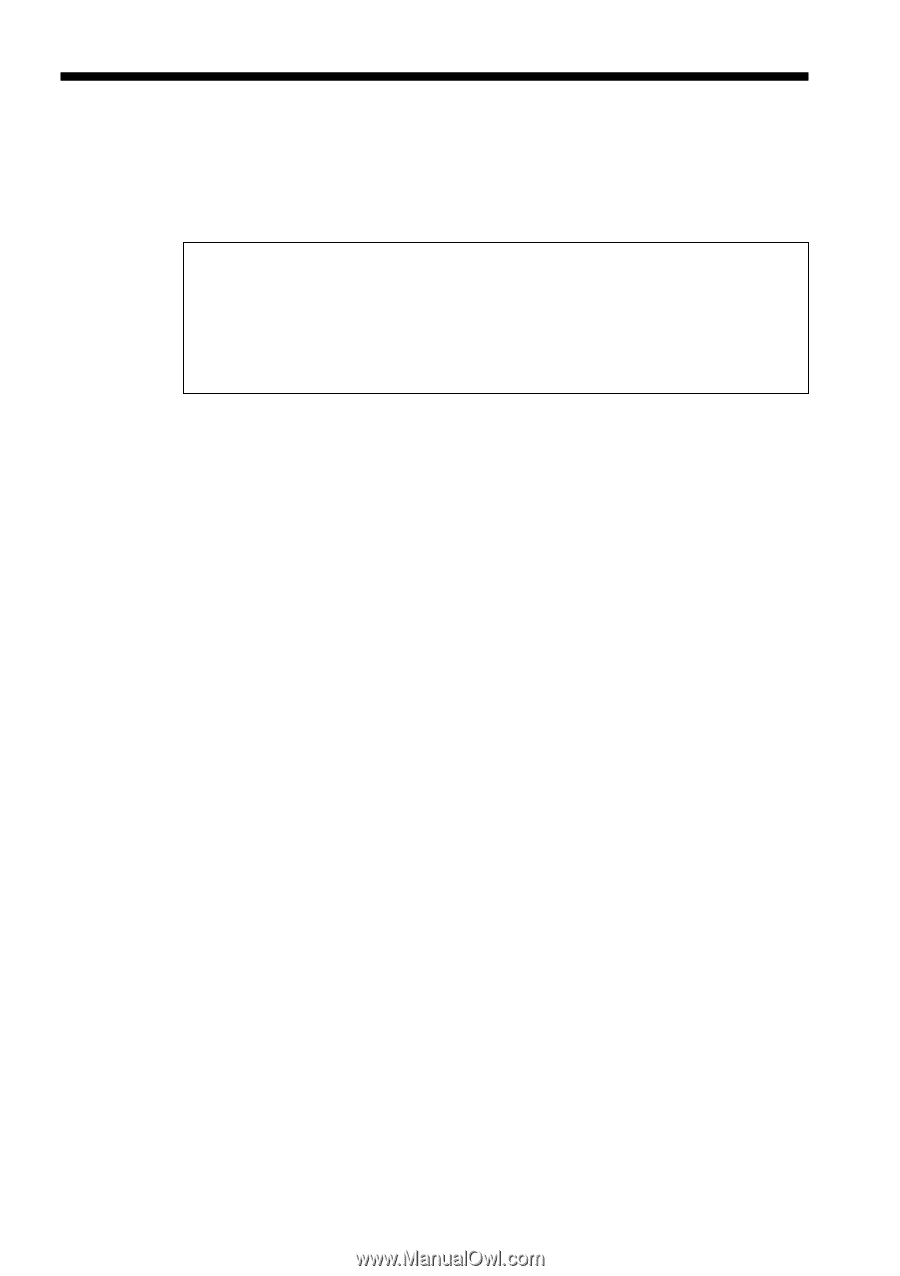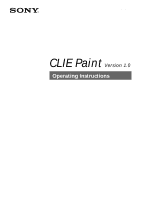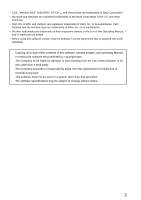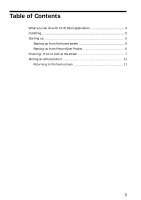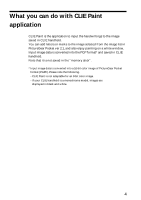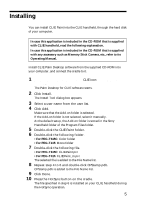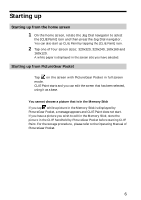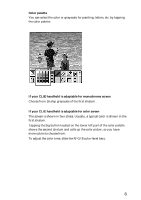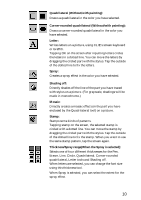Sony PEG-T615C CLIE Paint v1.0 Operating Instructions - Page 5
Installing - accessories
 |
UPC - 027242598119
View all Sony PEG-T615C manuals
Add to My Manuals
Save this manual to your list of manuals |
Page 5 highlights
Installing You can install CLIE Paint into the CLIE handheld, through the hard disk of your computer. In case this application is included in the CD-ROM that is supplied with CLIE handheld, read the following explanation. In case this application is included in the CD-ROM that is supplied with any accessory such as Memory Stick Camera, etc., refer to its Operating Manual. Install CLIE Palm Desktop software from the supplied CD-ROM into your computer, and connect the cradle to it. 1 Double-click the Palm Desktop for CLIE icon on the Windows desktop. The Palm Desktop for CLIE software starts. 2 Click Install. The Install Tool dialog box appears. 3 Select a user name from the user list. 4 Click Add. Make sure that the Add-on folder is selected. If the Add-on folder is not selected, select it manually. At the default setup, the Add-on folder is stored in the Sony Handheld folder of the Program Files folder. 5 Double-click the CLIE Paint folder. 6 Double-click the following folder. •For PEG-T615C: Color folder •For PEG-T415: Mono folder 7 Double-click the following file. •For PEG-T615C: CLIEPaint.prc •For PEG-T415: CLIEPaint_m.prc The selected file is added to the File Name list. 8 Repeat step 4 to 6 and double-click CPStamp.pdb. CPStamp.pdb is added to the File Name list. 9 Click Done. 10 Press the HotSync button on the cradle. The file specified in step 6 is installed on your CLIE handheld during the HotSync operation. 5