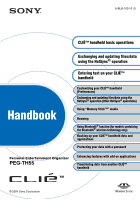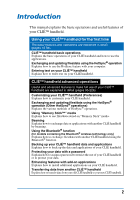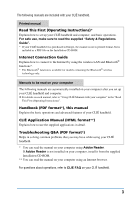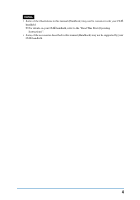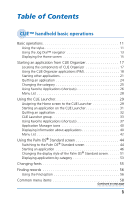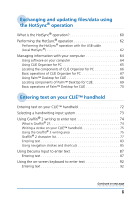Sony PEG-TH55 CLIE Handbook (primary manual)
Sony PEG-TH55 - Personal Entertainment Organizer Manual
 |
View all Sony PEG-TH55 manuals
Add to My Manuals
Save this manual to your list of manuals |
Sony PEG-TH55 manual content summary:
- Sony PEG-TH55 | CLIE Handbook (primary manual) - Page 1
® operations) Using "Memory Stick™" media Beaming Using Bluetooth® function (for models containing the Bluetooth® wireless technology only) Backing up your CLIÉ™ handheld data and applications Protecting your data with a password Personal Entertainment Organizer PEG-TH55 Enhancing features with - Sony PEG-TH55 | CLIE Handbook (primary manual) - Page 2
™" media Explains how to use files/data stored on "Memory Stick" media. Beaming Explains how to exchange data or applications with another CLIÉ handheld by beaming. Using the Bluetooth® function (for models containing the Bluetooth® wireless technology only) Explains how to exchange files/data with - Sony PEG-TH55 | CLIE Handbook (primary manual) - Page 3
If your CLIÉ handheld was purchased in Europe, the manual is not in printed format, but is included as a PDF file on the Installation CD-ROM. Internet Connection Guide Explains how to connect to the Internet by using the wireless LAN and Bluetooth® functions*. * The Bluetooth® function is available - Sony PEG-TH55 | CLIE Handbook (primary manual) - Page 4
Notes • Some of the illustrations in this manual (Handbook) may not be consistent with your CLIÉ handheld. b For details on your CLIÉ handheld, refer to the "Read This First (Operating Instructions)". • Some of the accessories described in this manual (Handbook) may not be supported by your CLIÉ - Sony PEG-TH55 | CLIE Handbook (primary manual) - Page 5
Table of Contents CLIÉ™ handheld basic operations Basic operations 11 Using the stylus 11 Using the Jog Dial™ navigator 13 Displaying the Home screen 15 Starting an application from CLIE Organizer 17 Locating the components of CLIE Organizer 17 Using the CLIE Organizer applications (PIM 18 - Sony PEG-TH55 | CLIE Handbook (primary manual) - Page 6
updating files/data using the HotSync® operation What is the HotSync® operation 60 Performing the HotSync® operation 62 Performing the HotSync® operation with the USB cable (Local HotSync 62 Managing information with your computer 64 Using software on your computer 64 Using CLIE É™ handheld 75 - Sony PEG-TH55 | CLIE Handbook (primary manual) - Page 7
Scanning for the wireless LAN access points 104 Manually creating a connection to the wireless LAN access points 107 Setting the Network preferences for your provider and dial-up server 111 Selecting a service template 111 Entering a user name 111 Entering a password 112 Selecting a connection - Sony PEG-TH55 | CLIE Handbook (primary manual) - Page 8
and updating files/ the HotSync® operation using the Bluetooth® function (for models containing the Bluetooth® wireless technology only 141 using CLIE Files 182 Notes on starting applications from "Memory Stick" media 183 Beaming Beaming between your CLIÉ handheld and another Palm OS® PDA. - Sony PEG-TH55 | CLIE Handbook (primary manual) - Page 9
212 Installing 213 Installing using CLIE Organizer for PC 213 Installing using Palm™ Desktop for CLI 215 Installing applications on "Memory Stick" media 217 Installing from the Internet. . . . 217 Deleting installed add-on applications 218 Transferring data from another CLIÉ™ handheld - Sony PEG-TH55 | CLIE Handbook (primary manual) - Page 10
This chapter explains the basic operations of your CLIÉ handheld such as using the stylus and the Jog Dial™ record and select character fonts. Basic operations 11 Starting an application from CLIE Organizer . . . 17 Using the CLIE Launcher 29 Using the Palm OS® Standard screen 44 Changing fonts - Sony PEG-TH55 | CLIE Handbook (primary manual) - Page 11
Tip Where is the stylus located? The stylus is stored in your CLIÉ handheld. The exact storage location varies depending on your model. b For details, refer to "CLIÉ™ handheld components" in the "Read This First (Operating Instructions)". Note To prevent losing the stylus, always put it back in its - Sony PEG-TH55 | CLIE Handbook (primary manual) - Page 12
Basic operations You can operate your CLIÉ handheld using the stylus in the following ways. Tapping Lightly pressing the required item on the screen with the stylus to "drag" the scroll bar to scroll the screen, or to "drag" across characters to highlight them. CLIÉ™ handheld basic operations 12 - Sony PEG-TH55 | CLIE Handbook (primary manual) - Page 13
Basic operations Using the Jog Dial™ navigator What is the Jog Dial™ navigator? Your CLIÉ handheld is equipped with a Jog Dial™ navigator, located on the back of your CLIÉ handheld. Rotating the Jog Dial™ navigator Rotate the Jog Dial™ navigator to select the application you want to start. CLIÉ™ - Sony PEG-TH55 | CLIE Handbook (primary manual) - Page 14
the Jog Dial™ navigator vary depending on the application. b For details on the operations of each application, refer to the "CLIÉ Application Manual" (HTML format). Tip Rotating while pressing the Jog Dial™ navigator In some applications, operations are executed by pressing and rotating the Jog - Sony PEG-TH55 | CLIE Handbook (primary manual) - Page 15
operations Displaying the Home screen What is the Home screen? The screen displayed when you turn on your CLIÉ handheld or tap (Home) is called the Home screen. On your CLIÉ handheld CLIE Organizer is assigned to the Home screen by default. Options of the Home screen There are three options of the - Sony PEG-TH55 | CLIE Handbook (primary manual) - Page 16
Basic operations Palm OS® Standard screen Palm OS® Standard screen is the Home screen supplied on Palm OS® devices by default. CLIÉ™ handheld basic operations 16 - Sony PEG-TH55 | CLIE Handbook (primary manual) - Page 17
an application from CLIE Organizer Software that you can use on your CLIÉ handheld to execute a task, such as Date Book, To Do List, is called an "application". You need to start an application to operate your CLIÉ handheld. Note For details on starting applications from "Memory Stick" media, refer - Sony PEG-TH55 | CLIE Handbook (primary manual) - Page 18
applications by tapping the application icons. Using the CLIE Organizer applications (PIM) Follow the instructions below to start Date Book, Address Book, To Home). CLIE Organizer is displayed. 2 Tap the application tab to start the application you want. The application starts. CLIÉ™ handheld basic - Sony PEG-TH55 | CLIE Handbook (primary manual) - Page 19
To select the tabs, select [Back select tab] in the CLIE Organizer Prefs screen which can be displayed by tapping [CLIE Organizer Prefs...] from [Options]. b For details on the CLIE Organizer Prefs screen, refer to "Menu List" on page 28. CLIÉ™ handheld basic operations Continued on next page 19 - Sony PEG-TH55 | CLIE Handbook (primary manual) - Page 20
Starting an application from CLIE Organizer 3 Rotate the Jog Dial™ navigator to select the application tab, and press the Jog Dial™ navigator. The selected application starts. CLIÉ™ handheld basic operations 20 - Sony PEG-TH55 | CLIE Handbook (primary manual) - Page 21
can create shortcuts to favorite applications. C CLIE Organizer category list (page 25) The list of CLIE Organizer category is displayed. Starting an application by tapping an application icon 1 Tap (Home). CLIE Organizer is displayed. CLIÉ™ handheld basic operations Continued on next page 21 - Sony PEG-TH55 | CLIE Handbook (primary manual) - Page 22
the icon of the application you want to start. The application starts. Starting an application by using the Jog Dial™ navigator 1 Tap (Home). CLIE Organizer is displayed. 2 Press the BACK button. The current application tab is selected. CLIÉ™ handheld basic operations Continued on next page 22 - Sony PEG-TH55 | CLIE Handbook (primary manual) - Page 23
Starting an application from CLIE Organizer 3 Rotate the Jog Dial™ navigator to select [Applica...], and press the Jog Dial™ navigator. The Applications when you rotate the Jog Dial™ navigator. 5 Press the Jog Dial™ navigator. The selected application starts. CLIÉ™ handheld basic operations 23 - Sony PEG-TH55 | CLIE Handbook (primary manual) - Page 24
Starting an application from CLIE Organizer Quitting an application You do not need to save data manually on your CLIÉ handheld as you do with the computer. All the changes in the application that you are working on are automatically saved, and the last screen you - Sony PEG-TH55 | CLIE Handbook (primary manual) - Page 25
display your favorite applications in the Applications screen. 1 Tap (Home). CLIE Organizer is displayed. 2 Tap [Applica...]. The Applications screen is of CLIE Organizer is different from the CLIE Launcher groups of the CLIE Launcher (page 33). • The categories for the Applications screen of CLIE - Sony PEG-TH55 | CLIE Handbook (primary manual) - Page 26
on "Memory Stick" media. Creating a Favorite Application (shortcut) 1 Tap (Home). CLIE Organizer is displayed. 2 Tap [Applica...]. The Applications screen is displayed. 3 Tap (Menu). The menu is displayed. 4 Select [Preferences...] from [Options]. The Preferences screen is displayed. CLIÉ™ handheld - Sony PEG-TH55 | CLIE Handbook (primary manual) - Page 27
Starting an application from CLIE Organizer 5 Tap V of where you want to create a Favorite Application (shortcut). The list of applications is displayed. Application (shortcut) that you want to delete, and select [Unselect] at the bottom of the displayed list. CLIÉ™ handheld basic operations 27 - Sony PEG-TH55 | CLIE Handbook (primary manual) - Page 28
to be displayed when tapping (Home). (Default: ) [Back select tab] Check the box to select a tab for the current application of CLIE Organizer when the BACK button is pressed. (Default: ) [About CLIE Organizer] Displays version information of CLIE Organizer. CLIÉ™ handheld basic operations 28 - Sony PEG-TH55 | CLIE Handbook (primary manual) - Page 29
from [Options]. The CLIE Organizer Prefs screen is displayed. 3 Deselect [Assign to Home]. 4 Tap [OK]. 5 Tap (Home). The Home screen switches to the CLIE Launcher. A CLIE Launcher groups list (page 33) The list of CLIE Launcher groups is displayed. CLIÉ™ handheld basic operations Continued on - Sony PEG-TH55 | CLIE Handbook (primary manual) - Page 30
Tap (CLIE Organizer). CLIE Organizer is displayed. 3 Tap (Menu). The menu is displayed. 4 Tap [CLIE Organizer Prefs...] from [Options]. The CLIE Organizer Prefs screen is displayed. 5 Select [Assign to Home]. 6 Tap [OK]. CLIE Organizer is assigned to the Home screen. CLIÉ™ handheld basic operations - Sony PEG-TH55 | CLIE Handbook (primary manual) - Page 31
the CLIE Launcher 1 Tap (Home). The CLIE Launcher is displayed. 2 Select an application icon by rotating the Jog Dial™ navigator and press the Jog Dial™ navigator to start the application. Tip You can also tap an application icon on the CLIE Launcher to start the application. CLIÉ™ handheld basic - Sony PEG-TH55 | CLIE Handbook (primary manual) - Page 32
do not need to save data manually on your CLIÉ handheld as you do with the computer. All the changes in the application that you are working on are automatically saved, and the last screen you worked on is displayed when you restart the application. Display the CLIE Launcher to switch to another - Sony PEG-TH55 | CLIE Handbook (primary manual) - Page 33
applications by group. Note Applications stored on "Memory Stick" media cannot be grouped. Editing groups 1 Tap (Home). The CLIE Launcher is displayed. 2 Tap (Menu). The menu is displayed. 3 Tap [Edit CLIE Launcher Group] from [CLIE Launcher]. The CLIE Launcher Group screen is displayed. Note The - Sony PEG-TH55 | CLIE Handbook (primary manual) - Page 34
removed and tap [Remove]. Removed applications will be listed in the Unfiled group. Note The Unfiled group cannot be renamed. 5 Tap [Done]. The CLIE Launcher Group screen is displayed again. 6 Tap [Done]. The CLIE Launcher is displayed. CLIÉ™ handheld basic operations Continued on next page 34 - Sony PEG-TH55 | CLIE Handbook (primary manual) - Page 35
a new group 1 Tap [New] on the CLIE Launcher Group screen. The New CLIE Launcher Group dialog box is displayed. 2 Enter a new group name, and then tap [OK]. Note Groups that do not include an application are not listed on the CLIE Launcher. CLIÉ™ handheld basic operations Continued on next page - Sony PEG-TH55 | CLIE Handbook (primary manual) - Page 36
. You can now scroll the CLIE Launcher groups list with the Jog Dial™ navigator. 3 Rotate the Jog Dial™ navigator to select a group. If you press the Jog Dial™ navigator, the selection area moves to an application icon of the selected group. CLIÉ™ handheld basic operations Continued on next page - Sony PEG-TH55 | CLIE Handbook (primary manual) - Page 37
. Note You cannot create a Favorite Application (shortcut) for an application stored on "Memory Stick" media. Creating a Favorite Application (shortcut) 1 Tap (Home). The CLIE Launcher is displayed. 2 Tap (Menu). The menu is displayed. CLIÉ™ handheld basic operations Continued on next page 37 - Sony PEG-TH55 | CLIE Handbook (primary manual) - Page 38
displayed. Tip You can also tap the empty Favorite Application (shortcut) box on the CLIE Launcher to display the Favorite Application screen. 4 Tap a Favorite Application (shortcut) number (shortcut). Tip You can create 12 shortcuts. CLIÉ™ handheld basic operations Continued on next page 38 - Sony PEG-TH55 | CLIE Handbook (primary manual) - Page 39
box next to [Use Drag&Drop] (page 43) on the CLIE Launcher Preferences screen is , you can assign a Favorite Application (shortcut Tip When the check box next to [Use Drag&Drop] (page 43) on the CLIE Launcher Preferences screen is , you can cancel the assigned Favorite Application (shortcut) by - Sony PEG-TH55 | CLIE Handbook (primary manual) - Page 40
to manager icons when you install certain applications. • When the check box next to [Use Drag&Drop] (page 43) on the CLIE Launcher Preferences screen is , 1 Tap (Home). The CLIE Launcher is displayed. 2 Tap . The list of applications is displayed. CLIÉ™ handheld basic operations Continued on next - Sony PEG-TH55 | CLIE Handbook (primary manual) - Page 41
CLIE Launcher Info screen is displayed. Tap [OK] to close the screen. Tip When the check box next to [Use Drag&Drop] (page 43) on the CLIE Launcher by dragging its icon and dropping it in at the top right of the CLIE Launcher. Editing a description Tap [Edit] to display the Edit Description dialog - Sony PEG-TH55 | CLIE Handbook (primary manual) - Page 42
to another Palm OS PDA device via the IR port (page 185). Edits a group of applications (page 33). Creates a shortcut to an application (page 37). Displays the version, memory size, and the number of records of an application. Copies an application. CLIÉ™ handheld basic operations Continued on - Sony PEG-TH55 | CLIE Handbook (primary manual) - Page 43
on "Memory Stick" media. (Default: ) [Display Animation] Check the box to adjust on-screen motion such as the scrolling operation. (Default: ) [Use Drag&Drop] Check the box to enable the Drag&Drop function. (Default: ) [Use Beam Icon To Beam Only] (On the model of your CLIÉ handheld, beaming - Sony PEG-TH55 | CLIE Handbook (primary manual) - Page 44
). The menu is displayed. 2 Tap [CLIE Organizer Prefs...] from [Options]. The CLIE Organizer Prefs screen is displayed. 3 Deselect [Assign to Home]. 4 Tap [OK]. 5 Tap (Home). The CLIE Launcher is displayed. 6 Tap (Menu). The menu is displayed. CLIÉ™ handheld basic operations Continued on next page - Sony PEG-TH55 | CLIE Handbook (primary manual) - Page 45
Standard screen categories differ from CLIE Launcher groups. Switching to the screen of CLIE Organizer 1 Tap (Home). The Palm OS® Standard screen is displayed. 2 Tap (CLIE Organizer). CLIE Organizer is displayed. 3 Tap (Menu). The menu is displayed. CLIÉ™ handheld basic operations Continued on - Sony PEG-TH55 | CLIE Handbook (primary manual) - Page 46
The CLIE Launcher is displayed. Starting an application Note For details on starting applications stored on "Memory Stick" media, refer to page 165. There may be some system limitations when starting applications stored on "Memory Stick" media in the Palm OS® Standard screen. CLIÉ™ handheld basic - Sony PEG-TH55 | CLIE Handbook (primary manual) - Page 47
with the Jog Dial™ navigator and Tip There are three different modes you can set the Jog Dial™ navigator and to select applications on the CLIE Launcher screen. b For details, refer to "Changing the preferences of the start-up screen for the Jog Dial™ navigator operation and " on page 49 - Sony PEG-TH55 | CLIE Handbook (primary manual) - Page 48
selection area reaches the end of a row, it moves to the beginning of the next row. 3 Press the Jog Dial™ navigator. The application starts. CLIÉ™ handheld basic operations Continued on next page 48 - Sony PEG-TH55 | CLIE Handbook (primary manual) - Page 49
or right. To change the Jog Dial™ navigator / mode, follow these steps. 1 Tap (Menu) on the Palm OS® Standard screen. The menu is displayed. CLIÉ™ handheld basic operations Continued on next page 49 - Sony PEG-TH55 | CLIE Handbook (primary manual) - Page 50
[OK]. When the Jog Dial™ navigator is rotated or are pressed, the selection area moves according to the selected mode. PopUp mode Direct mode CLIÉ™ handheld basic operations 50 - Sony PEG-TH55 | CLIE Handbook (primary manual) - Page 51
box is displayed. 4 Tap V next to [View By:], and select [List], [Icon], [List (Small)] or [Icon (Small)]. 5 Tap [OK]. List view List (Small) view CLIÉ™ handheld basic operations Icon (Small) view Continued on next page 51 - Sony PEG-TH55 | CLIE Handbook (primary manual) - Page 52
The check boxes are , in the default setting. 5 Tap [OK]. Note Applications are not recognized as the last-used applications and categories in the following case: • Pressing an application button to start an application or category. CLIÉ™ handheld basic operations 52 - Sony PEG-TH55 | CLIE Handbook (primary manual) - Page 53
display the Edit Categories... screen. Tap [New], enter a category name, and tap [OK]. Tap [OK] again when the new category is added. 5 Tap [Done]. CLIÉ™ handheld basic operations Continued on next page 53 - Sony PEG-TH55 | CLIE Handbook (primary manual) - Page 54
is convenient to select [All]. Notes • The categories for the Palm OS® Standard screen is the same as the categories for the Applications screen of CLIE Organizer. • The CLIE Launcher groups are different from the categories for the Palm OS® Standard screen. CLI - Sony PEG-TH55 | CLIE Handbook (primary manual) - Page 55
[OK]. The text in the application is displayed in the font style you selected. Note The font style cannot be changed for some applications. CLIÉ™ handheld basic operations 55 - Sony PEG-TH55 | CLIE Handbook (primary manual) - Page 56
records Using the Find option You can find records, such as Date Book, Address Book, To Do List, or Memo Pad data on your CLIÉ handheld, by entering the whole word or the first few letters. The search results are displayed by application. This feature helps if you do not remember - Sony PEG-TH55 | CLIE Handbook (primary manual) - Page 57
the data. To stop searching Tap [Stop] and [Exit]. To resume the search, tap [Find More]. Note The Find option is not case sensitive; searching for "sony" also finds "Sony". Tip If you select text in an application prior to tapping placed in the Find dialog box. (Find), the text is automatically - Sony PEG-TH55 | CLIE Handbook (primary manual) - Page 58
if you used [Cut] to remove text, [Undo] restores the text you removed. Removes the selected text and stores it temporarily in the memory of your CLIÉ handheld. You can paste the text you cut into another area of the current application or into other applications. Copies the selected text and stores - Sony PEG-TH55 | CLIE Handbook (primary manual) - Page 59
Exchanging and updating files/data using the HotSync® operation This chapter explains how to perform the HotSync® operation with your computer. What is the HotSync® operation 60 Performing the HotSync® operation 62 Managing information with your computer . . . . 64 - Sony PEG-TH55 | CLIE Handbook (primary manual) - Page 60
Automatically creates a backup of the data or applications currently held on your CLIÉ handheld to your computer. If you delete data or applications by accident, or if you need to perform a hard reset, the HotSync® operation allows you to restore the data or applications using the backup - Sony PEG-TH55 | CLIE Handbook (primary manual) - Page 61
to "Backing up data and applications to "Memory Stick" media using Memory Stick Backup" (page 199). 3 Installing data and applications from your CLIÉ handheld Installs data and applications on your computer from your CLIÉ handheld. Exchanging and updating files/data using the HotSync® operation 61 - Sony PEG-TH55 | CLIE Handbook (primary manual) - Page 62
HotSync® operation, Palm™ Desktop for CLIÉ and CLIE Organizer for PC must be installed on your computer. b For details on the HotSync® operation, refer to "Using your CLIÉ™ handheld with your computer" in the "Read This First (Operating Instructions)". Performing the HotSync® operation with the USB - Sony PEG-TH55 | CLIE Handbook (primary manual) - Page 63
insert or remove the "Memory Stick" media while the HotSync® operation is being performed. Otherwise, CLIE Organizer for PC (or Palm™ Desktop for CLIÉ) may not finish normally. If the HotSync® operation does not start Make sure that (HotSync) is displayed in the Windows task tray (Notification area - Sony PEG-TH55 | CLIE Handbook (primary manual) - Page 64
software on your computer CLIE Organizer for PC and Palm™ Desktop for CLIÉ supplied with your CLIÉ handheld enable you to synchronize files/data between your CLIÉ handheld and computer. You can view information transferred from your CLIÉ handheld updating files/data using the HotSync® operation 64 - Sony PEG-TH55 | CLIE Handbook (primary manual) - Page 65
select [Programs] ([All Programs] for Windows XP) - [Sony Handheld], and click [CLIE Organizer for PC]. CLIE Organizer for PC starts. Tip To quit CLIE Organizer for PC Click at the top right of the window or select [Exit] from [File]. Exchanging and updating files/data using the HotSync® operation - Sony PEG-TH55 | CLIE Handbook (primary manual) - Page 66
. B Application Launch bar Click an icon to open the associated application. C User selector Displays the user name of the current information. D CLIÉ handheld preview The preview screen of your CLIÉ handheld is displayed. Exchanging and updating files/data using the HotSync® operation 66 - Sony PEG-TH55 | CLIE Handbook (primary manual) - Page 67
for PC. To display the online help, select [CLIE Organizer for PC Help] from [Help]. Tip Changing the user name of your CLIÉ handheld 1 In the CLIE Organizer for PC window, click [Users] from [Tools]. The Users dialog box is displayed. 2 Click the user name you want to change and click [Rename - Sony PEG-TH55 | CLIE Handbook (primary manual) - Page 68
[Start], select [Programs] ([All Programs] for Windows XP) - [Sony Handheld], and click [Palm Desktop for CLIÉ]. Palm™ Desktop for CLIÉ starts. Tip To quit Palm™ Desktop for CLIÉ Click at the top right of the window or select [Exit] from [File]. Exchanging and updating files/data using the HotSync - Sony PEG-TH55 | CLIE Handbook (primary manual) - Page 69
to open the associated application. C Install icon Click this icon to display the Install Tool window. You can install applications onto your CLIÉ handheld with the HotSync® operation. b For details, refer to "Installing" on page 213. D User selector Displays the user name of the current information - Sony PEG-TH55 | CLIE Handbook (primary manual) - Page 70
É. To display the online help, select [Palm™ Desktop Help] from [HELP]. Tip Changing the user name of your CLIÉ handheld 1 In the Palm™ Desktop for CLIÉ window, click [Users] from [Tools]. The Users dialog box is displayed. 2 Click the user name you want to change and click [Rename]. 3 Enter a new - Sony PEG-TH55 | CLIE Handbook (primary manual) - Page 71
Entering text on your CLIÉ™ handheld This chapter explains how to enter text on your CLIÉ handheld. Entering text on your CLIÉ™ handheld 72 Selecting a handwriting input system 73 Using Graffiti® 2 writing to enter text 74 Using Decuma Input to enter text 87 Using the on-screen keyboard - Sony PEG-TH55 | CLIE Handbook (primary manual) - Page 72
Entering text on your CLIÉ™ handheld You can enter text by the following methods, other than the hardware keyboard. Handwriting input system Graffiti® 2 (page 74) keyboard (Input panel) (page 92) Enter text by tapping the keyboard displayed on the screen. Entering text on your CLIÉ™ handheld 72 - Sony PEG-TH55 | CLIE Handbook (primary manual) - Page 73
input system You can select your favorite handwriting input method: Graffiti® 2 or Decuma Input. Your CLIÉ handheld uses Graffiti® 2 by default. 1 Tap on the status bar. The Silk Plug-In screen is displayed 87-91) Tap [Decuma Latin Input], then tap [OK]. Entering text on your CLIÉ™ handheld 73 - Sony PEG-TH55 | CLIE Handbook (primary manual) - Page 74
You can customize the way you write the characters t, p, y, and $. For details, refer to "Setting the Graffiti® 2" on page 101. Entering text on your CLIÉ™ handheld 74 - Sony PEG-TH55 | CLIE Handbook (primary manual) - Page 75
is only shown in this manual to illustrate where to begin the case letters of the alphabet and one for writing numbers. The area around the division line is used for writing upper case letters of the alphabet. Lower case letter area Number area Division line Entering text on your CLIÉ™ handheld - Sony PEG-TH55 | CLIE Handbook (primary manual) - Page 76
2 writing area*. * Memo Pad is used as an example application in this manual. • Write the stroke(s) across the division line Writing lower case letters To enter a lower case letter, write the stroke(s) on the Lower case letter area of the Graffiti® 2 writing area. • Write the stroke(s) within this - Sony PEG-TH55 | CLIE Handbook (primary manual) - Page 77
Using Graffiti® 2 writing to enter text Graffiti® 2 character list Alphabet A N B O C P D Q E R F S G T H U I V J W K X L Y M Z Numbers 1 6 2 7 3 8 4 9 5 0 Entering text on your CLIÉ™ handheld Continued on next page 77 - Sony PEG-TH55 | CLIE Handbook (primary manual) - Page 78
Tip You can write the stroke , to enter Symbol mode or exit Symbol mode, on either the Lower case letter area or the Number area. 2 Write the symbol stroke(s). • Tips • Write the stroke(s) as soon area when Symbol mode is activated. Entering text on your CLIÉ™ handheld Continued on next page 78 - Sony PEG-TH55 | CLIE Handbook (primary manual) - Page 79
the Graffiti® 2 writing area, depending on the symbol. b For details, refer to Graffiti 2 Help on your CLIÉ handheld or the next page. This shows which symbols need to be written on the Lower case letter area of the Graffiti® 2 writing area, and which need to be written on the Number area. Entering - Sony PEG-TH55 | CLIE Handbook (primary manual) - Page 80
area) You can write the following stroke(s) directly in the Lower case letter area without switching to Symbol mode. . (Period) , (Comma) ' (Apostrophe) ? ( + * \ (Back slash) / (Slash) ( (Left parenthesis) ) (Right parenthesis) = Entering text on your CLIÉ™ handheld Continued on next page 80 - Sony PEG-TH55 | CLIE Handbook (primary manual) - Page 81
parenthesis) , (Comma) ) (Right parenthesis) ' (Apostrophe) < ? (Question mark) > ! (Exclamation mark) [ & ] @ { $ } ~ (Tilde) + / (Slash) - \ (Back slash) * '' ; = : # _ % | ^ ' ` ' ™ " ® " © Entering text on your CLIÉ™ handheld Continued on next page 81 - Sony PEG-TH55 | CLIE Handbook (primary manual) - Page 82
Using Graffiti® 2 writing to enter text § ¿ • ° ¢ ß ¥ £ Ø ¡ ç Writing accented letters To enter an accented letter, first write the lower case letter or upper case letter, then write the accent stroke on the Number area of the Graffiti® 2 writing area. b For details, refer to the - Sony PEG-TH55 | CLIE Handbook (primary manual) - Page 83
, you will need software (an application) that is compatible with your CLIÉ handheld. Follow the steps below to enter text using Date Book. 1 Tap [Date B...] in CLIE Organizer. The Date both the upper case and lower case version of a letter. Continued on next page Entering text on your CLI - Sony PEG-TH55 | CLIE Handbook (primary manual) - Page 84
writing to enter text 4 Position the stylus on the Lower case letter area of the Graffiti® 2 writing area. Start your do not make Graffiti® 2 strokes in the Graffiti® 2 writing area, your CLIÉ handheld does not recognize them as text characters. Notes on writing Graffiti® 2 characters • Recognition - Sony PEG-TH55 | CLIE Handbook (primary manual) - Page 85
, you can use navigation strokes within the field of the application. For details, refer to the following and Graffiti 2 Help on your CLIÉ handheld. Back Space Cut Paste Menu Command* Punctuation Shift Copy Undo *Certain function icons, such as Copy and Delete, will display only when that - Sony PEG-TH55 | CLIE Handbook (primary manual) - Page 86
enters the current date and time. For details, refer to the following. The following are the Graffiti® 2 Shortcuts that are registered on your CLIÉ handheld: Date stamp ds Breakfast br Time stamp ts Lunch lu Date/time stamps dts Dinner di Meeting me Tips • You can also enter shortcuts - Sony PEG-TH55 | CLIE Handbook (primary manual) - Page 87
same place you write. Entering text To enter text, you will need software (an application) that is compatible with your CLIÉ handheld. Follow the steps below to practice entering text using Date Book. 1 Tap [Date B...] in CLIE Organizer. The Date Book screen is displayed. 2 Tap (New) in the bottom - Sony PEG-TH55 | CLIE Handbook (primary manual) - Page 88
:]. The Set Time screen is displayed. 6 Select hours and minutes for [Start Time:]. [Start Time:] and [End Time:] are entered. Entering text on your CLIÉ™ handheld Continued on next page 88 - Sony PEG-TH55 | CLIE Handbook (primary manual) - Page 89
Using Decuma Input to enter text 7 Tap [OK]. The Event Details screen is displayed again. 8 Tap [OK]. The typed text is inserted in the Date Book screen. Entering text on your CLIÉ™ handheld Continued on next page 89 - Sony PEG-TH55 | CLIE Handbook (primary manual) - Page 90
the screen from the Graffiti® 2 writing area when Decuma Latin screen is displayed, to display the Decuma Latin help screen. Entering text on your CLIÉ™ handheld Continued on next page 90 - Sony PEG-TH55 | CLIE Handbook (primary manual) - Page 91
Using Decuma Input to enter text Changing the Decuma Input settings 1 Tap [Applica...] in CLIE Organizer. The Applications screen is displayed. 2 Tap (Decuma) in the Applications screen. The 's features. [Info] Displays the version of Decuma Input on your CLIÉ handheld. Entering text on your CLI - Sony PEG-TH55 | CLIE Handbook (primary manual) - Page 92
. Entering text To enter text, you will need software (an application) that is compatible with your CLIÉ handheld. Follow the steps below to practice entering text using Address Book. 1 Tap [Address] in CLIE Organizer. The Address screen is displayed. 2 Tap (New) in the bottom left of the screen - Sony PEG-TH55 | CLIE Handbook (primary manual) - Page 93
as your computer's keyboard. To enter a capital letter, tap "cap" and then tap the character button. To delete a character, tap - Sony PEG-TH55 | CLIE Handbook (primary manual) - Page 94
Using the on-screen keyboard to enter text 6 When you have finished entering the text, tap [Done]. The Keyboard dialog box is closed, and the typed text is inserted in the Address Edit screen. Entering text on your CLIÉ™ handheld 94 - Sony PEG-TH55 | CLIE Handbook (primary manual) - Page 95
(Preferences) This chapter explains how to customize your CLIÉ handheld by changing the Preferences settings. What you can do with Preferences 96 Setting the Bluetooth® function (for models containing the Bluetooth® wireless technology only 98 Setting the Graffiti® 2 101 Creating Graffiti - Sony PEG-TH55 | CLIE Handbook (primary manual) - Page 96
Preferences screen enables you to customize the configuration options on your CLIÉ handheld. Setting options may be added by installing new applications or software for peripheral devices. Settings Bluetooth Buttons Connection Date & Time Digitizer Formats General Graffiti 2 Network Owner ShortCuts - Sony PEG-TH55 | CLIE Handbook (primary manual) - Page 97
CLIE Organizer. 2 Tap (Prefs). The Preferences screen is displayed. 3 Tap V at the top right of the screen, and select the Preferences menu you want to configure. The display in the screen is for models containing the Bluetooth® wireless technology. Customizing your CLIÉ™ handheld (Preferences - Sony PEG-TH55 | CLIE Handbook (primary manual) - Page 98
function is disabled to conserve your CLIÉ handheld's battery. 1 Tap V at the top right of the Preferences screen, and select [Bluetooth]. 2 Tap V next to [Bluetooth:], and select [Enabled] or [Disabled]. • Enabled: Turns on the Bluetooth® function. The Bluetooth LED lights up or blinks. • Disabled - Sony PEG-TH55 | CLIE Handbook (primary manual) - Page 99
device names registered on your CLIÉ cache handheld is displayed. The most current device names might not be displayed. (The name list will be updated after you connect to the Bluetooth® compatible device). Disable device name Another Bluetooth® compatible device will be detected cache whether - Sony PEG-TH55 | CLIE Handbook (primary manual) - Page 100
displayed, tap [OK]. 6 Tap [Done] to return to the Preferences screen for [Bluetooth]. Adding target Bluetooth® compatible devices to list of Trusted Devices Tap [Add Device] in the Trusted Devices dialog box and follow the onscreen instructions. Customizing your CLIÉ™ handheld (Preferences) 100 - Sony PEG-TH55 | CLIE Handbook (primary manual) - Page 101
Setting the Graffiti® 2 You can select alternate forms of writing the characters T, P, Y, and $ on your CLIÉ handheld. For example, to select an alternate way to write the character T: 1 Tap V at the top right of the Preferences screen, and select [Graffiti 2]. 2 Tap [t]. The - Sony PEG-TH55 | CLIE Handbook (primary manual) - Page 102
the ShortCut you want to delete and tap [Delete...]. The Delete dialog box is displayed. 2 Tap [Yes]. The selected ShortCut is deleted. Customizing your CLIÉ™ handheld (Preferences) 102 - Sony PEG-TH55 | CLIE Handbook (primary manual) - Page 103
Digitizer You need to adjust the digitizer when performing a hard reset, when the tapping operation or scrolling does not work screen displayed when the first time you turned on your CLIÉ handheld. Follow the on-screen instructions to adjust the digitizer. Tip Use the stylus perpendicularly to the - Sony PEG-TH55 | CLIE Handbook (primary manual) - Page 104
top right of the Preferences screen, and select [Network]. 2 Tap [V Service:], and select [Wireless LAN]. 3 Tap [Details...]. The Wireless LAN [Scan]. The Connection Progress dialog box is displayed and your CLIÉ handheld starts to search for wireless LAN access points. If wireless LAN access point - Sony PEG-TH55 | CLIE Handbook (primary manual) - Page 105
LAN access point may not be detected due to reception conditions. Also, your CLIÉ handheld cannot detect an SSID if that SSID is set to be hidden at the wireless LAN access point side. In this case, refer to "Manually creating a connection to the wireless LAN access points" on page 107. 5 Select an - Sony PEG-TH55 | CLIE Handbook (primary manual) - Page 106
E AutoConnect : When multiple profiles are registered on your CLIÉ handheld, an appropriate profile for your location is automatically selected to connect LAN Setup screen. When you disable DHCP and configure the following settings manually You do not need to disable DHCP for normal use. If you - Sony PEG-TH55 | CLIE Handbook (primary manual) - Page 107
the wireless LAN is unstable. However, the battery power is quickly consumed. Select [PowerSaveMode:] handheld manually. Follow the steps below. 1 Tap V at the top right of the Preferences screen, and select [Network]. 2 Tap [V Service:], and select [Wireless LAN]. Customizing your CLIÉ™ handheld - Sony PEG-TH55 | CLIE Handbook (primary manual) - Page 108
connecting to a wireless LAN compatible device. Tap to select [Adhoc] and select a channel from the displayed list by tapping V next to [ch:]. Customizing your CLIÉ™ handheld (Preferences) Continued on next page 108 - Sony PEG-TH55 | CLIE Handbook (primary manual) - Page 109
registered on your CLIÉ handheld, an appropriate profile for your you disable DHCP and configure the following settings manually You do not need to disable DHCP for unstable. However, the battery power is quickly consumed. point. In this case, select either [Open System] or [Shared KEY]. Tip - Sony PEG-TH55 | CLIE Handbook (primary manual) - Page 110
you need to know the MAC address of your CLIÉ handheld, check in [MAC Address:] in the Connect Setting screen by the following steps. 1 Tap V at the top right corner of the Preferences screen, and select [Network]. 2 Tap [V Service:], and select [Wireless LAN]. 3 Tap [Details...]. The Wireless LAN - Sony PEG-TH55 | CLIE Handbook (primary manual) - Page 111
up server Note For the settings specific to a peripheral device, refer to the manual of that device. Selecting a service template You can customize the Service setting to select the service template for your Internet Service Provider or a dial-up server. 1 Tap V at the top right of the Preferences - Sony PEG-TH55 | CLIE Handbook (primary manual) - Page 112
-up server Entering a password The Password setting identifies the password you use to log into your server or Internet Service Provider (ISP). Your entry in this field determines whether your CLIÉ handheld prompts you to enter a password each time you log into your network: • If you do not enter - Sony PEG-TH55 | CLIE Handbook (primary manual) - Page 113
calling card. Note The calling card option works correctly only for AT&T and Sprint long distance services. If you want to call by MCI, you need to set your telephone information by entering the using a calling card. Customizing your CLIÉ™ handheld (Preferences) Continued on next page 113 - Sony PEG-TH55 | CLIE Handbook (primary manual) - Page 114
dial-up server Note The calling card option works correctly only for AT&T and Sprint long distance services. If you want to call by MCI, you need to set your telephone information by entering [OK]. The Preferences screen for [Network] is displayed. Customizing your CLIÉ™ handheld (Preferences) 114 - Sony PEG-TH55 | CLIE Handbook (primary manual) - Page 115
service template If you are using one of the predefined service templates, you probably only need to enter your user name and telephone number. If you are creating a new service connection open until you turn off your CLIÉ handheld (or until it times out). Note that this option will be more - Sony PEG-TH55 | CLIE Handbook (primary manual) - Page 116
address for [Primary and Secondary DNS:] (Domain Naming System). Ask your Internet Service Provider (ISP) or System Administrator for the correct Primary or Secondary DNS IP numbers. 7 If you need to enter your CLIÉ handheld's IP Address, tap next to [IP Address:] to display a permanent IP address - Sony PEG-TH55 | CLIE Handbook (primary manual) - Page 117
and select the service template you want to delete. 2 Tap (Menu). The menu is displayed. 3 Tap [Delete...] from [Service]. The Delete Service dialog box is displayed. 4 Tap [OK]. The selected service template is deleted. To cancel deleting, tap [Cancel]. Customizing your CLIÉ™ handheld (Preferences - Sony PEG-TH55 | CLIE Handbook (primary manual) - Page 118
that automates logging in to a network server, such as your corporate network or your Internet Service Provider (ISP). You can also use non-ASCII characters or literal characters for Log-in Scripts enter the information. Customizing your CLIÉ™ handheld (Preferences) Continued on next page 118 - Sony PEG-TH55 | CLIE Handbook (primary manual) - Page 119
the Network preferences for your provider and dial-up server Wait For Wait For Prompt Send Send CR Send User ID Send Password Delay Get IP Prompt End Makes your CLIÉ handheld wait for specific characters from the TCP/IP server before executing the next command. Detects a challenge-response prompt - Sony PEG-TH55 | CLIE Handbook (primary manual) - Page 120
create custom log-in scripts that require non-ASCII characters. It is provided for advanced users who understand the use and requirements of such characters in a custom log-in script. the string • \ \ : Includes a backslash as part of the string Customizing your CLIÉ™ handheld (Preferences) 120 - Sony PEG-TH55 | CLIE Handbook (primary manual) - Page 121
commands that are common for the CLIÉ handheld applications, refer to "Common menu items" on page 58. Service menus [New] [Delete...] [Duplicate] Creates a new service template. Deletes the current service template. Duplicates the current service template. Options menu [View Log] Displays the - Sony PEG-TH55 | CLIE Handbook (primary manual) - Page 122
. b For details, refer to "CLIÉ™ handheld components" in the "Read This First (Operating Instructions)". 1 Tap V at the top right of CLIE Launcher. To reset to default settings Tap [Default] in step 2. All application buttons are reset to their factory settings. Customizing your CLIÉ™ handheld - Sony PEG-TH55 | CLIE Handbook (primary manual) - Page 123
Data 4 Tap [OK]. Turns on the backlight of your CLIÉ handheld without using the POWER button. Opens the Adjust Brightness dialog box. Opens complete Graffiti 2 character set. Turns off and locks your CLIÉ handheld. To turn on your CLIÉ handheld when it is locked, you must enter a password. b For - Sony PEG-TH55 | CLIE Handbook (primary manual) - Page 124
automatic power-off feature that turns off after a period of inactivity to conserve your CLIÉ handheld battery. You can adjust the time setting for the automatic power-off feature. By default, your CLIÉ handheld will turn off after two minutes of inactivity and will remain on when connected to the - Sony PEG-TH55 | CLIE Handbook (primary manual) - Page 125
V next to [Alarm Sound:], and select the desired volume level or [Off]. 4 Tap V next to [Game Sound:], and select the desired volume level or [Off]. The setting for [Game Sound:] is only applied to the games programed to respond to this setting. Customizing your CLIÉ™ handheld (Preferences) 125 - Sony PEG-TH55 | CLIE Handbook (primary manual) - Page 126
Turning the Alarm LED on or off You can set your CLIÉ handheld to flash its LED at a set time. If you turn the Alarm Sound off and turn the Alarm LED on V next to [Alarm LED:], and select [On] or [Off]. Tip [Alarm LED:] is set to [On] by default. Customizing your CLIÉ™ handheld (Preferences) 126 - Sony PEG-TH55 | CLIE Handbook (primary manual) - Page 127
]. • On: Enables the Beam Receive feature. • Off: Disables the Beam Receive feature. Tip The Beam Receive feature is set to [ON] to conserve your CLIÉ handheld battery by default. Customizing your CLI - Sony PEG-TH55 | CLIE Handbook (primary manual) - Page 128
to Indigo. Tip The screen color theme is set to [Original] by default. Note This function is not applicable to all applications. Customizing your CLIÉ™ handheld (Preferences) 128 - Sony PEG-TH55 | CLIE Handbook (primary manual) - Page 129
expressed using a 12-hour clock with an AM or PM suffix. The regional default setting is applied to the display formats of all your CLIÉ handheld applications. However, you can customize your own settings for each unit, such as time or date. 1 Tap V at the top right of the Preferences screen - Sony PEG-TH55 | CLIE Handbook (primary manual) - Page 130
to connect your CLIÉ handheld to your computer. If you select a modem for [Connect to:] 1 Tap V next to [Dialing:], and select the type of line you want to use. The recommended setting is [TouchTone™]. Do not select [Rotary] unless you are sure that the telephone service being used is not [TouchTone - Sony PEG-TH55 | CLIE Handbook (primary manual) - Page 131
You can set the date, time, time zone, and daylight savings on/off for your CLIÉ handheld. After you set the local date and time of your home base, you can change the displayed time or v to set the minute. 5 Tap [AM] or [PM]. 6 Tap [OK]. Customizing your CLIÉ™ handheld (Preferences) 131 - Sony PEG-TH55 | CLIE Handbook (primary manual) - Page 132
1 Tap V at the top right of the Preferences screen, and select [Date & Time]. 2 Tap V next to [Daylight Saving:]. 3 Tap [On] or [Off]. Customizing your CLIÉ™ handheld (Preferences) 132 - Sony PEG-TH55 | CLIE Handbook (primary manual) - Page 133
Exchanging and updating files/data file link functions and how to import data from Windows applications. Customizing HotSync® application settings (Conduit 134 the HotSync® operation using the Bluetooth® function (for models containing the Bluetooth® wireless technology only 141 Performing - Sony PEG-TH55 | CLIE Handbook (primary manual) - Page 134
handheld. The Install conduit installs add-on applications to your CLIÉ handheld. You can select them as needed. 1 Click (HotSync) in the Windows of CLIE Organizer for PC (or Palm™ Desktop for CLIÉ). The Custom window is displayed. 2 Select the user name you are using on your CLIÉ handheld from - Sony PEG-TH55 | CLIE Handbook (primary manual) - Page 135
Change HotSync Action window is displayed. 5 Click to select one of the following: • Synchronize the files • Desktop overwrites handheld • Handheld overwrites Desktop • Do nothing Notes • If the conduit is related to CLIE Organizer, [Organizer overwrites handheld] and [Handheld overwrites Organizer - Sony PEG-TH55 | CLIE Handbook (primary manual) - Page 136
in your computer in a separate category on your Palm™ Desktop for CLIÉ and your CLIÉ handheld. You can set the File Link feature to start synchronization only when the external file has been updated. Compatible file formats that you can import with File Link: • Comma delimited (*.csv) • Memo Pad - Sony PEG-TH55 | CLIE Handbook (primary manual) - Page 137
® Manager does not start when using CLIE Organizer for PC. • Manual: Starts HotSync® Manager only when you select [HotSync® Manager] from [Start] in Windows. 3 Click [Local] and adjust the setting for the connection between the computer and your CLIÉ handheld as needed. • Serial port: Specifies the - Sony PEG-TH55 | CLIE Handbook (primary manual) - Page 138
You can perform the HotSync® operation via a network between your CLIÉ handheld and the computer on the LAN of your office, depending on the window is displayed. 3 Click [Network] tab. 4 Click the check box next to the user name for the HotSync® operation. 5 Click [OK]. Exchanging and updating - Sony PEG-TH55 | CLIE Handbook (primary manual) - Page 139
handheld Follow the steps below to set up your CLIÉ handheld for the HotSync® operation via a network. 1 Tap (Home). Tap [Applica...] when using CLIE Tap [OK]. The HotSync screen is displayed. Exchanging and updating files/data using the HotSync® operation (Other HotSync® operations) Continued on - Sony PEG-TH55 | CLIE Handbook (primary manual) - Page 140
[V Service:], and select [Wireless LAN] from the drop- down list. 10 Tap [Done]. Tip You do not have to enter a Telephone No. into [####]. Performing the HotSync® operation via a network You can perform the HotSync® operation via a network when you have prepared your computer settings, CLIÉ handheld - Sony PEG-TH55 | CLIE Handbook (primary manual) - Page 141
to register your computer as a target device. Preparing your CLIÉ handheld Note Prior to performing the following procedure, enable the Bluetooth® function of your computer. For details, refer to the manual of your computer. 1 Tap V at the top right of the Preferences screen, and select [Connection - Sony PEG-TH55 | CLIE Handbook (primary manual) - Page 142
handheld. The Passkey Input dialog box is displayed on the screen of the selected computer. Tip What is a passkey? A Passkey is a secret code entered by the user to enable two Bluetooth is complete. Exchanging and updating files/data using the HotSync® operation (Other HotSync® operations) - Sony PEG-TH55 | CLIE Handbook (primary manual) - Page 143
task tray (Notification area), click [Start], select [Programs] (for Windows XP, select [All Programs])-[Sony Handheld], and click [HotSync Manager] to start the HotSync manager. 3 Tap (Home). Tap [Applica...] when using CLIE Organizer. 4 Tap (HotSync). The HotSync screen is displayed. 5 Check - Sony PEG-TH55 | CLIE Handbook (primary manual) - Page 144
be displayed when the HotSync® operation is complete. Tip The Bluetooth® communication between your CLIÉ handheld and computer will be disconnected automatically when the HotSync® operation is complete. Exchanging and updating files/data using the HotSync® 144 operation (Other HotSync® operations - Sony PEG-TH55 | CLIE Handbook (primary manual) - Page 145
infrared) port of your CLIÉ handheld to perform the IR HotSync® supporting the IrDA standard. • The infrared port of your computer is enabled for use with your Windows the Infrared Monitor, refer to the manual of your computer or the Windows online help. Preparing your computer To perform - Sony PEG-TH55 | CLIE Handbook (primary manual) - Page 146
Windows task tray (Notification area) at the bottom right of the computer window once again, and select [Setup...] from the menu. The Setup window ] first, and adjust downward if you have any problems. 5 Tap [OK]. The IR HotSync® operation is and updating files/data using the HotSync® operation - Sony PEG-TH55 | CLIE Handbook (primary manual) - Page 147
settings with a USB cable. 1 Connect your CLIÉ handheld to your computer with a USB cable. 2 Click (HotSync) in the Windows task tray (Notification area) at the bottom right of the computer window, and select [Local USB] from the menu. Exchanging and updating files/data using the HotSync® 147 - Sony PEG-TH55 | CLIE Handbook (primary manual) - Page 148
are away from your computer. from your CLIÉ handheld away from your computer HotSync® operation with your terminal adapter (TA) is connected to your computer. • CLIE Organizer for PC (or Palm™ Desktop for CLIÉ) is 137. Exchanging and updating files/data using the HotSync® operation (Other - Sony PEG-TH55 | CLIE Handbook (primary manual) - Page 149
call from your CLIÉ handheld. 1 Check the software, are running on the COM port. • The computer is disconnected from the Internet. 2 Click (HotSync) in the Windows window once again and select [Setup...] from the menu. The Setup window is displayed. 4 Click [Modem]. Exchanging and updating - Sony PEG-TH55 | CLIE Handbook (primary manual) - Page 150
] for Windows 2000 Professional have any problems. • manual of your modem. 6 Click [OK]. Preparing your CLIÉ handheld Follow the steps below to set up your CLIÉ handheld for the modem HotSync® operation. 1 Tap (Home). Tap [Applica...] when using CLIE Organizer. 2 Tap [Modem]. Exchanging and updating - Sony PEG-TH55 | CLIE Handbook (primary manual) - Page 151
equals a two second pause. C If the phone line you are using for your CLIÉ handheld has Call Waiting, select the check box next to [Disable call waiting:] to avoid an is displayed again. Exchanging and updating files/data using the HotSync® operation (Other HotSync® operations) Continued on next page - Sony PEG-TH55 | CLIE Handbook (primary manual) - Page 152
Change HotSync Action window, the operation complies with the CLIÉ handheld's configurations. 1 Tap (Home). Tap [Applica...] when using CLIE Organizer. 2 Tap do not have a database (such as games) cannot be synchronized. 6 Tap [OK]. Exchanging and updating files/data using the HotSync® operation - Sony PEG-TH55 | CLIE Handbook (primary manual) - Page 153
handheld settings, and Conduit Setup. 1 Tap (Home). Tap [Applica...] when using CLIE Organizer. 2 Tap (HotSync). The HotSync screen is displayed. 3 Tap (HotSync). The HotSync® operation starts. A message will be displayed when the HotSync® operation is complete. Exchanging and updating - Sony PEG-TH55 | CLIE Handbook (primary manual) - Page 154
a network between your CLIÉ handheld and the computer in the LAN window is displayed. 3 Click [Network]. 4 Click the check box next to the user name for the HotSync® operation. Click [TCP/IP Settings...] and assign a subnet mask as needed. For details on a subnet mask address, refer to the manual - Sony PEG-TH55 | CLIE Handbook (primary manual) - Page 155
the computer based on the transferred information. Preparing your CLIÉ handheld Follow the steps below to set up your CLIÉ handheld for the HotSync® operation via a network. 1 Tap (Home). Tap [Applica...] when using CLIE Organizer. 2 Tap (HotSync). The HotSync screen is displayed. 3 Tap [Modem - Sony PEG-TH55 | CLIE Handbook (primary manual) - Page 156
displayed. 8 Tap [Select Service] beneath the icon. The Preferences screen for [Network] is displayed. 9 Tap [V Service:] and select [Unix] or [Windows RAS] from the drop-down data to be synchronized. Exchanging and updating files/data using the HotSync® operation (Other HotSync® operations) Continued on - Sony PEG-TH55 | CLIE Handbook (primary manual) - Page 157
handheld settings, and Conduit Setup. 1 Tap (Home). Tap [Applica...] when using CLIE Organizer. 2 Tap (HotSync). The HotSync screen is displayed. 3 Tap (HotSync). The HotSync® operation starts. A message will be displayed when the HotSync® operation is complete. Exchanging and updating - Sony PEG-TH55 | CLIE Handbook (primary manual) - Page 158
and CLIE Organizer for PC are installed in both computers connected by the LAN. • Your CLIÉ handheld is connected to the USB cable with plug adapter correctly and the another side of the USB cable is connected to the computer properly. Preparing your computer 1 Click (HotSync) in the Windows task - Sony PEG-TH55 | CLIE Handbook (primary manual) - Page 159
the computer based on the transferred information. Preparing your CLIÉ handheld Follow the steps below to set up your CLIÉ handheld for the HotSync® operation via the LAN. 1 Tap (Home). Tap [Applica...] when using CLIE Organizer. 2 Tap (HotSync). The HotSync screen is displayed. 3 Tap [Local - Sony PEG-TH55 | CLIE Handbook (primary manual) - Page 160
Note To perform the LANSync operation, both the computer connected to your CLIÉ handheld and the computer performing the HotSync® operation should be set for LANSync. Also, click (HotSync) to display the shortcut menu in the Windows task tray (Notification area) at the bottom right of the computer - Sony PEG-TH55 | CLIE Handbook (primary manual) - Page 161
"Memory Stick™" media This chapter explains how to communicate with another Palm OS® PDA device via "Memory Stick" media, how to handle "Memory Stick" media, and how to use CLIE Files for managing the files/data on "Memory Stick" media. Using "Memory Stick™" media 162 Exchanging data via "Memory - Sony PEG-TH55 | CLIE Handbook (primary manual) - Page 162
exchange files/data between your CLIÉ handheld and a computer. To exchange files/data via "Memory Stick" media, you can use CLIE Files, supplied with your CLIÉ handheld. Using "Memory Stick" media There are two types of "Memory Stick" media: • "MagicGate Memory Stick" media, which is equipped with - Sony PEG-TH55 | CLIE Handbook (primary manual) - Page 163
Memory Stick" media with CLIE Files or Windows® Explorer, otherwise the files/data may be disabled. To handle copyright-protected files/ data, use a "MagicGate" compliant application. Notes When using a "Memory Stick Duo" media with your CLIÉ handheld • Make sure you use a "Memory Stick Duo - Sony PEG-TH55 | CLIE Handbook (primary manual) - Page 164
Stick™" media • If the battery power of your CLIÉ handheld is running low, an error message is displayed and you cannot exchange files/data with "Memory Stick" media. If this occurs, connect the AC power adapter with plug adapter to your CLIÉ handheld or fully charge your CLIÉ handheld. • Use CLIE - Sony PEG-TH55 | CLIE Handbook (primary manual) - Page 165
supplied with your CLIÉ handheld from "Memory Stick" media is not supported. Tip You can only start the applications stored in the [/Palm/Launcher] directory. 1 Insert the "Memory Stick" media into your CLIÉ handheld. 2 Tap [Applica...] in CLIE Organizer. Tip When using the CLIE Launcher or Palm OS - Sony PEG-TH55 | CLIE Handbook (primary manual) - Page 166
the application stored on "Memory Stick" media. In this case, use CLIE Files to copy the files/data on your CLIÉ handheld and use the copied files/data. Viewing information of "Memory Stick" media (Card Info) You can view information (e.g., remaining memory space) of "Memory Stick" media with Card - Sony PEG-TH55 | CLIE Handbook (primary manual) - Page 167
. The information screen of "Memory Stick" media is displayed. Assigning a name to "Memory Stick" media You can assign a name to "Memory Stick" media with Card Info. 1 Insert the "Memory Stick" media into your CLIÉ handheld. 2 Tap (Home). Tap [Applica...] when using CLIE Organizer. 3 Tap (Card Info - Sony PEG-TH55 | CLIE Handbook (primary manual) - Page 168
explains how to format "Memory Stick" media with CLIE Files. (Purchased "Memory Stick" media is already formatted for use.) 1 Insert the "Memory Stick" media into your CLIÉ handheld. 2 Tap (Home). Tap [Applica...] when using CLIE Organizer. 3 Tap (CLIE Files). The CLIE Files screen is displayed - Sony PEG-TH55 | CLIE Handbook (primary manual) - Page 169
it on your CLIÉ handheld. "Memory Stick" media formatted by any other device may not be read or written properly on your CLIÉ handheld. • If you remove the "Memory Stick" media during formatting, the "Memory Stick" media will not be usable. In this case, insert "Memory Stick" media again and restart - Sony PEG-TH55 | CLIE Handbook (primary manual) - Page 170
data via "Memory Stick" media Starting CLIE Files You can copy, move, or delete files/data between "Memory Stick" media and your CLIÉ handheld with CLIE Files. b For details on CLIE Files, refer to "CLIE Files" in the "CLIÉ Application Manual" (HTML format). 1 Insert the "Memory Stick" media into - Sony PEG-TH55 | CLIE Handbook (primary manual) - Page 171
be displayed correctly, depending on how the application was installed. • When the battery power of your CLIÉ handheld is insufficient, files/data on "Memory Stick" media will not be displayed. In this case, you need to charge your CLIÉ handheld or connect the AC power adapter with plug adapter to - Sony PEG-TH55 | CLIE Handbook (primary manual) - Page 172
Exchanging data via "Memory Stick" media When displaying the data on your CLIÉ handheld Tap here to switch the database display by group • All databases • Creator group • Application (Lock icon) Notes on moving or deleting files/data using CLIE Files In some cases when you move or delete specific - Sony PEG-TH55 | CLIE Handbook (primary manual) - Page 173
. Copying your CLIÉ handheld data to "Memory Stick" media You can save your CLIÉ handheld data to "Memory Stick" media with CLIE Files. Notes • Since copying data consumes a lot of power, you cannot use "Memory Stick" media when your CLIÉ handheld battery power is low. In this case, connect the AC - Sony PEG-TH55 | CLIE Handbook (primary manual) - Page 174
Exchanging data via "Memory Stick" media 4 Tap V at the top right of the CLIE Files screen to select [Handheld]. All the CLIÉ handheld data are displayed. Tip You can also tap (Handheld) to select. 5 Tap the data you want to copy to change to . You can select multiple items by selecting the check - Sony PEG-TH55 | CLIE Handbook (primary manual) - Page 175
and are Moving your CLIÉ handheld data to "Memory Stick" media When the available memory in your CLIÉ handheld is insufficient, you can move the data from your CLIÉ handheld to "Memory Stick" media. 1 In step 6 of "Copying your CLIÉ handheld data to "Memory Stick" media", tap [Move]. The selected - Sony PEG-TH55 | CLIE Handbook (primary manual) - Page 176
is sufficient. Tip You can also copy data to another directory on "Memory Stick" media. 1 Insert the "Memory Stick" media into your CLIÉ handheld. 2 Tap (Home). Tap [Applica...] when using CLIE Organizer. 3 Tap (CLIE Files). The CLIE Files screen is displayed. 4 Tap V at the top right of the - Sony PEG-TH55 | CLIE Handbook (primary manual) - Page 177
. Deleting files/directories on "Memory Stick" media You can delete the files/directories from "Memory Stick" media with CLIE Files. 1 Insert the "Memory Stick" media into your CLIÉ handheld. 2 Tap (Home). Tap [Applica...] when using CLIE Organizer. Using "Memory Stick™" media Continued on next - Sony PEG-TH55 | CLIE Handbook (primary manual) - Page 178
Tap V at the top right of the CLIE Files screen to select [MS]. All the files/directories on "Memory Stick" media are displayed. Tip You can also . 7 Tap [OK]. The files/directory selected in step 5 are deleted from "Memory Stick" media. To delete all the data at once Tap [Select] in step 5 and - Sony PEG-TH55 | CLIE Handbook (primary manual) - Page 179
a computer. Note Zip files protected with a password cannot be extracted. 1 Insert the "Memory Stick" media stores the Zip file into your CLIÉ handheld. 2 Tap (Home). Tap [Applica...] when using CLIE Organizer. 3 Tap (CLIE Files). The CLIE Files screen is displayed. 4 Tap V at the top right of the - Sony PEG-TH55 | CLIE Handbook (primary manual) - Page 180
"Memory Stick" media 6 Tap the file you want to extract to change to . You can select multiple files by selecting the check boxes. 7 Tap [Unzip]. The Directory list screen is displayed. 8 Tap a directory in which to save the extracted data. You can also save the data on your CLIÉ handheld. Note - Sony PEG-TH55 | CLIE Handbook (primary manual) - Page 181
[Tool] [Format] [Media Info] [New Dir] [Rename] [About CLIE Files] Formats (initializes) "Memory Stick" media inserted into your CLIÉ handheld. Note that all data stored on "Memory Stick" media will be erased when formatting the "Memory Stick" media. Displays information, such as the amount of - Sony PEG-TH55 | CLIE Handbook (primary manual) - Page 182
to the CLIE Launcher. 1 Insert the "Memory Stick" media into your CLIÉ handheld. 2 Tap (Home). Tap [Applica...] when using CLIE Organizer, and tap (Applications). The CLIE Launcher is displayed. 3 Tap (Menu). The menu is displayed. 4 Tap [Copy...] from [CLIE Launcher]. The Copy window is displayed - Sony PEG-TH55 | CLIE Handbook (primary manual) - Page 183
cannot be opened in the application, move the files/data to your CLIÉ handheld, or delete them by using CLIE Files. Tip When PRC format (.prc) or PDB format (.pdb) files are installed on "Memory Stick" media with the HotSync® operation, the files are stored in [/Palm/Launcher] directory. Using - Sony PEG-TH55 | CLIE Handbook (primary manual) - Page 184
Beaming This chapter explains how to communicate with another Palm OS® PDA device via the infrared communications port. Beaming between your CLIÉ handheld and another Palm OS® PDA 185 - Sony PEG-TH55 | CLIE Handbook (primary manual) - Page 185
the small dark shield. b For details on IR port, refer to "CLIÉ™ handheld components: IR port" in the "Read This First (Operating Instructions)". You can beam the following information between your CLIÉ handheld and another Palm OS® PDA device that has an IR port: • The data of Address Book, Date - Sony PEG-TH55 | CLIE Handbook (primary manual) - Page 186
on your model. Tip For best performance of the data exchange, keep 4 to 8 inches (approximately 10 to 20 centimeters) between your CLIÉ handheld and the other Palm OS® PDA device. Do not place any obstacle between the devices. The optimum distance for beaming may vary depending on devices. Beaming - Sony PEG-TH55 | CLIE Handbook (primary manual) - Page 187
Beam...] from [CLIE Launcher] (or [App]). The Beam screen is displayed. 4 Tap V next to [Beam Frorm:] and select [Handheld]. Select [Handheld] when the application you want to send is saved on your CLIÉ handheld or [ Card] when it is saved on [/Palm/Launcher] directory on "Memory Stick" media. 5 Tap - Sony PEG-TH55 | CLIE Handbook (primary manual) - Page 188
Beaming between your CLIÉ handheld and another Palm OS® PDA Receiving beamed information 1 Turn on your CLIÉ handheld and point the IR port of your CLIÉ handheld directly to the IR port of another Palm OS PDA device. The Beam screen is displayed and beaming of data or applications starts. 2 Select - Sony PEG-TH55 | CLIE Handbook (primary manual) - Page 189
® function. Exchanging files/data using the Bluetooth® function 190 What you can do with the Bluetooth® function 190 Sending files/data, such as image files or Date Book data, to another CLIÉ handheld with the built-in Bluetooth® function or Bluetooth® Module (optional 190 Performing the wireless - Sony PEG-TH55 | CLIE Handbook (primary manual) - Page 190
, such as image files or Date Book data, to another CLIÉ handheld with the built-in Bluetooth® function or Bluetooth® Module (optional) 1 Select a file/data. 1 Sending an image file, movie file, voice memo, or handwritten memo Start CLIE Viewer, tap (Menu) to display the menu, select [Send...] from - Sony PEG-TH55 | CLIE Handbook (primary manual) - Page 191
devices. Note To view or edit received files/data, applications supporting each file/data must be installed on your CLIÉ handheld. Performing the wireless HotSync® operation with a computer If you are using a Bluetooth® compatible computer, you can perform the wireless HotSync® operation between - Sony PEG-TH55 | CLIE Handbook (primary manual) - Page 192
connection Tip What is pairing? To enable Bluetooth® communication between your CLIÉ handheld and Bluetooth® compatible mobile phone, they must be the communication method and perform pairing for Bluetooth® communications. 1 Tap (Home). Tap [Applica...] when using CLIE Organizer. 2 Tap (Prefs). The - Sony PEG-TH55 | CLIE Handbook (primary manual) - Page 193
device discovery begins in the vicinity of your CLIÉ handheld. When the discovery is complete, Bluetooth® compatible devices found around your CLIÉ handheld are displayed. Using the Bluetooth® function (for models containing the Bluetooth® wireless technology only) Continued on next page 193 - Sony PEG-TH55 | CLIE Handbook (primary manual) - Page 194
to pair with your CLIÉ handheld, and tap [OK]. The Add Trusted Device dialog box is displayed. 7 Tap [Yes]. The Passkey Input screen is displayed on the display of the mobile phone. Tip What is a Passkey? A Passkey is a secret code entered by the user to enable two Bluetooth® compatible devices to - Sony PEG-TH55 | CLIE Handbook (primary manual) - Page 195
devices, the Passkey Input screen is not displayed. In any case, follow the instructions shown on the screen and enter a Passkey when required. • Depending on the radio wave conditions, it may take time to complete a Bluetooth® compatible device discovery or establish communication. • If it takes - Sony PEG-TH55 | CLIE Handbook (primary manual) - Page 196
device (mobile phone), following the instructions in "Connecting" on page 192. After using the Internet 1 Stop the dial-up connection on your CLIÉ handheld. b For detailed operations, refer to the "CLIÉ Application Manual" on your computer. 2 Terminate Bluetooth® communications on the mobile phone - Sony PEG-TH55 | CLIE Handbook (primary manual) - Page 197
explains how to make a backup of your CLIÉ handheld data. Backing up your CLIÉ™ handheld data and applications 198 Backing up data and applications to your computer with the HotSync® operation. . . . . 198 Backing up data and applications to "Memory Stick" media using Memory Stick Backup 199 - Sony PEG-TH55 | CLIE Handbook (primary manual) - Page 198
Memory Stick Backup periodically is recommended. For details on applications that cannot be backed up, refer to the manual of each application. • If you restore data by the HotSync® operation, perform a HotSync promptly after performing a hard reset. If data is created on your CLIÉ handheld before - Sony PEG-TH55 | CLIE Handbook (primary manual) - Page 199
Organizer To Do List files/data • CLIE Organizer Date Book files/data • CLIE Organizer Free Notes files/data • CLIE Organizer Reference files/data • Preferences files/data • Add-on application files/data 1 Insert "Memory Stick" media into your CLIÉ handheld. 2 Tap (Home). Tap [Applica...] when using - Sony PEG-TH55 | CLIE Handbook (primary manual) - Page 200
list shows the size of the applications and data stored in CLIÉ handheld. • Number of database shows the number of applications and data that have been backed up. • If a backup file on "Memory Stick" media has been updated using CLIE Files, the file may not be restored properly. To delete a backup - Sony PEG-TH55 | CLIE Handbook (primary manual) - Page 201
data. When the backup data is restored, the CLIÉ handheld shuts down and restarts automatically. Tips • To restore backed up data by file, use the Copy feature in CLIE Files. b For details on using CLIE Files, refer to "Exchanging data via "Memory Stick" media" on page 170. • If you restore a file - Sony PEG-TH55 | CLIE Handbook (primary manual) - Page 202
protect your data with a password. Entering personal information 203 Locking your CLIÉ handheld with a password (Data protection 205 Turning off your CLIÉ handheld after locking 205 Setting your CLIÉ handheld to be locked automatically 207 Protecting data 208 Assigning a password 208 Changing - Sony PEG-TH55 | CLIE Handbook (primary manual) - Page 203
. If you assign a password, the personal information will be displayed when your CLIÉ handheld is turned on next time. 1 Tap (Home). Tap [Applica...] when using CLIE Organizer. 2 Tap (Prefs). The Preferences screen is displayed. 3 Tap V at the top right of the Preferences screen, and select [Owner - Sony PEG-TH55 | CLIE Handbook (primary manual) - Page 204
be accessed or edited. To access/edit personal information, follow the steps below to unlock the protection. 1 Tap (Home). Tap [Applica...] when using CLIE Organizer. 2 Tap (Prefs). The Preferences screen is displayed. 3 Tap V at the top right of the Preferences screen, and select [Owner]. The - Sony PEG-TH55 | CLIE Handbook (primary manual) - Page 205
the user to enter the password when it is turned on. Note To turn on your CLIÉ handheld when it is locked, you must enter the correct password. If you forget the password, you need to perform a hard reset. However, performing a hard reset deletes all the data and applications which you installed on - Sony PEG-TH55 | CLIE Handbook (primary manual) - Page 206
Locking your CLIÉ handheld with a password (Data protection) 5 Tap [Lock & Turn Off...]. The System Lockout screen is displayed. 6 Tap [Off & Lock]. Your CLIÉ handheld turns off and locks. To turn on your CLIÉ handheld, you must enter the correct password. Protecting your data with a password 206 - Sony PEG-TH55 | CLIE Handbook (primary manual) - Page 207
is locked when it is turned off. • At a preset time: Sets a time for your CLIÉ handheld to be locked automatically. • After a preset delay: Sets a time for your CLIÉ handheld to be locked automatically if it is inactive for a preset time interval. 5 Tap [OK]. Protecting your data with a password - Sony PEG-TH55 | CLIE Handbook (primary manual) - Page 208
users by assigning a password. Additionally, you can create private data which will not be shown even if a password is entered. Assigning a password You can assign a password to protect your private data or to lock your CLIÉ handheld. 1 Tap (Home). Tap [Applica...] when using CLIE Organizer - Sony PEG-TH55 | CLIE Handbook (primary manual) - Page 209
an incorrect password. Changing or deleting a password You can change or delete the assigned password. 1 Tap (Home). Tap [Applica...] when using CLIE Organizer. 2 Tap (Security). The Security screen is displayed. 3 Tap [-Assigned-]. The Password screen is displayed. 4 Enter the current password and - Sony PEG-TH55 | CLIE Handbook (primary manual) - Page 210
the private data, you need to enter the password. Even if the data is invisible, it is saved. 1 Tap (Home). Tap [Applica...] when using CLIE Organizer. 2 Tap (Security). The Security screen is displayed. 3 Tap V under [Current Privacy...] to select [Mask Records] or [Hide Records]. The Mask Records - Sony PEG-TH55 | CLIE Handbook (primary manual) - Page 211
how to enhance features of your CLIÉ handheld by installing applications from your computer, Internet and "Memory Stick" media. Enhancing features with add-on applications 212 Installing 213 Installing using CLIE Organizer for PC. . . . . . 213 Installing using Palm™ Desktop for CLIÉ . . . 215 - Sony PEG-TH55 | CLIE Handbook (primary manual) - Page 212
É handheld support website. For details of the website, refer to the URL shown on the last page of this manual. Note As add-on applications installed on your CLIÉ handheld are temporarily saved on the memory, the add-on applications will be deleted when a hard reset is performed. In this case, you - Sony PEG-TH55 | CLIE Handbook (primary manual) - Page 213
also click [Start], select [Programs] ([All Programs] for Windows XP) - [Sony Handheld], and click [CLIE Organizer for PC]. CLIE Organizer for PC starts. 2 Click [Install] from [HotSync]. The Install Tool window is displayed. 3 Select the user from [User:]. 4 Click [Add...]. The Open dialog box is - Sony PEG-TH55 | CLIE Handbook (primary manual) - Page 214
the HotSync® operation" on page 62. Displaying the Install Tool window directly from the Start menu in Windows To display the Install Tool window, click [Start], select [Programs] ([All Programs] for Windows XP) - [Sony Handheld], and click [Install Tool]. You can also double-click files that can - Sony PEG-TH55 | CLIE Handbook (primary manual) - Page 215
can also click [Start], select [Programs] ([All Programs] for Windows XP) - [Sony Handheld], and click [Palm Desktop for CLIÉ]. Palm™ Desktop for CLIÉ starts. 2 Click [Install]. The Install Tool window is displayed. 3 Select the user from [User:]. 4 Click [Add...]. The Open dialog box is displayed - Sony PEG-TH55 | CLIE Handbook (primary manual) - Page 216
the HotSync® operation" on page 62. Displaying the Install Tool window directly from the Start menu in Windows To display the Install Tool window, click [Start], select [Programs] ([All Programs] for Windows XP) - [Sony Handheld], and click [Install Tool]. You can also double-click files that can - Sony PEG-TH55 | CLIE Handbook (primary manual) - Page 217
from "Memory Stick" media using CLIE Files. Installing from the Internet You can download applications from the CLIÉ handheld support website and install them on your CLIÉ handheld. For details of the website, refer to the URL shown on the last page of this manual. 1 Download the applications - Sony PEG-TH55 | CLIE Handbook (primary manual) - Page 218
-on applications Note You cannot delete the applications pre-installed on your CLIÉ handheld. Default applications, such as Address Book and Memo Pad, cannot be deleted. 1 Tap [Applica...] in CLIE Organizer, and tap (Applications). The CLIE Launcher is displayed. 2 Tap (Delete). The Delete screen is - Sony PEG-TH55 | CLIE Handbook (primary manual) - Page 219
Installing 5 Tap [Yes]. The application selected in step 4 is deleted. To cancel deleting, tap [No]. 6 Tap [Done]. The CLIE Launcher is displayed. Enhancing features with add-on applications 219 - Sony PEG-TH55 | CLIE Handbook (primary manual) - Page 220
Transferring data from another CLIÉ™ handheld This chapter explains how to transfer data from your CLIÉ handheld to another CLIÉ handhelds. Transferring data from another CLIÉ™ handheld 221 Transferring data using CLIE Organizer for PC 221 Transferring data using Palm™ Desktop for CLI 224 - Sony PEG-TH55 | CLIE Handbook (primary manual) - Page 221
Transferring data from another CLIÉ™ handheld Notes • Memory Stick Backup cannot transfer data of your CLIÉ handheld to another CLIÉ handheld. • You cannot transfer applications that you installed. You need to reinstall them to your CLIÉ handheld. • Some third party applications may operate only on - Sony PEG-TH55 | CLIE Handbook (primary manual) - Page 222
handheld. Note Proceed as follows, after installing CLIE Organizer for PC supplied with your new CLIÉ handheld to your computer. If the other CLIÉ handheld Programs] for Windows XP) - [Sony Handheld], and click [CLIE Organizer for PC]. 3 Select the user name of your previous CLIÉ handheld from the - Sony PEG-TH55 | CLIE Handbook (primary manual) - Page 223
at the top right of the screen. Tip If you have never performed the HotSync® operation with your new CLIÉ handheld, select [Users...] from [Tools]. Click [New...] in the Users window and enter the new user name. Then select the user name you just entered. 2 Click [Import...] from [File]. The Import - Sony PEG-TH55 | CLIE Handbook (primary manual) - Page 224
™ Desktop for CLIÉ supplied with your new CLIÉ handheld, and perform the HotSync® operation with your old CLIÉ handheld. In this case, it requires that the user names of both your CLIÉ handhelds is not the same. Exporting data from your old CLIÉ handheld to your computer You can export the data of - Sony PEG-TH55 | CLIE Handbook (primary manual) - Page 225
™ Desktop for CLIÉ starts. Tip You can also click [Start], select [Programs] ([All Programs] for Windows XP) - [Sony Handheld], and click [Palm Desktop for CLIÉ]. 3 Select the user name of your previous CLIÉ handheld from the list at the top right of the screen. 4 Click (Date Book) at the left - Sony PEG-TH55 | CLIE Handbook (primary manual) - Page 226
between your new CLIÉ handheld and CLIE Organizer for PC (or Palm™ Desktop for CLIE) for your old CLIÉ handheld, and use the old user name, then setup information specific to the old CLIÉ handheld will be transferred with data. This may causes some problems. Similarly, if you try performing - Sony PEG-TH55 | CLIE Handbook (primary manual) - Page 227
the Bluetooth® function 141 Performing the wireless HotSync® operation with a computer 191 Setting 98 Turning on or off 98 What you can do 190 Brightness 123 Buttons 122, 123 C CLIE Files Copying files/data on "Memory Stick" media to your CLIÉ handheld . . . . . 176 Copying your CLIÉ handheld - Sony PEG-TH55 | CLIE Handbook (primary manual) - Page 228
85 What is Graffiti® 2 74 H Hide Records 210 Home screen CLIE Launcher 29 Palm OS Standard screen 44 HotSync Customizing HotSync® application Performing the HotSync® operation using the Bluetooth® function (for models containing the Bluetooth® wireless technology only 141 Performing the - Sony PEG-TH55 | CLIE Handbook (primary manual) - Page 229
Mask Records 210 Memory Stick Backup 199 "Memory Stick" media Assigning a name 167 Exchanging files/data 170 Formatting 168 Protecting the files/data on "Memory Stick" media 164 Starting an application 165 The type of "Memory Stick" media you can use with your CLIÉ handheld . . .162 The type - Sony PEG-TH55 | CLIE Handbook (primary manual) - Page 230
S Service template 111, 115, 117 Setting up the Date & Time preferences 131 ShortCuts 30, 85, 102 Sounds 125 Stylus 11 T Tapping 12 Time 129 Transferring data 221 U User name 134, 138, 154 Using Favorite Applications (shortcuts) Creating 26, 37 Deleting 27, 39 V View Log 121 W Wireless - Sony PEG-TH55 | CLIE Handbook (primary manual) - Page 231
information on support CLIÉ products and accessories, check our official Sony CLIÉ website For customers in the U.S.A. and Canada http://www.sony.com/clie/ For customers in Australia, Hong Kong, Malaysia, Mexico, New Zealand, Singapore, Taiwan, Thailand, and U.A.E. http://www.sony.net/clie-online
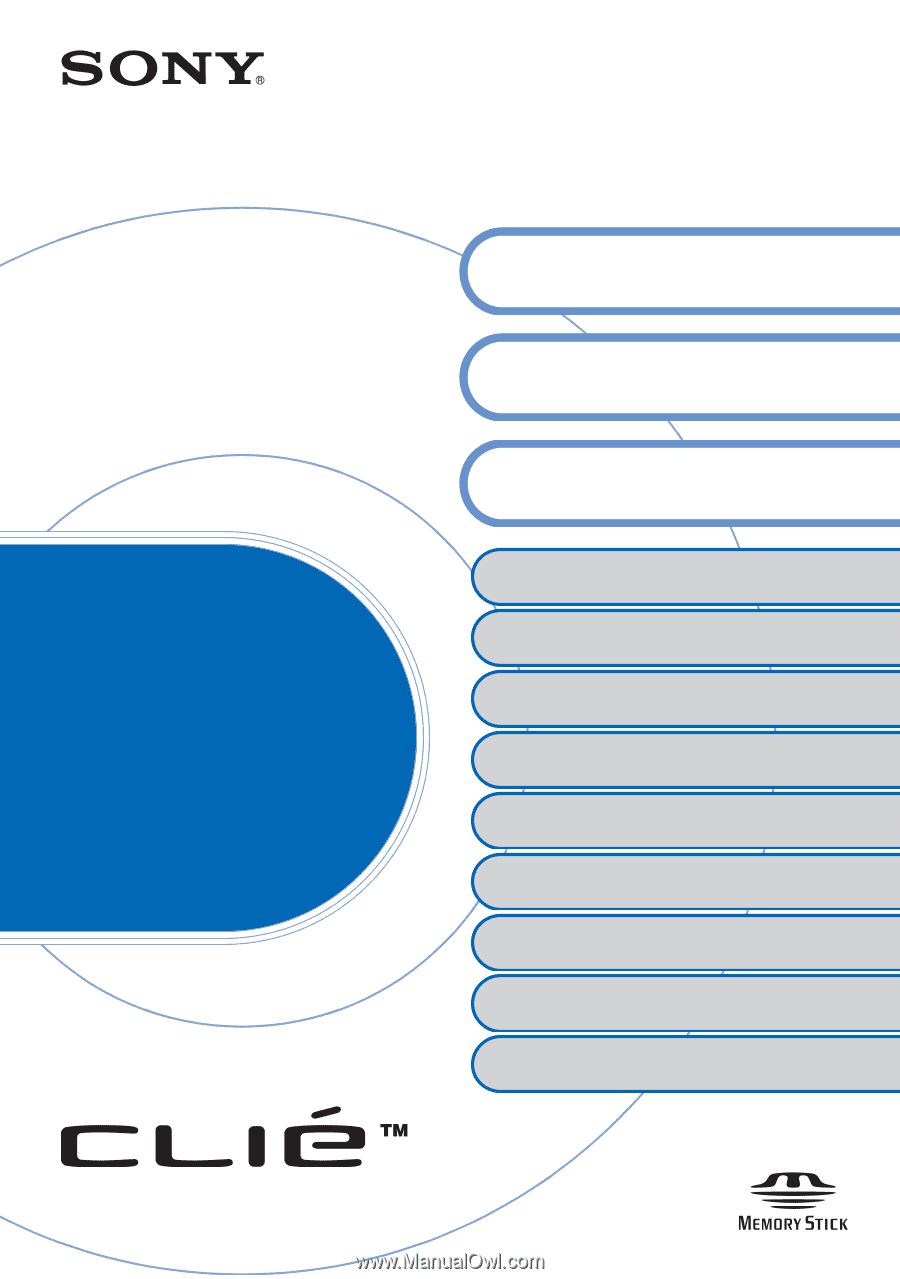
© 2004 Sony Corporation
CLIÉ™ handheld basic operations
Customizing your CLIÉ™ handheld
(Preferences)
Exchanging and updating files/data using the
HotSync
®
operation (Other HotSync
®
operations)
Using “Memory Stick™” media
Beaming
Using Bluetooth
®
function (for models containing
the Bluetooth
®
wireless technology only)
Protecting your data with a password
Enhancing features with add-on applications
Transferring data from another CLIÉ™
handheld
Handbook
A-BU6-100-
11
(1)
Exchanging and updating files/data
using the HotSync
®
operation
Personal Entertainment Organizer
PEG-TH55
Backing up your CLIÉ™ handheld data and
applications
Entering text on your CLIÉ™
handheld