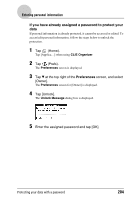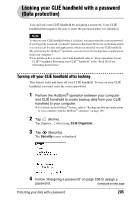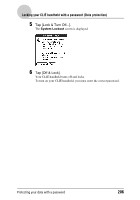Sony PEG-TH55 CLIE Handbook (primary manual) - Page 209
Changing or deleting a password, If you forget your password
 |
View all Sony PEG-TH55 manuals
Add to My Manuals
Save this manual to your list of manuals |
Page 209 highlights
Protecting data Tip In step 4, you can enter a hint to remember your password. The hint will be displayed to remind you of the correct password if you enter an incorrect password. Changing or deleting a password You can change or delete the assigned password. 1 Tap (Home). Tap [Applica...] when using CLIE Organizer. 2 Tap (Security). The Security screen is displayed. 3 Tap [-Assigned-]. The Password screen is displayed. 4 Enter the current password and tap [OK]. The Password dialog box is displayed. 5 Enter a new password and tap [OK]. To delete the password, tap [Unassign]. If you forget your password If you forget your password, you can delete it forcibly. However, note that deleting the password forcibly also deletes all your private data. (If you perform the HotSync® operation to synchronize with your computer, you can restore your private data that has been backed up.) 1 In the above step 3, tap [Lost Password]. The Delete Password dialog box is displayed. 2 Tap [Yes]. Your password and private data are deleted. Protecting your data with a password 209