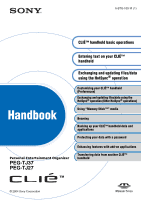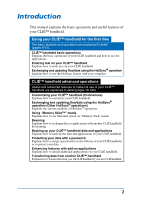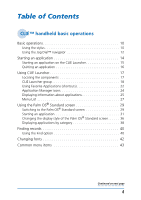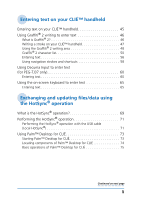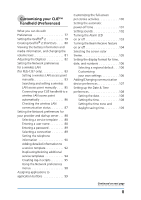Sony PEG-TJ37 CLIE Handbook
Sony PEG-TJ37 - Personal Entertainment Organizer Manual
 |
UPC - 027242641525
View all Sony PEG-TJ37 manuals
Add to My Manuals
Save this manual to your list of manuals |
Sony PEG-TJ37 manual content summary:
- Sony PEG-TJ37 | CLIE Handbook - Page 1
CLIÉ™ handheld Handbook Personal Entertainment Organizer PEG-TJ37 PEG-TJ27 Exchanging and updating files/data using the HotSync® operation Customizing your CLIÉ™ handheld (Preferences) Exchanging and updating files/data using the HotSync® operation (Other HotSync® operations) Using "Memory Stick - Sony PEG-TJ37 | CLIE Handbook - Page 2
how to customize your CLIÉ handheld. Exchanging and updating files/data using the HotSync® operation (Other HotSync® operations) Explains the various methods of HotSync® operations. Using "Memory Stick™" media Explains how to use files/data stored on "Memory Stick" media. Beaming Explains how to - Sony PEG-TJ37 | CLIE Handbook - Page 3
a PDF file on the Installation CD-ROM. Read This First (Operating Instructions)* Explains how to set up your CLIÉ handheld and computer, and basic operations. For safe use, make sure you read the supplied "Safety & Regulations Guide". Internet Connection Guide (for PEG-TJ37 only) Explains how to - Sony PEG-TJ37 | CLIE Handbook - Page 4
of Contents CLIÉ™ handheld basic operations Basic operations 10 Using the stylus 10 Using the Jog Dial™ navigator 12 Starting an application 14 Starting an application on the CLIE Launcher 15 Quitting an application 16 Using CLIE Launcher 17 Locating the components 17 CLIE Launcher group 18 - Sony PEG-TJ37 | CLIE Handbook - Page 5
text (for PEG-TJ37 only 60 Entering text 60 Using the on-screen keyboard to enter text 65 Entering text 65 Exchanging and updating files/data using the HotSync® operation What is the HotSync® operation 69 Performing the HotSync® operation 71 Performing the HotSync® operation with the USB cable - Sony PEG-TJ37 | CLIE Handbook - Page 6
82 Setting the Network preferences for a wireless LAN (for PEG-TJ37 only 83 Setting a wireless LAN access point manually 83 Searching and setting a wireless LAN access point manually . . . . 85 Connecting your CLIÉ handheld to a wireless LAN access point automatically 86 Checking the wireless - Sony PEG-TJ37 | CLIE Handbook - Page 7
setup options 114 Performing the HotSync® operation via a wireless LAN (for PEG-TJ37 CLIE Files menu items 158 Exchanging files/data without using CLIE Files 159 Notes on starting applications from "Memory Stick" media . . . 160 Beaming Beaming between your CLIÉ handheld and another Palm OS® PDA - Sony PEG-TJ37 | CLIE Handbook - Page 8
your computer 182 Installing applications on "Memory Stick" media 184 Installing from the Internet . . . 184 Deleting installed add-on applications 185 Transferring data from another CLIÉ™ handheld Transferring data from another CLIÉ™ handheld 188 Transferring data using Palm™ Desktop for CLI - Sony PEG-TJ37 | CLIE Handbook - Page 9
This chapter explains the basic operations of your CLIÉ handheld such as using the stylus and the Jog Dial™ navigator fonts. Basic operations 10 Starting an application 14 Using CLIE Launcher 17 Using the Palm OS® Standard screen 29 Finding records 40 Changing fonts 42 Common menu items - Sony PEG-TJ37 | CLIE Handbook - Page 10
Tip Where is the stylus located? The stylus is stored in your CLIÉ handheld. The exact storage location varies depending on your model. b For details, refer to "CLIÉ™ handheld components" in the "Read This First (Operating Instructions)". Note To prevent losing the stylus, always put it back in its - Sony PEG-TJ37 | CLIE Handbook - Page 11
Basic operations You can operate your CLIÉ handheld using the stylus in the following ways. Tapping Lightly pressing the required item on the screen with the stylus to "drag" the scroll bar to scroll the screen, or to "drag" across characters to highlight them. CLIÉ™ handheld basic operations 11 - Sony PEG-TJ37 | CLIE Handbook - Page 12
Basic operations Using the Jog Dial™ navigator What is the Jog Dial™ navigator? Your CLIÉ handheld is equipped with a Jog Dial™ navigator, located on the front side of your CLIÉ handheld. Rotating the Jog Dial™ navigator Rotate the Jog Dial™ navigator to select the application you want to start. - Sony PEG-TJ37 | CLIE Handbook - Page 13
the Jog Dial™ navigator vary depending on the application. b For details on the operations of each application, refer to the "CLIÉ Application Manual" (HTML format). Tip Rotating while pressing the Jog Dial™ navigator In some applications, operations are executed by pressing and rotating the Jog - Sony PEG-TJ37 | CLIE Handbook - Page 14
"Memory Stick" media in the Home screen. Tip What is the Home screen? The screen displayed when you turn on your CLIÉ handheld or tap (Home), is called the Home screen. On your CLIÉ handheld, the CLIE Launcher and the Palm OS Standard screen are installed as the Home screen. The screen specific to - Sony PEG-TJ37 | CLIE Handbook - Page 15
the CLIE Launcher 1 Tap (Home). The CLIE Launcher is displayed. 2 Select an application icon by rotating the Jog Dial™ navigator and press the Jog Dial™ navigator to start the application. Tip You can also tap an application icon on the CLIE Launcher to start the application. CLIÉ™ handheld basic - Sony PEG-TJ37 | CLIE Handbook - Page 16
as follows. Return to the CLIE Launcher by tapping (Home), then start another application. Switch to another application assigned to application buttons by pressing an application button on your CLIÉ handheld. Note For some applications, you need to save data manually. b For details, refer to the - Sony PEG-TJ37 | CLIE Handbook - Page 17
18) The list of CLIE Launcher groups is displayed. B Favorite Applications (shortcuts) (page 22) You can create shortcuts to favorite applications. C Application Manager icons (page 24) D Application icon list The application names and their icons are displayed. CLIÉ™ handheld basic operations 17 - Sony PEG-TJ37 | CLIE Handbook - Page 18
Using CLIE Launcher CLIE Launcher group You can organize applications by group. Note Applications stored on "Memory Stick" media cannot be grouped. Editing groups 1 Tap (Home). The CLIE Launcher is displayed. 2 Tap (Menu). The menu is displayed. 3 Tap [Edit CLIE Launcher Group] from [CLIE Launcher]. - Sony PEG-TJ37 | CLIE Handbook - Page 19
be removed and tap [Remove]. Removed applications will be listed in the Unfiled group. Note The Unfiled group cannot be renamed. 5 Tap [Done]. The CLIE Launcher Group screen display returns. 6 Tap [Done]. The CLIE Launcher is displayed. CLIÉ™ handheld basic operations Continued on next page 19 - Sony PEG-TJ37 | CLIE Handbook - Page 20
a new group 1 Tap [New] on the CLIE Launcher Group screen. The New CLIE Launcher Group dialog box is displayed. 2 Enter a new group name, and then tap [OK]. Note Groups that do not include an application are not listed on the CLIE Launcher. CLIÉ™ handheld basic operations Continued on next page - Sony PEG-TJ37 | CLIE Handbook - Page 21
saved on "Memory Stick" media will be listed in (Card). • You can select a group by tapping (Home) repeatedly, by tapping J/j at the right of the CLIE Launcher groups list on the CLIE Launcher groups list, or by tapping a group name on the CLIE Launcher groups list directly. CLIÉ™ handheld basic - Sony PEG-TJ37 | CLIE Handbook - Page 22
"Memory Stick" media. Creating a Favorite Application (shortcut) 1 Tap (Home). The CLIE CLIE Launcher]. The Favorite Application screen is displayed. Tip You can also tap the empty Favorite Application (shortcut) box on the CLIE Launcher to display the Favorite Application screen. CLIÉ™ handheld - Sony PEG-TJ37 | CLIE Handbook - Page 23
Using CLIE Launcher 4 Tap a Favorite Application (shortcut) number that you want to assign Application list. Tip When the check box next to [Use Drag&Drop] (page 28) on the CLIE Launcher Preferences screen is , you can assign a Favorite Application (shortcut) box to an application by dragging - Sony PEG-TJ37 | CLIE Handbook - Page 24
box next to [Use Drag&Drop] (page 28) on the CLIE Launcher Preferences screen is , you can cancel the assigned Favorite ) at the top right of the CLIE Launcher. Application Manager icons You can you install certain applications. • When the check box next to [Use Drag&Drop] (page 28) on the CLIE - Sony PEG-TJ37 | CLIE Handbook - Page 25
screen. Tip When the check box next to [Use Drag&Drop] (page 28) on the CLIE Launcher Preferences screen is , you can display information of an application by dragging its icon and dropping it in at the top right of the CLIE Launcher. CLIÉ™ handheld basic operations Continued on next page 25 - Sony PEG-TJ37 | CLIE Handbook - Page 26
Using CLIE Launcher Editing a description Tap [Edit] to display the Edit Description dialog box and enter the new description. [OK]: Changes to the description entered. [Cancel]: Cancels the description entered. [Default]: Restores the default description. CLIÉ™ handheld basic operations 26 - Sony PEG-TJ37 | CLIE Handbook - Page 27
data to another Palm OS PDA device via the IR port (page 162). Edits a group of applications (page 18). Creates a shortcut to an application (page 22). Displays the version, memory size, and the number of records of an application. Copies an application. CLIÉ™ handheld basic operations Continued - Sony PEG-TJ37 | CLIE Handbook - Page 28
Memory Stick" media. (Default: ) [Display Animation] Check the box to adjust on-screen motion such as the scrolling operation. (Default: ) [Use Drag&Drop] Check the box to enable the Drag&Drop function. (Default: ) [Use Beam Icon To Beam Only] (On the model of your CLIÉ handheld the Palm OS - Sony PEG-TJ37 | CLIE Handbook - Page 29
OS® Standard screen Switching to the Palm OS® Standard screen Your CLIÉ handheld is initially set to display the CLIE Launcher when you tap (Home). To switch to the Palm OS Standard screen, follow the procedure below. 1 Tap (Home). The CLIE Launcher is displayed. 2 Tap (Menu). The menu is displayed - Sony PEG-TJ37 | CLIE Handbook - Page 30
to the CLIE Launcher 1 Tap (Home). The Palm OS® Standard screen is displayed. 2 Tap (Menu). The menu is displayed. 3 Tap [Options]. The Options menu is displayed. 4 Tap [Go To CLIE Launcher View] from [Options]. The Home screen is switched to the CLIE Launcher. CLIÉ™ handheld basic operations - Sony PEG-TJ37 | CLIE Handbook - Page 31
on "Memory Stick" media in the Palm OS Standard screen. Starting an application with the Jog Dial™ navigator and / (the Left/Right buttons) Tip There are three different modes you can set the Jog Dial™ navigator and / (the Left/Right buttons) to select applications on the CLIE Launcher screen - Sony PEG-TJ37 | CLIE Handbook - Page 32
Using the Palm OS® Standard screen 3 Press the Jog Dial™ navigator. The application starts. Tips • When you rotate the Jog Dial™ navigator, the you press / (the Left/Right buttons), the selection area moves over one row left or right. Continued on next page CLIÉ™ handheld basic operations 32 - Sony PEG-TJ37 | CLIE Handbook - Page 33
Standard screen To change the Jog Dial™ navigator / / (the Left/Right buttons) mode, follow these steps. 1 Tap (Menu) on the Palm OS® Standard screen. The menu is displayed. 2 Tap [Options]. The Options menu is displayed. 3 Tap [Preferences...] from [Options]. The Preferences dialog box is displayed - Sony PEG-TJ37 | CLIE Handbook - Page 34
the Palm OS® Standard screen 4 Tap V next to [Jog Select:], and select the desired reaction-mode. 5 Tap [OK]. When the Jog Dial™ navigator is rotated or / (the Left/ Right buttons) are pressed, the selection area moves according to the selected mode. PopUp mode Direct mode CLIÉ™ handheld basic - Sony PEG-TJ37 | CLIE Handbook - Page 35
Using the Palm OS® Standard screen Starting an application by tapping an application icon 1 Tap (Home). The Palm OS® Standard screen is displayed. 2 Tap the icon of the application you want to start. The application starts. CLIÉ™ handheld basic operations 35 - Sony PEG-TJ37 | CLIE Handbook - Page 36
favorite category or last-used application when the Palm OS Standard screen is displayed. The Icon view is displayed by default. 1 Tap (Home). The Palm OS® Standard screen is displayed. 2 Tap (Small)]. 6 Tap [OK]. List view List (Small) view Icon (Small) view CLIÉ™ handheld basic operations 36 - Sony PEG-TJ37 | CLIE Handbook - Page 37
Tap [OK]. Note Applications are not recognized as the last-used applications and categories in the following cases: • Pressing an application button to start an application or category. • Switching the screen from the Palm OS Standard screen to the CLIE Launcher. CLIÉ™ handheld basic operations 37 - Sony PEG-TJ37 | CLIE Handbook - Page 38
display applications by category. Categorizing applications 1 Tap (Home). The Palm OS® Standard screen is displayed. 2 Tap (Menu). The menu . Note To create a new category, tap V at the top right of the Palm OS Standard screen, and then tap [Edit Categories...] to display the Edit Categories... - Sony PEG-TJ37 | CLIE Handbook - Page 39
Standard screen Displaying applications by category 1 Tap (Home). The Palm OS® Standard screen is displayed. 2 Perform either of the display. Tip If you select [All], all applications are displayed on the Palm OS Standard screen. If you often use the Jog Dial™ navigator or / (the Left/Right - Sony PEG-TJ37 | CLIE Handbook - Page 40
records Using the Find option You can find records, such as Date Book, Address Book, To Do List, or Memo Pad data on your CLIÉ handheld, by entering the whole word or the first few letters. The search results are displayed by application. This feature helps if you do not remember - Sony PEG-TJ37 | CLIE Handbook - Page 41
the data. To stop searching Tap [Stop] and [Exit]. To resume the search, tap [Find More]. Note The Find option is not case sensitive; searching for "sony" also finds "Sony". Tip If you select text in an application prior to tapping placed in the Find dialog box. (Find), the text is automatically - Sony PEG-TJ37 | CLIE Handbook - Page 42
[OK]. The text in the application is displayed in the font style you selected. Note The font style cannot be changed for some applications. CLIÉ™ handheld basic operations 42 - Sony PEG-TJ37 | CLIE Handbook - Page 43
handheld applications, such as Date Book, Address Book, To Do List, and Memo Pad. To display the menu, tap (Menu) while the application is opened. For menu items that are specific the selected text and stores it temporarily in the memory of your CLIÉ handheld. You can paste the text you cut into - Sony PEG-TJ37 | CLIE Handbook - Page 44
Entering text on your CLIÉ™ handheld This chapter explains how to enter text on your CLIÉ handheld. Entering text on your CLIÉ™ handheld 45 Using Graffiti® 2 writing to enter text 46 Using Decuma Input to enter text (for PEG-TJ37 only 60 Using the on-screen keyboard to enter text . . . . 65 - Sony PEG-TJ37 | CLIE Handbook - Page 45
keyboard. Decuma Input (for PEG-TJ37 only) (page 60) Decuma part of the screen. The interpretation of your handwriting is displayed in the same place you write. On-screen keyboard (Input panel) (page 65) Enter text by tapping the keyboard displayed on the screen. Entering text on your CLIÉ™ handheld - Sony PEG-TJ37 | CLIE Handbook - Page 46
You can customize the way you write the characters t, p, y, and $. For details, refer to "Setting the Graffiti® 2" on page 79. Entering text on your CLIÉ™ handheld 46 - Sony PEG-TJ37 | CLIE Handbook - Page 47
Using Graffiti® 2 writing to enter text Writing a stroke on your CLIÉ™ handheld The dot on each stroke shows where to begin the stroke Certain characters have the dot when you actually write a stroke. It is only shown in this manual to illustrate where to begin the stroke. Entering text on your CLI - Sony PEG-TJ37 | CLIE Handbook - Page 48
as an example application in this manual. • Write the stroke(s) across the division line Writing lower case letters To enter a lower case letter, write the stroke(s) on the Lower case letter area of the Graffiti® 2 writing area. Entering text on your CLIÉ™ handheld Continued on next page 48 - Sony PEG-TJ37 | CLIE Handbook - Page 49
Using Graffiti® 2 writing to enter text • Write the stroke(s) within this area Writing numbers To enter a number, write the stroke(s) on the Number area of the Graffiti® 2 writing area. • Write the stroke(s) within this area Entering text on your CLIÉ™ handheld 49 - Sony PEG-TJ37 | CLIE Handbook - Page 50
Using Graffiti® 2 writing to enter text Graffiti® 2 character list Alphabet A N B O C P D Q E R F S G T H U I V J W K X L Y M Z Numbers 1 6 2 7 3 8 4 9 5 0 Entering text on your CLIÉ™ handheld Continued on next page 50 - Sony PEG-TJ37 | CLIE Handbook - Page 51
Tip You can write the stroke , to enter Symbol mode or exit Symbol mode, on either the Lower case letter area or the Number area. 2 Write the symbol stroke(s). • Tips • Write the stroke(s) as soon area when Symbol mode is activated. Entering text on your CLIÉ™ handheld Continued on next page 51 - Sony PEG-TJ37 | CLIE Handbook - Page 52
the Graffiti® 2 writing area, depending on the symbol. bFor details, refer to Graffiti 2 Help on your CLIÉ handheld or the next page. This shows which symbols need to be written on the Lower case letter area of the Graffiti® 2 writing area, and which need to be written on the Number area. Entering - Sony PEG-TJ37 | CLIE Handbook - Page 53
area) You can write the following stroke(s) directly in the Lower case letter area without switching to Symbol mode. . (Period) , (Comma) ' (Apostrophe) ? ( + * \ (Back slash) / (Slash) ((Left parenthesis) ) (Right parenthesis) = Entering text on your CLIÉ™ handheld Continued on next page 53 - Sony PEG-TJ37 | CLIE Handbook - Page 54
parenthesis) , (Comma) ) (Right parenthesis) ' (Apostrophe) < ? (Question mark) > ! (Exclamation mark) [ & ] @ { $ } ~ (Tilde) + / (Slash) - \ (Back slash) * '' ; = : # _ % | ^ ' ` ' ™ " ® " © Entering text on your CLIÉ™ handheld Continued on next page 54 - Sony PEG-TJ37 | CLIE Handbook - Page 55
Using Graffiti® 2 writing to enter text § ¿ • ° ¢ ß ¥ £ Ø ¡ ç Writing accented letters To enter an accented letter, first write the lower case letter or upper case letter, then write the accent stroke on the Number area of the Graffiti® 2 writing area. b For details, refer to the - Sony PEG-TJ37 | CLIE Handbook - Page 56
® 2 writing to enter text Entering text To enter text, you will need software (an application) that is compatible with your CLIÉ handheld. Follow the steps below to enter text using Date Book. 1 Select (Date Book) on the CLIE Launcher, and then tap it or press the Jog Dial™ navigator. Date Book - Sony PEG-TJ37 | CLIE Handbook - Page 57
same shape to create both the upper case and lower case version of a letter. 4 Position the stylus on the Lower case letter area of the Graffiti® 2 writing Graffiti® 2 strokes in the Graffiti® 2 writing area, your CLIÉ handheld does not recognize them as text characters. Notes on writing Graffiti® - Sony PEG-TJ37 | CLIE Handbook - Page 58
, you can use navigation strokes within the field of the application. For details, refer to the following and Graffiti 2 Help on your CLIÉ handheld. Back Space Cut Paste Menu Command* Punctuation Shift Copy Undo *Certain function icons, such as Copy and Delete, will display only when that - Sony PEG-TJ37 | CLIE Handbook - Page 59
enters the current date and time. For details, refer to the following. The following are the Graffiti® 2 Shortcuts that are registered on your CLIÉ handheld: Date stamp ds Breakfast br Time stamp ts Lunch lu Date/time stamps dts Dinner di Meeting me Tips • You can also enter shortcuts - Sony PEG-TJ37 | CLIE Handbook - Page 60
same place you write. Entering text To enter text, you will need software (an application) that is compatible with your CLIÉ handheld. Follow the steps below to practice entering text using Date Book. 1 Select (Date Book) on the CLIE Launcher, and then tap it or press the Jog Dial™ navigator. Date - Sony PEG-TJ37 | CLIE Handbook - Page 61
Input to enter text (for PEG-TJ37 only) 2 Tap the time line on the Date Book screen. 3 Tap "a" on the Graffiti 2 input area. The Decuma Latin screen is displayed. Tip You can also display the Decuma Latin screen by tapping "1" on the Graffiti 2 input area. In this case, the Decuma Latin screen for - Sony PEG-TJ37 | CLIE Handbook - Page 62
Using Decuma Input to enter text (for PEG-TJ37 only) 4 Write on the baseline of the input area. Tip Write as you normally would. 5 Tap at the end of Latin screen. 6 Tap [Done]. The typed text is inserted in the Date Book screen. Entering text on your CLIÉ™ handheld Continued on next page 62 - Sony PEG-TJ37 | CLIE Handbook - Page 63
Using Decuma Input to enter text (for PEG-TJ37 only) The areas for writing letters and numbers are different Your handwriting can be recognized in two when Decuma Latin screen is displayed, to display the Decuma Latin help screen. Entering text on your CLIÉ™ handheld Continued on next page 63 - Sony PEG-TJ37 | CLIE Handbook - Page 64
for PEG-TJ37 only) Changing the Decuma Input settings 1 Select (Decuma) on the CLIE Personalize] Edits the Decuma alphabet to adjust individual characters for improved recognition. [Settings] Customizes Decuma Input's features. [Info] Displays the version of Decuma Input on your CLIÉ handheld - Sony PEG-TJ37 | CLIE Handbook - Page 65
. Entering text To enter text, you will need software (an application) that is compatible with your CLIÉ handheld. Follow the steps below to practice entering text using Date Book. 1 Select (Date Book) on the CLIE Launcher, and then tap it or press the Jog Dial™ navigator. Date Book starts and - Sony PEG-TJ37 | CLIE Handbook - Page 66
as your computer's keyboard. To enter a capital letter, tap "cap" and then tap the character button. To delete a character, tap - Sony PEG-TJ37 | CLIE Handbook - Page 67
Using the on-screen keyboard to enter text 6 When you have finished entering the text, tap [Done]. The keyboard screen is closed, and the typed text is inserted in the Date Book screen. Entering text on your CLIÉ™ handheld 67 - Sony PEG-TJ37 | CLIE Handbook - Page 68
Exchanging and updating files/data using the HotSync® operation This chapter explains how to perform the HotSync® operation with your computer. What is the HotSync® operation 69 Performing the HotSync® operation 71 Using Palm™ Desktop for CLI 73 - Sony PEG-TJ37 | CLIE Handbook - Page 69
your CLIÉ handheld application files/data with Palm™ Desktop for CLIÉ files/data on your computer, back up the files/data of your CLIÉ handheld on your computer, and install add-on applications page 167. Continued on next page Exchanging and updating files/data using the HotSync® operation 69 - Sony PEG-TJ37 | CLIE Handbook - Page 70
Memory Stick Backup" (page 168). 3 Using the files/data created in Microsoft® Windows® applications on your CLIÉ handheld Imports or exports the files/data between a Windows software on your computer and CLIÉ handheld. The compatible file formats that you can import/ export to the Palm™ Desktop - Sony PEG-TJ37 | CLIE Handbook - Page 71
the HotSync® operation, Palm™ Desktop for CLIÉ must be installed on your computer. b For details on the HotSync® operation, refer to "Using your CLIÉ™ handheld with your computer" in the "Read This First (Operating Instructions)". Performing the HotSync® operation with the USB cable (Local HotSync - Sony PEG-TJ37 | CLIE Handbook - Page 72
is displayed on your CLIÉ handheld. Note Do not disconnect your CLIÉ handheld from your computer until the HotSync® operation is complete. Also, do not insert or remove the "Memory Stick" media while the HotSync® operation is being performed. Otherwise, Palm™ Desktop for CLIÉ may not finish - Sony PEG-TJ37 | CLIE Handbook - Page 73
[Programs] ([All Programs] for Windows XP) - [Sony Handheld], and click [Palm Desktop for CLIÉ]. Palm™ Desktop for CLIÉ starts. Tip To quit Palm™ Desktop for CLIÉ Click at the top right of the window or select [Exit] from [File]. Exchanging and updating files/data using the HotSync® operation 73 - Sony PEG-TJ37 | CLIE Handbook - Page 74
of Palm™ Desktop for CLIÉ A List pane Displays the records in the current Desktop application. B Application Launch bar Click an icon to open the associated application. C Install icon Click this icon to display the Install Tool window. You can install applications onto your CLIÉ handheld with - Sony PEG-TJ37 | CLIE Handbook - Page 75
Palm™ Desktop for CLIÉ. To display the online help, select [Palm™ Desktop Help] from [HELP]. Tip Changing the user name of your CLIÉ handheld 1 In the Palm™ Desktop Log], or [Setup] from [HotSync], the configuration window may open behind the Palm™ Desktop for CLIÉ window. In this case, bring the - Sony PEG-TJ37 | CLIE Handbook - Page 76
the Graffiti® 2 79 Creating Graffiti® 2 ShortCuts 80 Viewing the battery information and media information, and changing the volume level 81 Adjusting the Digitizer 82 Setting the Network preferences for a wireless LAN (for PEG-TJ37 only 83 Setting the Network preferences for your provider and - Sony PEG-TJ37 | CLIE Handbook - Page 77
handheld. Setting options may be added by installing new applications or software $. b For details, refer to page 79. Sets the Internet connection configuration. b For details, refer to page 88. details, refer to page 80. Displays the battery information and media information. And adjusts the volume - Sony PEG-TJ37 | CLIE Handbook - Page 78
What you can do with Preferences Displaying the Preferences screen for each menu 1 Rotate the Jog Dial™ navigator to select (Prefs) on the CLIE Launcher and press the Jog Dial™ navigator. The Preferences screen is displayed. Tip You can also tap (Prefs) to display the Preferences screen. 2 Tap - Sony PEG-TJ37 | CLIE Handbook - Page 79
Setting the Graffiti® 2 You can select alternate forms of writing the characters T, P, Y, and $ on your CLIÉ handheld. For example, to select an alternate way to write the character T: 1 Tap V at the top right of the Preferences screen, and select [Graffiti 2]. 2 Tap [t]. The - Sony PEG-TJ37 | CLIE Handbook - Page 80
the ShortCut you want to delete and tap [Delete...]. The Delete dialog box is displayed. 2 Tap [Yes]. The selected ShortCut is deleted. Customizing your CLIÉ™ handheld (Preferences) 80 - Sony PEG-TJ37 | CLIE Handbook - Page 81
Info screen (for PEG-TJ37 only). : displays the Adjust Volume screen. b For details on displaying each screen, refer to "CLIE™ handheld components: Locating the components of the CLIE Launcher" in the "Read This First (Operating Instructions)." Customizing your CLIÉ™ handheld (Preferences) 81 - Sony PEG-TJ37 | CLIE Handbook - Page 82
screen is displayed. This Digitizer calibration screen is the same as the screen displayed when the first time you turned on your CLIÉ handheld. Follow the on-screen instructions to adjust the digitizer. Tip Use the stylus perpendicularly to the screen to tap targets. Customizing your CLI - Sony PEG-TJ37 | CLIE Handbook - Page 83
PEG-TJ37 only) Setting a wireless LAN access point manually 1 Tap V at the top right corner of the Preferences screen, and select [Network]. 2 Tap [V Service:], and select [Wireless LAN]. 3 Tap [Details...]. The Wireless LAN Setup mode. Your CLIÉ handheld can communicate directly with other - Sony PEG-TJ37 | CLIE Handbook - Page 84
setup, tap next to [DNS Address:] to change to . • PowerSaveMode: The Power Save function is enabled by default. If the communication reception of the wireless LAN is low, disable the Power Save function and communicate with the maximum power. In this case, the battery of your CLIÉ handheld - Sony PEG-TJ37 | CLIE Handbook - Page 85
for a wireless LAN (for PEG-TJ37 only) Searching and setting a wireless LAN access point manually 1 Tap V at the top right corner of the Preferences screen, and select [Network]. 2 Tap [V Service:], and select [Wireless LAN]. 3 Tap [Details...]. The Wireless LAN Setup screen is displayed. 4 Tap - Sony PEG-TJ37 | CLIE Handbook - Page 86
the Network preferences for a wireless LAN (for PEG-TJ37 only) Connecting your CLIÉ handheld to a wireless LAN access point automatically You can enable the Auto Connect function at the setting of more than one wireless LAN access point. In this case, the most suitable wireless LAN access point is - Sony PEG-TJ37 | CLIE Handbook - Page 87
a wireless LAN (for PEG-TJ37 only) Checking the wireless displayed. 2 Tap [V Service:], and select [Wireless LAN]. 3 Tap [Details...]. The Wireless LAN Setup screen is displayed. Connect Setting screen is displayed. To return to the Wireless LAN Setup screen, tap [OK]. Tip If a MAC address is not - Sony PEG-TJ37 | CLIE Handbook - Page 88
the settings specific to a peripheral device, refer to the manual of that device. Selecting a service template You can customize the Service setting to select the service template for your Internet Service Provider or accept spaces in the user name. Customizing your CLIÉ™ handheld (Preferences) 88 - Sony PEG-TJ37 | CLIE Handbook - Page 89
a password during the log-in procedure. • If you enter a password, your CLIÉ handheld displays the word [-Assigned-] in this field and does not prompt you to enter a setting to select the method you want to use to connect to your Internet Service Provider (ISP) or a dial-up server. 1 Tap V next to - Sony PEG-TJ37 | CLIE Handbook - Page 90
screen for [Network]. The Phone Setup screen is displayed. 2 Enter service with your telephone communication company, you have to interrupt the call-waiting function while accessing the Internet Internet using a calling card. Customizing your CLIÉ™ handheld (Preferences) Continued on next page 90 - Sony PEG-TJ37 | CLIE Handbook - Page 91
dial-up server Note The calling card option works correctly only for AT&T and Sprint long distance services. If you want to call by MCI, you need to set your telephone information by entering [OK]. The Preferences screen for [Network] is displayed. Customizing your CLIÉ™ handheld (Preferences) 91 - Sony PEG-TJ37 | CLIE Handbook - Page 92
Protocol • CSLIP: Compressed Serial Line Internet Protocol Tip If you are not sure, try PPP; if that does not work, ask your Internet Service Provider (ISP) or your System Administrator for the correct connection type. Customizing your CLIÉ™ handheld (Preferences) Continued on next page 92 - Sony PEG-TJ37 | CLIE Handbook - Page 93
(Domain Naming System). Ask your ISP or System Administrator for the correct Primary or Secondary DNS IP numbers. 7 If you need to enter your CLIÉ handheld's IP Address, tap next to [IP Address:] to display a permanent IP address field beneath the check box. Normally, you do not need to enter this - Sony PEG-TJ37 | CLIE Handbook - Page 94
and select the service template you want to delete. 2 Tap (Menu). The menu is displayed. 3 Tap [Delete...] from [Service]. The Delete Service dialog box is displayed. 4 Tap [OK]. The selected service template is deleted. To cancel deleting, tap [Cancel]. Customizing your CLIÉ™ handheld (Preferences - Sony PEG-TJ37 | CLIE Handbook - Page 95
commands that automates logging in to a network server, such as your corporate network or your Internet Service Provider (ISP). You can also use non-ASCII characters or literal characters for Log-in enter the information. Customizing your CLIÉ™ handheld (Preferences) Continued on next page 95 - Sony PEG-TJ37 | CLIE Handbook - Page 96
did not enter a password, this command prompts you to enter one. The Password command is usually followed by a Send CR command. Makes your CLIÉ handheld wait a specific number of seconds before executing the next command in the log-in script. Reads an IP address and uses it as the IP address for - Sony PEG-TJ37 | CLIE Handbook - Page 97
character, and is not subject to any special processing ordinarily associated with that character. Examples: • \^ : Includes a caret as part of the string • \< : Includes a < as part of the string • \ \ : Includes a backslash as part of the string Customizing your CLIÉ™ handheld (Preferences) 97 - Sony PEG-TJ37 | CLIE Handbook - Page 98
the menu commands specific to the network preferences. For the menu commands that are common for the CLIÉ handheld applications, refer to "Common menu items" on page 43. Service menus [New] [Delete...] [Duplicate] Creates a new service template. Deletes the current service template. Duplicates the - Sony PEG-TJ37 | CLIE Handbook - Page 99
start Calculator. b For details, refer to "CLIÉ™ handheld components" in the "Read This First (Operating Instructions)". 1 Tap V at the top right of the Preferences to a button, you can still start the default application from the CLIE Launcher. To reset to default settings Tap [Default] in Step 2. - Sony PEG-TJ37 | CLIE Handbook - Page 100
assigned to it. Tip [Graffiti 2 Help] is set by the default. Note When CLIE Camera starts on your CLIÉ handheld, if you drag the stylus to the top of the screen from the Silk Screen area (the full-screen pen stroke, which normally brings the Graffiti 2 help), the Status Info screen may be - Sony PEG-TJ37 | CLIE Handbook - Page 101
inactivity to conserve your CLIÉ handheld battery. You can adjust the time setting for the automatic power-off feature. By default, your CLIÉ handheld will turn off after two minutes of inactivity and will remain on when connected to the AC power adapter with plug adapter. 1 Tap V at the top right - Sony PEG-TJ37 | CLIE Handbook - Page 102
desired volume level or [Off]. The setting for [Game Sound:] is only applied to the games programed to respond to this setting. Customizing your CLIÉ™ handheld (Preferences) 102 - Sony PEG-TJ37 | CLIE Handbook - Page 103
Turning the Alarm LED on or off You can set your CLIÉ handheld to flash its LED at a set time. If you turn the Alarm Sound off and turn the Alarm LED on next to [Alarm LED:], and select [On] or [Off]. Tip [Alarm LED:] is set to [On] by the default. Customizing your CLIÉ™ handheld (Preferences) 103 - Sony PEG-TJ37 | CLIE Handbook - Page 104
Beam Receive feature, you cannot receive data via beaming. By default, the Beam Receive feature is set to [On] to conserve your CLIÉ handheld battery. 1 Tap V at the top right of the Preferences screen, and select [General]. The Preferences screen for [General] is displayed. 2 Tap V next to [Beam - Sony PEG-TJ37 | CLIE Handbook - Page 105
to Indigo. Tip The screen color theme is set to [Original] by default. Note This function is not applicable to all applications. Customizing your CLIÉ™ handheld (Preferences) 105 - Sony PEG-TJ37 | CLIE Handbook - Page 106
expressed using a 12-hour clock with an AM or PM suffix. The regional default setting is applied to the display formats of all your CLIÉ handheld applications. However, you can customize your own settings for each unit, such as time or date. 1 Tap V at the top right of the Preferences screen - Sony PEG-TJ37 | CLIE Handbook - Page 107
to connect your CLIÉ handheld to your computer. If you select a modem for [Connect to:] 1 Tap V next to [Dialing:], and select the type of line you want to use. The recommended setting is [TouchTone™]. Do not select [Rotary] unless you are sure that the telephone service being used is not [TouchTone - Sony PEG-TJ37 | CLIE Handbook - Page 108
You can set the date, time, time zone, and daylight savings on/off for your CLIÉ handheld. After you set the local date and time of your home base, you can change the displayed time or v to set the minute. 5 Tap [AM] or [PM]. 6 Tap [OK]. Customizing your CLIÉ™ handheld (Preferences) 108 - Sony PEG-TJ37 | CLIE Handbook - Page 109
screen, and select [Date & Time]. The Preferences screen for [Date & Time] is displayed. 2 Tap V next to [Daylight Saving:]. 3 Tap [On] or [Off]. Customizing your CLIÉ™ handheld (Preferences) 109 - Sony PEG-TJ37 | CLIE Handbook - Page 110
updating files/data using the HotSync® operation (Other HotSync® operations) This chapter explains how to select the HotSync® operating options and how to perform the HotSync® operation with a USB HotSync® setup options 114 Performing the HotSync® operation via a wireless LAN (for PEG-TJ37 only) - Sony PEG-TJ37 | CLIE Handbook - Page 111
the HotSync® operation synchronizes all files/data between your CLIÉ handheld and Palm™ Desktop for CLIÉ. In addition to the conduits for Date Book, Address Book, To Do List, and Memo Pad, Palm™ Desktop for CLIÉ offers System and Install conduits. The System conduit backs up the system information - Sony PEG-TJ37 | CLIE Handbook - Page 112
Click to select one of the following: • Synchronize the files • Desktop overwrites handheld • Handheld overwrites Desktop • Do nothing 6 Click [OK]. 7 Repeat Steps 2 to [Default] in the Custom window. Exchanging and updating files/data using the HotSync® 112 operation (Other HotSync® operations) - Sony PEG-TJ37 | CLIE Handbook - Page 113
® Manager stores the files in your computer in a separate category on your Palm™ Desktop for CLIÉ and your CLIÉ handheld. You can set the File Link feature to start synchronization only when the external file has been updated. Compatible file formats that you can import with File Link: • Comma - Sony PEG-TJ37 | CLIE Handbook - Page 114
and select [Setup...] from the shortcut menu. The Setup window is Palm™ Desktop for CLIÉ. • Manual: Starts HotSync® Manager only when you select [HotSync® Manager] from [Start] in Windows. 3 Click [Local] and adjust the setting for the connection between the computer and your CLIÉ handheld - Sony PEG-TJ37 | CLIE Handbook - Page 115
Performing the HotSync® operation via a wireless LAN (for PEG-TJ37 only) To operate the HotSync® operations via a network, you must have network administrator skills. You can perform the HotSync® operation via a network between your CLIÉ handheld and the computer on the LAN of your office, - Sony PEG-TJ37 | CLIE Handbook - Page 116
the HotSync® operation via a wireless LAN (for PEG-TJ37 only) Preparing your CLIÉ handheld Follow the steps below to set up your CLIÉ handheld for the HotSync® operation via a network. 1 Rotate the Jog Dial™ navigator to select (HotSync) on the CLIE Launcher and press the Jog Dial™ navigator - Sony PEG-TJ37 | CLIE Handbook - Page 117
the HotSync® operation via a wireless LAN (for PEG-TJ37 only) 8 Tap [V Service:], and select [Wireless LAN] from the drop- down your computer settings, CLIÉ handheld settings, and Conduit Setup. 1 Rotate the Jog Dial™ navigator to select (HotSync) on the CLIE Launcher and press the Jog - Sony PEG-TJ37 | CLIE Handbook - Page 118
port of your CLIÉ handheld to perform the IR HotSync Your computer is equipped with an infrared port supporting the IrDA standard. • The infrared port details on the Infrared Monitor, refer to the manual of your computer or the Windows online help. updating files/data using the HotSync® operation ( - Sony PEG-TJ37 | CLIE Handbook - Page 119
of the computer window once again, and select [Setup...] from the shortcut menu. The Setup window is displayed. 3 Click [Local]. 4 Adjust USB cable, you need to restore the local HotSync settings. b For details, refer to "To restore the local HotSync settings" on page 120. Exchanging and updating - Sony PEG-TJ37 | CLIE Handbook - Page 120
HotSync settings with a USB cable. 1 Connect your CLIÉ handheld to your computer with a USB cable. 2 Click (HotSync) in the Windows task tray (Notification area) at the bottom right of the computer window, and select [Local USB] from the shortcut menu. Exchanging and updating files/data using - Sony PEG-TJ37 | CLIE Handbook - Page 121
from your CLIÉ handheld away from your computer local HotSync® operation using a USB cable (page 71). • Palm™ Desktop for CLIÉ is properly configured for use with the modem. b For details, refer to "Customizing HotSync® Manager startup and HotSync® setup options" on page 114. Exchanging and updating - Sony PEG-TJ37 | CLIE Handbook - Page 122
computer to receive a call from your CLIÉ handheld. 1 Check the following items. • The modem telephone software, are running on the COM port. • The computer is disconnected from the Internet. Setup...] from the shortcut menu. The Setup window is displayed. 4 Click [Modem]. Exchanging and updating - Sony PEG-TJ37 | CLIE Handbook - Page 123
and adjust downward if you have any problems. • Modem: Specifies the modem type manual of your modem. 6 Click [OK]. Preparing your CLIÉ handheld Follow the steps below to set up your CLIÉ handheld for the modem HotSync® operation. 1 Rotate the Jog Dial™ navigator to select (HotSync) on the CLIE - Sony PEG-TJ37 | CLIE Handbook - Page 124
phone #] beneath the modem name. The Phone Setup screen is displayed. 4 Adjust the following settings 3 If the phone line you are using for your CLIÉ handheld has Call Waiting, select the check box next to [Disable call and updating files/data using the HotSync® operation (Other HotSync® operations) - Sony PEG-TJ37 | CLIE Handbook - Page 125
the CLIE Launcher and press the Jog Dial™ navigator. The HotSync screen is displayed. Tip You can also tap (HotSync) to display the HotSync screen. 2 Tap (Menu). The menu is displayed. 3 Tap [Conduit Setup...] from [Options]. The Conduit Setup screen is displayed. Exchanging and updating files - Sony PEG-TJ37 | CLIE Handbook - Page 126
modem You can perform the modem HotSync® operation when you have prepared your computer settings, CLIÉ handheld settings, and Conduit Setup. 1 Rotate the Jog Dial™ navigator to select (HotSync) on the CLIE Launcher and press the Jog Dial™ navigator. The HotSync screen is displayed. Tip You can - Sony PEG-TJ37 | CLIE Handbook - Page 127
network between your CLIÉ handheld and the computer in and its remote access server support TCP/IP. • You again and select [Setup...] from the shortcut menu. The Setup window is displayed. manual of your operating system or contact the system administrator. 5 Click [OK]. Exchanging and updating - Sony PEG-TJ37 | CLIE Handbook - Page 128
USB cable to your CLIÉ handheld and press (the HotSync button). The computer information (Primary PC name and Primary PC address (IP address)) is transferred to your CLIÉ handheld screen is displayed. Exchanging and updating files/data using the HotSync® 128 operation (Other HotSync® operations) - Sony PEG-TJ37 | CLIE Handbook - Page 129
phone #]. The Phone Setup screen is displayed. 11 Adjust the settings on the screen as needed. 12 Tap [OK]. The HotSync screen is displayed. 13 Follow "Performing the HotSync® operation via a modem" on page 121 to select files/data to be synchronized. Exchanging and updating files/data using the - Sony PEG-TJ37 | CLIE Handbook - Page 130
can perform the HotSync® operation via a network when you have prepared your computer settings, CLIÉ handheld settings, and Conduit Setup. 1 Rotate the Jog Dial™ navigator to select (HotSync) on the CLIE Launcher and press the Jog Dial™ navigator. The HotSync screen is displayed. Tip You can - Sony PEG-TJ37 | CLIE Handbook - Page 131
Prior to performing a LANSync operation Check the following items: • Palm™ Desktop for CLIÉ is installed in both computers connected by the LAN. • Your CLIÉ handheld is connected to the USB cable with plug adapter correctly and the another side of the USB cable is connected to the computer properly - Sony PEG-TJ37 | CLIE Handbook - Page 132
Connect your CLIÉ handheld to your computer with a USB cable. 7 Rotate the Jog Dial™ navigator to select (HotSync) on the CLIE Launcher and press the screen is displayed. 5 Tap [LANSync]. Exchanging and updating files/data using the HotSync® 132 operation (Other HotSync® operations) - Sony PEG-TJ37 | CLIE Handbook - Page 133
your computer settings, CLIÉ handheld settings, and Conduit Setup. Turn on the computers 1 Rotate the Jog Dial™ navigator to select (HotSync) on the CLIE Launcher, and press the Jog Dial™ navigator. The HotSync screen is Exchanging and updating files/data using the HotSync® 133 operation ( - Sony PEG-TJ37 | CLIE Handbook - Page 134
"Memory Stick™" media This chapter explains how to communicate with another Palm OS® PDA device via "Memory Stick" media, how to handle "Memory Stick" media, and how to use CLIE Files for managing the files/data on "Memory Stick" media. Using "Memory Stick™" media 135 Exchanging data via "Memory - Sony PEG-TJ37 | CLIE Handbook - Page 135
exchange files/data between your CLIÉ handheld and a computer. To exchange files/data via "Memory Stick" media, you can use CLIE Files, supplied with your CLIÉ handheld. Using "Memory Stick" media There are two types of "Memory Stick" media: • "MagicGate Memory Stick" media, which is equipped with - Sony PEG-TJ37 | CLIE Handbook - Page 136
or read. • To avoid damaging or erasing files/data, do not - pull out "Memory Stick" media or unplug the AC power adapter while formatting, or reading or writing files/data. - use "Memory Stick" media in a location subject to static electricity or electrical interference. Continued on next - Sony PEG-TJ37 | CLIE Handbook - Page 137
Stick™" media • If the battery power of your CLIÉ handheld is running low, an error message is displayed and you cannot exchange files/data with "Memory Stick" media. If this occurs, connect the AC power adapter with plug adapter to your CLIÉ handheld or fully charge your CLIÉ handheld. • Use CLIE - Sony PEG-TJ37 | CLIE Handbook - Page 138
. Write enable position Slide the tab to the left to select the write enable position. You can read and write files/data on the "Memory Stick" media. Write protect position (LOCK) Slide the tab to the right to select the write protect position. You can only read the files/data on - Sony PEG-TJ37 | CLIE Handbook - Page 139
application supplied with your CLIÉ handheld from "Memory Stick" media is not supported. Tip You can only start the applications stored in the [/Palm/Launcher] directory. 1 Insert the "Memory Stick" media into your CLIÉ handheld. 2 Move the selection area to the CLIE Launcher groups list by pressing - Sony PEG-TJ37 | CLIE Handbook - Page 140
application of your CLIÉ handheld. If you have assigned a name to "Memory Stick" media, then the (Card Name) is displayed in that name. Note Depending on the application, some of the features may not work if you start the application on "Memory Stick" media. In this case, use CLIE Files to copy the - Sony PEG-TJ37 | CLIE Handbook - Page 141
" media (Card Info) You can view information (e.g., remaining memory space) of "Memory Stick" media with Card Info. 1 Insert the "Memory Stick" media into your CLIÉ handheld. 2 Rotate the Jog Dial™ navigator to select (Card Info) on the CLIE Launcher and press the Jog Dial™ navigator. The Card - Sony PEG-TJ37 | CLIE Handbook - Page 142
Using "Memory Stick™" media Assigning a name to "Memory Stick" media You can assign a name to "Memory Stick" media with Card Info. 1 Insert the "Memory Stick" media into your CLIÉ handheld. 2 Rotate the Jog Dial™ navigator to select (Card Info) on the CLIE Launcher and press the Jog Dial™ navigator. - Sony PEG-TJ37 | CLIE Handbook - Page 143
. The following explains how to format "Memory Stick" media with CLIE Files. (Purchased "Memory Stick" media is already formatted for use.) 1 Insert the "Memory Stick" media into your CLIÉ handheld. 2 Rotate the Jog Dial™ navigator to select (CLIE Files) on the CLIE Launcher and press the Jog Dial - Sony PEG-TJ37 | CLIE Handbook - Page 144
it on your CLIÉ handheld. "Memory Stick" media formatted by any other device may not be read or written properly on your CLIÉ handheld. • If you remove the "Memory Stick" media during formatting, the "Memory Stick" media will not be usable. In this case, insert "Memory Stick" media again and restart - Sony PEG-TJ37 | CLIE Handbook - Page 145
, or delete files/data between "Memory Stick" media and your CLIÉ handheld with CLIE Files. b For details on CLIE Files, refer to "CLIE Files" in the "CLIÉ Application Manual" installed on your computer. 1 Insert the "Memory Stick" media into your CLIÉ handheld. 2 Rotate the Jog Dial™ navigator - Sony PEG-TJ37 | CLIE Handbook - Page 146
was installed. • When the battery power of your CLIÉ handheld is insufficient, files/data on "Memory Stick" media will not be displayed. In this case, you need to charge your CLIÉ handheld or connect the AC power adapter with plug adapter to your CLIÉ handheld. Using "Memory Stick™" media - Sony PEG-TJ37 | CLIE Handbook - Page 147
data via "Memory Stick" media When displaying the data on your CLIÉ handheld Tap here to switch the database display by group • All data bases • Creator group • Application (Lock icon) Notes on moving or deleting files/data using CLIE Files In some cases when you move or delete specific files/data - Sony PEG-TJ37 | CLIE Handbook - Page 148
to "Memory Stick" media You can save your CLIÉ handheld data to "Memory Stick" media with CLIE Files. Notes • Since copying data consumes a lot of power, you cannot use "Memory Stick" media when your CLIÉ handheld battery power is low. In this case, connect the AC power adapter with plug adapter to - Sony PEG-TJ37 | CLIE Handbook - Page 149
Exchanging data via "Memory Stick" media 3 Tap V at the top right of the CLIE Files screen to select [Handheld]. All the CLIÉ handheld data are displayed. Tip You can also tap (Handheld) to select. 4 Tap the data you want to copy to change to . You can select multiple items by selecting the check - Sony PEG-TJ37 | CLIE Handbook - Page 150
All]. • To clear only specific items: tap the selected item once again. When you want to select data other than the specified one After following Step 4, tap [Select] and select [Invert]. The selections of and are reversed. Moving your CLIÉ handheld data to "Memory Stick" media When the available - Sony PEG-TJ37 | CLIE Handbook - Page 151
is sufficient. Tip You can also copy data to another directory on "Memory Stick" media. 1 Insert the "Memory Stick" media into your CLIÉ handheld. 2 Rotate the Jog Dial™ navigator to select (CLIE Files) on the CLIE Launcher and press the Jog Dial™ navigator. CLIE Files starts. Tip You can also tap - Sony PEG-TJ37 | CLIE Handbook - Page 152
To clear only specific items: tap the selected item once again. To change the directory to be copied Tap or to select the directory you want to copy. The displays of the directory are changed. You can specify a directory to be copied. Moving data on "Memory Stick" media to your CLIÉ handheld You can - Sony PEG-TJ37 | CLIE Handbook - Page 153
" media Deleting files/directories on "Memory Stick" media You can delete the files/directories from "Memory Stick" media with CLIE Files. 1 Insert the "Memory Stick" media into your CLIÉ handheld. 2 Rotate the Jog Dial™ navigator to select (CLIE Files) on the CLIE Launcher and press the Jog Dial - Sony PEG-TJ37 | CLIE Handbook - Page 154
All]. • To clear only specific items: tap the selected item once again. To change the directory to be deleted Tap or to select the directory you want to delete. The displays of the directory are changed. You can specify a directory to be deleted. Using "Memory Stick™" media Continued on next page - Sony PEG-TJ37 | CLIE Handbook - Page 155
a computer. Note Password protected ZIP files are not supported. 1 Insert the "Memory Stick" media stores the Zip file into your CLIÉ handheld. 2 Rotate the Jog Dial™ navigator to select (CLIE Files) on the CLIE Launcher and press the Jog Dial™ navigator. CLIE Files starts. Tip You can also tap - Sony PEG-TJ37 | CLIE Handbook - Page 156
CLIÉ handheld. In these cases, an error message is displayed. 8 Tap [OK]. The data is extracted to the directory selected in Step 7. : Files that were extracted normally. : Files that could not be extracted. : Files that were skipped during extraction. 9 Tap [Close]. Using "Memory Stick™" media - Sony PEG-TJ37 | CLIE Handbook - Page 157
Exchanging data via "Memory Stick" media To extract all the data at once Tap [Select] in Step 5 and select [Select All]. To cancel the selection • To cancel all the selections: tap [Select] and select [Clear All]. • To clear only specific items: tap the selected item once again. To change the - Sony PEG-TJ37 | CLIE Handbook - Page 158
the menu items that are specific to CLIE Files. For the menu items common to CLIÉ handheld applications, refer to "Common menu items" on page 43. Menus from [Tool] [Format] [Media Info] [New Dir] [Rename] [About CLIE Files] Formats (initializes) "Memory Stick" media inserted into your CLI - Sony PEG-TJ37 | CLIE Handbook - Page 159
Files You can exchange the data between "Memory Stick" media and your CLIÉ handheld from the menu of the CLIE Launcher. However, problems may occur depending on the application. Note the following. • You can copy only applications to "Memory Stick" media. Related data cannot be copied. • Data stored - Sony PEG-TJ37 | CLIE Handbook - Page 160
application, move the files/data to your CLIÉ handheld, or delete them by using CLIE Files. Tip When PRC format (.prc) or PDB format (.pdb) files are installed on "Memory Stick" media with the HotSync® operation, the files are stored in [/Palm/Launcher] directory. Using "Memory Stick™" media 160 - Sony PEG-TJ37 | CLIE Handbook - Page 161
Beaming This chapter explains how to communicate with another Palm OS® PDA device via the infrared communications port. Beaming between your CLIÉ handheld and another Palm OS® PDA 162 - Sony PEG-TJ37 | CLIE Handbook - Page 162
dark shield. IR Port Location of the IR port may vary depending on your model. You can beam the following information between your CLIÉ handheld and another Palm OS® PDA device that has an IR port: • The data of Address Book, Date Book, To Do List, or Memo Pad. • All data in the - Sony PEG-TJ37 | CLIE Handbook - Page 163
the Address Book button for about 2 seconds. 4 When the Beam dialog box is displayed, point the IR port of your CLIÉ handheld directly to the IR port of another Palm OS® PDA device. The Beam dialog box shows that the transfer is complete. Location of the IR port may vary depending on your - Sony PEG-TJ37 | CLIE Handbook - Page 164
. 2 Tap [Beam...] from [CLIE Launcher]. The Beam screen is displayed. 3 Tap V next to [Beam From:] and select [Handheld]. Select [Handheld] when the application you want to send is saved on your CLIÉ handheld or (card) when it is saved on [/Palm/Launcher] directory on "Memory Stick" media. 4 Tap an - Sony PEG-TJ37 | CLIE Handbook - Page 165
Beaming between your CLIÉ handheld and another Palm OS® PDA Receiving beamed information 1 Turn on your CLIÉ handheld and point the IR port of your CLIÉ handheld directly to the IR port of another Palm OS PDA device. The Beam screen is displayed and beaming of data or applications starts. 2 Select - Sony PEG-TJ37 | CLIE Handbook - Page 166
explains how to make a backup of your CLIÉ handheld data. Backing up your CLIÉ™ handheld data and applications 167 Backing up data and applications to your computer with the HotSync® operation. . . . . 167 Backing up data and applications to "Memory Stick" media using Memory Stick Backup 168 - Sony PEG-TJ37 | CLIE Handbook - Page 167
been installed CLIÉ handheld is erased Memory Stick" media. - Certain applications or driver files added later, or certain data in an application. In this case, back up them to "Memory Stick" media with Memory Stick Backup. For details on applications that cannot be backed up, refer to the manual - Sony PEG-TJ37 | CLIE Handbook - Page 168
data • Address Book files/data • To Do List files/data • Date Book files/data • Preferences files/data • Add-on application files/data 1 Insert "Memory Stick" media into your CLIÉ handheld. 2 Tap (Home). The CLIE Launcher is displayed. 3 Rotate the Jog Dial™ navigator to select (MS Backup) on the - Sony PEG-TJ37 | CLIE Handbook - Page 169
is needed on the "Memory Stick" media. The battery power of your CLIÉ handheld and memory space of "Memory Stick" media should be handheld. • Number of database shows the number of applications and data that have been backed up. • If a backup file on "Memory Stick" media has been updated using CLIE - Sony PEG-TJ37 | CLIE Handbook - Page 170
performed a hard reset or if you created or updated data after a hard reset, the Restore File handheld shuts down and restarts automatically. Tips • To restore backed up data by file, use the Copy feature in CLIE Files. b For details on using CLIE Files, refer to "Exchanging data via "Memory Stick - Sony PEG-TJ37 | CLIE Handbook - Page 171
data with a password This chapter explains how to manage your personal details using the various applications of your CLIÉ handheld and how to protect your data with a password. Entering personal information 172 Locking your CLIÉ handheld with a password (Data protection 174 Turning off your CLI - Sony PEG-TJ37 | CLIE Handbook - Page 172
, company name, and telephone number on your CLIÉ handheld. If you assign a password, the personal information will be displayed when your CLIÉ handheld is turned on next time. 1 Rotate the Jog Dial™ navigator to select (Prefs) on the CLIE Launcher and press the Jog Dial™ navigator. The Preferences - Sony PEG-TJ37 | CLIE Handbook - Page 173
information is already protected, it cannot be accessed or edited. To access/edit personal information, follow the steps below to unlock the protection. 1 Rotate the Jog Dial™ navigator to select (Prefs) on the CLIE Launcher and press the Jog Dial™ navigator. The Preferences screen is displayed - Sony PEG-TJ37 | CLIE Handbook - Page 174
deletes all the data and applications which you installed on your CLIÉ handheld. (By performing the HotSync® operation, you handheld, refer to "Basic operations of your CLIÉ™ handheld: Restarting your CLIÉ™ handheld" in the "Read This First (Operating Instructions)". Turning off your CLIÉ handheld - Sony PEG-TJ37 | CLIE Handbook - Page 175
"Assigning a password" on page 177 to assign a password. 4 Tap [Lock & Turn Off...]. The System Lockout screen is displayed. 5 Tap [Off & Lock]. Your CLIÉ handheld turns off and locks. To turn on your CLIÉ handheld, you must enter the correct password. Protecting your data with a password 175 - Sony PEG-TJ37 | CLIE Handbook - Page 176
box is displayed. 3 Enter the password and tap [OK]. The Lock Handheld screen is displayed. 4 Tap your choice from the list on the Lock Handheld screen. • Never: Your CLIÉ handheld is not locked automatically. • On power off: Your CLIÉ handheld is locked when it is turned off. • At a preset time - Sony PEG-TJ37 | CLIE Handbook - Page 177
is entered. Assigning a password You can assign a password to protect your private data or to lock your CLIÉ handheld. 1 Rotate the Jog Dial™ navigator to select (Security) on the CLIE Launcher and press the Jog Dial™ navigator. The Security screen is displayed. Tip You can also tap (Security - Sony PEG-TJ37 | CLIE Handbook - Page 178
password. Changing or deleting a password You can change or delete the assigned password. 1 Rotate the Jog Dial™ navigator to select (Security) on the CLIE Launcher and press the Jog Dial™ navigator. The Security screen is displayed. Tip You can also tap (Security) to display the Security screen - Sony PEG-TJ37 | CLIE Handbook - Page 179
, you need to enter the password. Even if the data is invisible, it is saved. 1 Rotate the Jog Dial™ navigator to select (Security) on the CLIE Launcher and press the Jog Dial™ navigator. The Security screen is displayed. Tip You can also tap (Security) to display the Security screen. 2 Tap - Sony PEG-TJ37 | CLIE Handbook - Page 180
of your CLIÉ handheld by installing applications from your computer, Internet and "Memory Stick" media. Enhancing features with add-on applications 181 Installing 182 Installing from your computer 182 Installing applications on "Memory Stick" media 184 Installing from the Internet 184 Deleting - Sony PEG-TJ37 | CLIE Handbook - Page 181
É handheld support website. For details of the website, refer to the URL shown on the last page of this manual. Note As add-on applications installed on your CLIÉ handheld are temporarily saved on the memory, the add-on applications will be deleted when a hard reset is performed. In this case, you - Sony PEG-TJ37 | CLIE Handbook - Page 182
(Operating Instructions)". 1 Double-click (Palm Desktop for CLIÉ) on the Windows desktop. You can also click [Start], select [Programs] ([All Programs] for Windows XP) - [Sony Handheld], and click [Palm Desktop for CLIÉ]. Palm™ Desktop for CLIÉ starts. 2 Click [Install]. The Install Tool window - Sony PEG-TJ37 | CLIE Handbook - Page 183
directly from the Start menu in Windows To display the Install Tool window, click [Start], select [Programs] ([All Programs] for Windows XP) - [Sony Handheld], and click [Installation Tool]. You can also double-click files that can be installed, such as .prc or .pdb format files. Enhancing features - Sony PEG-TJ37 | CLIE Handbook - Page 184
[/Palm/ Launcher] directory on "Memory Stick" media by the HotSync® operation cannot be displayed in those applications. In this case, delete the data or applications from "Memory Stick" media using CLIE Files. Installing from the Internet You can download applications from the CLIÉ handheld support - Sony PEG-TJ37 | CLIE Handbook - Page 185
Tip You cannot delete the applications pre-installed on your CLIÉ handheld. Default applications, such as Address Book and Memo Pad, cannot be deleted. 1 Tap (Home). The CLIE Launcher is displayed. 2 Tap (Menu). The menu is displayed. 3 Tap [Delete...] from [CLIE Launcher]. The Delete screen is - Sony PEG-TJ37 | CLIE Handbook - Page 186
Installing 6 Tap [Yes]. The application selected in Step 5 is deleted. To cancel deleting, tap [No]. 7 Tap [Done]. The CLIE Launcher is displayed. Enhancing features with add-on applications 186 - Sony PEG-TJ37 | CLIE Handbook - Page 187
Transferring data from another CLIÉ™ handheld This chapter explains how to transfer data from your CLIÉ handheld to another CLIÉ handhelds. Transferring data from another CLIÉ™ handheld 188 Transferring data using Palm™ Desktop for CLI 188 - Sony PEG-TJ37 | CLIE Handbook - Page 188
Transferring data from another CLIÉ™ handheld Notes • Memory Stick Backup cannot transfer data of your CLIÉ handheld to another CLIÉ handheld. • You cannot transfer applications that you installed. You need to reinstall them to your CLIÉ handheld. • Some third party applications may operate only on - Sony PEG-TJ37 | CLIE Handbook - Page 189
. Note Operate the following, after installing Palm™ Desktop for CLIÉ supplied with your new CLIÉ handheld to your computer. If the other CLIÉ handheld is new, do not delete the old Palm Desktop for CLIÉ from your computer, but install (overwrite) the new Palm Desktop for CLIÉ (supplied with the - Sony PEG-TJ37 | CLIE Handbook - Page 190
the HotSync® operation between your new CLIÉ handheld and Palm™ Desktop for CLIÉ for your old CLIÉ handheld, and use the old user name, then setup information specific to the old CLIÉ handheld will be transferred with data. This may causes some problems. Similarly, if you try performing the HotSync - Sony PEG-TJ37 | CLIE Handbook - Page 191
Installing from the Internet 184 Installing from your computer . . . . . .182 Quitting 16 Starting 14 Application buttons 99 Application manager icon Beam 24 Delete 24 Info 24 Archive 70, 113 Automatic power-off time 101 B Backing up data Backing up data and applications to "Memory Stick - Sony PEG-TJ37 | CLIE Handbook - Page 192
® 2 writing 46 H Hide Records 179 Home screen CLIE Launcher 15 Palm OS Standard screen 29 HotSync Customizing HotSync® application settings LAN (for PEG-TJ37 only 115 Performing the HotSync® operation via LAN (LANSync 131 Performing the HotSync® operation with the USB cable (Local HotSync - Sony PEG-TJ37 | CLIE Handbook - Page 193
Memory Stick" media you can use with your CLIÉ handheld . . .135 The type of storage media you can use with your CLIÉ handheld 135 Using "Memory Stick" media . . . . . .135 Viewing information 141 P Palm™ Desktop for CLIÉ software default 106 O Owner 172 S Service template 88, 92, 94 Setting - Sony PEG-TJ37 | CLIE Handbook - Page 194
communication status 87 Connecting your CLIÉ handheld to a wireless LAN access point automatically 86 Searching and setting a wireless LAN access point manually 85 Setting a wireless LAN access point manually 83 Setting the Network preferences for a wireless LAN (for PEG-TJ37 only) . . . .83 194 - Sony PEG-TJ37 | CLIE Handbook - Page 195
information on support CLIÉ products and accessories, check our official Sony CLIÉ website For customers in the U.S.A. and Canada http://www.sony.com/clie/ For customers in Australia, Hong Kong, Malaysia, Mexico, New Zealand, Singapore, Taiwan, Thailand, and U.A.E. http://www.sony.net/clie-online

© 2004 Sony Corporation
CLIÉ™ handheld basic operations
Customizing your CLIÉ™ handheld
(Preferences)
Exchanging and updating files/data using the
HotSync
®
operation (Other HotSync
®
operations)
Using “Memory Stick™” media
Beaming
Backing up your CLIÉ™ handheld data and
applications
Protecting your data with a password
Enhancing features with add-on applications
Transferring data from another CLIÉ™
handheld
Handbook
A-BTG-100-
11
(1)
Entering text on your CLIÉ™
handheld
Exchanging and updating files/data
using the HotSync
®
operation
Personal Entertainment Organizer
PEG-TJ37
PEG-TJ27