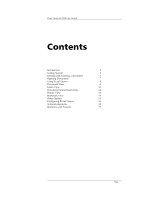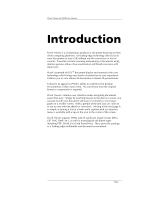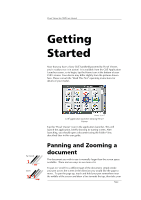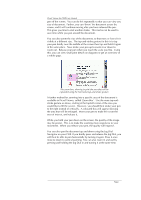Sony PEG-UX40 Picsel Viewer User Guide - Page 8
Using Picsel, Viewer
 |
View all Sony PEG-UX40 manuals
Add to My Manuals
Save this manual to your list of manuals |
Page 8 highlights
Picsel Viewer for CLIÉ User Manual Using Picsel Viewer The main place for controlling Viewer is the carousel, which you can open by tapping the Picsel logo in the bottom right corner of the screen or by pressing the 'Back' button on your CLIÉ twice (the table on page 10 lists keys to press). From here you can go to the Folder View, the History View or return to your document. You can also change your preferences for the way the system operates. If you tap and hold your pen on any of the options, a tool-tip will appear to explain its purpose. The carousel will close after an option has been selected. Do cu ment View Rotate Screen Ad d Boo kmark Prefer en ces Help Bookmark View Folder View Histo ry View Refresh page Document View icon The carousel Document View Most of the time, you are looking at the 'Document View', in which you see the content of your chosen document. There are, however, four different views in Picsel Viewer. If you want to return to the document view when you are in a different mode, you can choose the document view icon on the carousel, as shown. While in this view, you can pan (scroll) around the page simply by stroking your pen over the page in the direction you want it to move. For example, to see what is lower down, press and hold your pen near the middle of the screen and stroke it upwards. To zoom in, briefly tap the screen near the middle then press and hold it in the same place. Now, stroking upwards will zoom in and stroking downwards will zoom out. Page 8