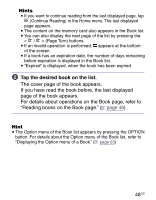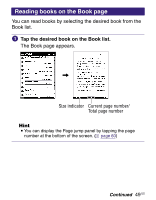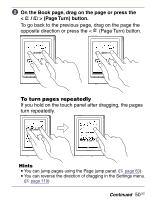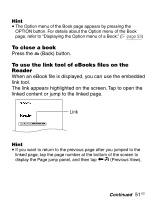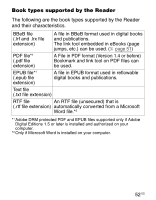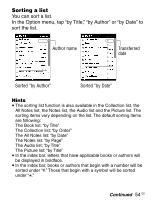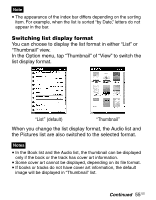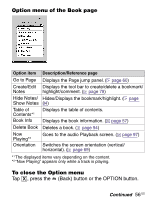Sony PRS-700 Users Guide - Page 51
To close a book, To use the link tool of eBooks files on the, Reader, When an eBook file is displayed
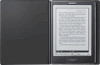 |
UPC - 027242746466
View all Sony PRS-700 manuals
Add to My Manuals
Save this manual to your list of manuals |
Page 51 highlights
Hint The Option menu of the Book page appears by pressing the OPTION button. For details about the Option menu of the Book page, refer to "Displaying the Option menu of a Book." ( page 53) To close a book Press the (Back) button. To use the link tool of eBooks files on the Reader When an eBook file is displayed, you can use the embedded link tool. The link appears highlighted on the screen. Tap to open the linked content or jump to the linked page. Link Hint If you want to return to the previous page after you jumped to the linked page, tap the page number at the bottom of the screen to display the Page jump panel, and then tap (Previous View). Continued 51 US
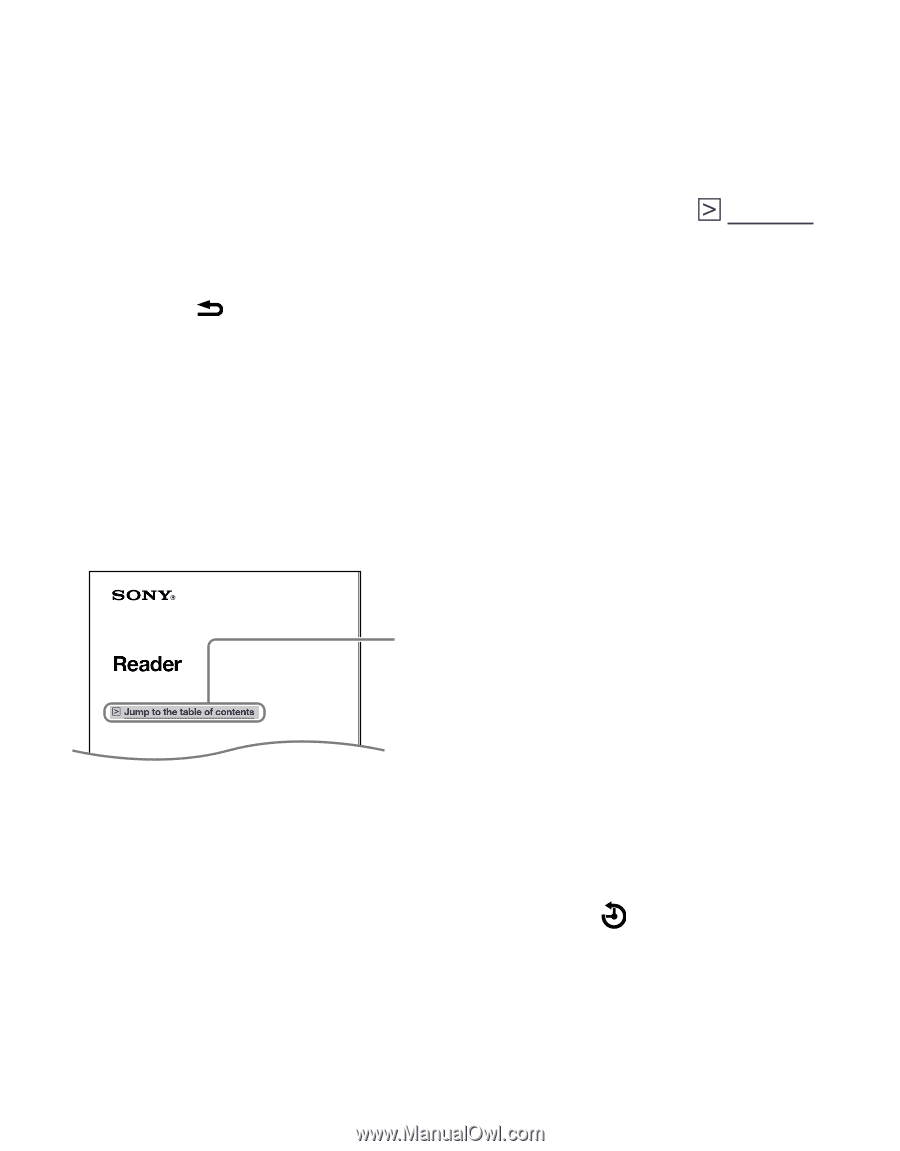
Hint
The Option menu of the Book page appears by pressing the
OPTION button. For details about the Option menu of the Book
page, refer to “Displaying the Option menu of a Book.” (
page 5±
)
To close a book
Press the
(Back) button.
To use the link tool of eBooks files on the
Reader
When an eBook file is displayed, you can use the embedded
link tool.
The link appears highlighted on the screen. Tap to open the
linked content or jump to the linked page.
Link
Hint
If you want to return to the previous page after you jumped to the
linked page, tap the page number at the bottom of the screen to
display the Page jump panel, and then tap
(Previous View).
Continued
51
US