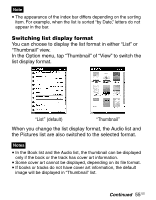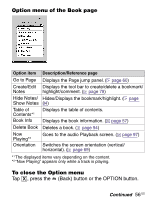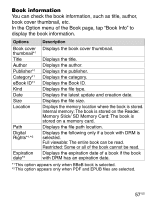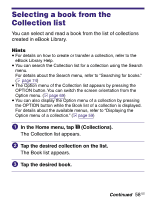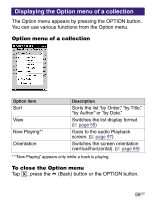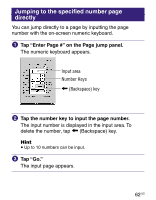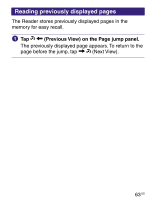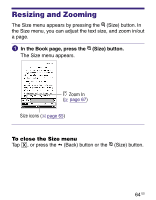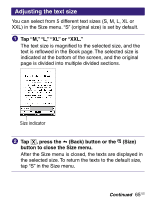Sony PRS-700 Users Guide - Page 60
Jumping to s
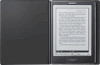 |
UPC - 027242746466
View all Sony PRS-700 manuals
Add to My Manuals
Save this manual to your list of manuals |
Page 60 highlights
Jumping to Pages The Page jump panel appears by tapping "Go to Page" in the Option menu of the Book page. With the Page jump panel, you can skip pages and go to a page directly. Hint You can display the Page jump panel by tapping the page number at the bottom of the screen. In the Book page, press the OPTION button. The Option menu appears. Tap "Go to Page." The Page jump panel appears. Enter Page # ( page 62) Page jump bar ( (Previous View)/ (Next View) ( page 63) page 61) To close the Page jump panel Tap or the page number at the bottom of the screen. Or, press the (Back) button or the OPTION button. 60 US

Jumping to Pages
The Page jump panel appears by tapping “Go to Page” in
the Option menu of the Book page. With the Page jump
panel, you can skip pages and go to a page directly.
Hint
You can display the Page jump panel by tapping the page number
at the bottom of the screen.
In the Book page, press the OPTION button.
The Option menu appears.
Tap “Go to Page.”
The Page jump panel appears.
Enter Page #
(
page 62
)
Page jump bar (
page 61
)
(Previous View)/
(Next View)
(
page 63
)
To close the Page jump panel
Tap
or the page number at the bottom of the screen. Or,
press the
(Back) button or the OPTION button.
60
US