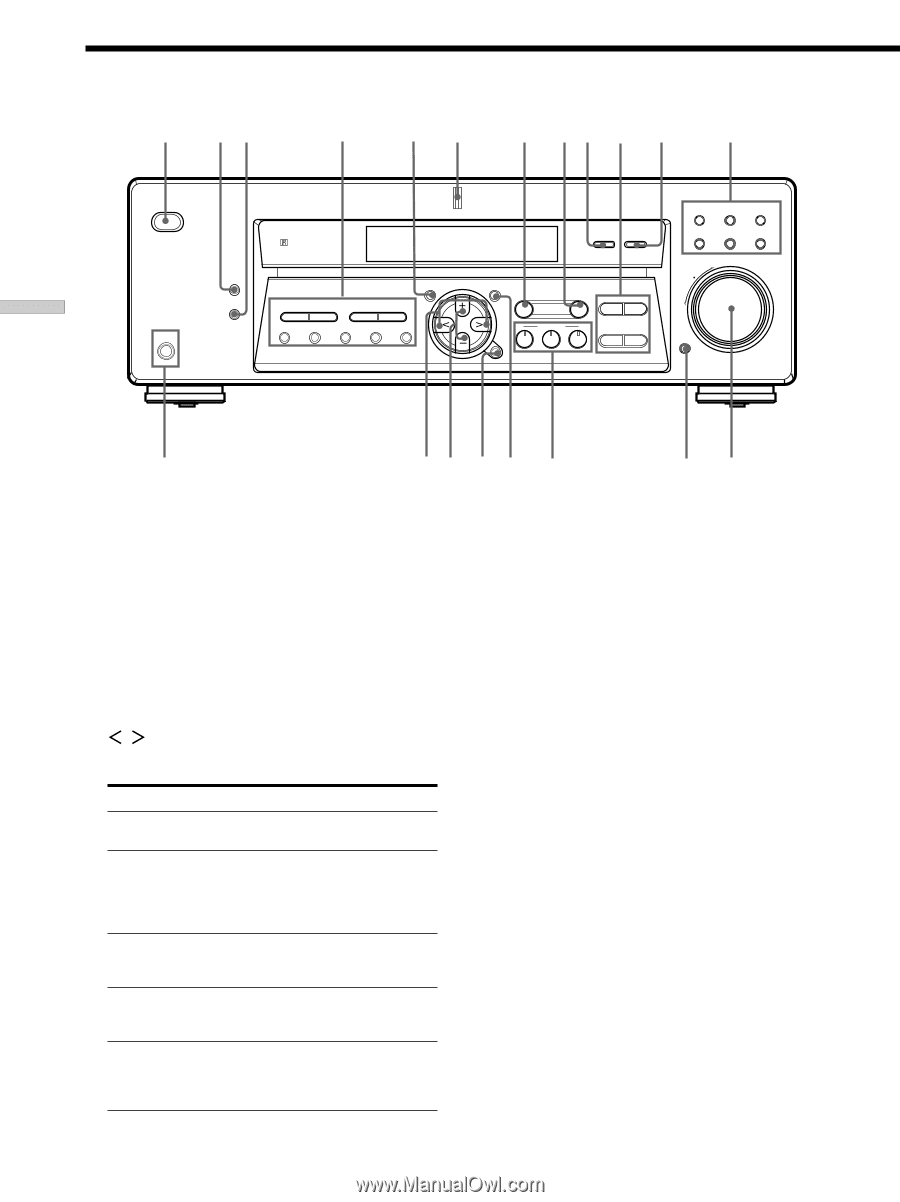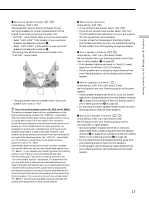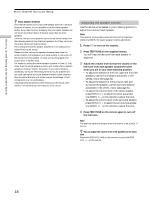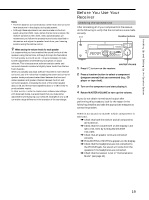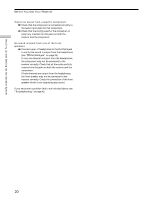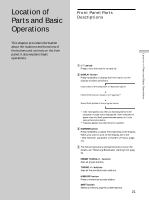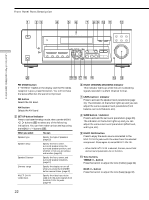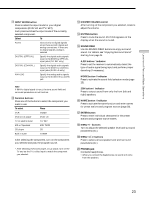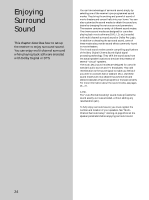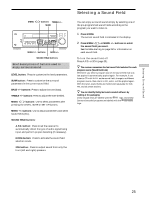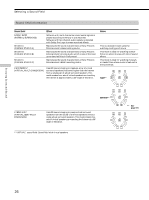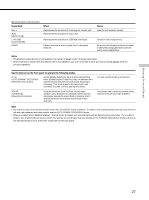Sony STR-DE475 Operating Instructions - Page 22
MULTI CH IN button - parts
 |
View all Sony STR-DE475 manuals
Add to My Manuals
Save this manual to your list of manuals |
Page 22 highlights
Front Panel Parts Description 1 23 4 5 6 7 89 0 qa qs ? / 1 PHONES DISPLAY DIMMER MULTI CHANNEL DECODING MULTI CH IN INPUT MODE PRESET - TUNING + SET UP - TUNING + MEMORY SHIFT FM MODE FM AM MENU NAME LEVEL SOUND CONTROL SURR SOUND FIELD ENTER A.F.D. MODE 2CH - TREBLE + - BASS + VIDEO DVD/LD TV/SAT MD/TAPE CD TUNER MASTER VOLUME + - MUTING Location of Parts and Basic Operations w; ql qk qj qh qg qf qd FM MODE button If "STEREO" flashes in the display and the FM stereo reception is poor, press this button. You will not have the stereo effect but the sound is improved. FM button Selects the FM band. AM button Selects the AM band. 5 SET UP button/indicator Press to activate the setup mode, then use the MENU / buttons (ql) to select any of the following indications. You can then make various settings using the MENU +/- buttons (qk). When you select You can Speaker type Specify the type of speakers. (page 15) Speaker setup Specify the front, center, surround speaker sizes, the surround speaker position, and whether or not you are using a sub woofer. (page 15) Speaker Distance Specify the front, center, and surround speaker distances. (page 17) Dimmer range Specify the display to turn off when you press the DIMMER button several times. (page 47) MULTI CH IN video input Specify the video input to be used with the audio signals from the MULTI CH IN jacks. (page 47) 6 MULTI CHANNEL DECODING indicator This indicator lights up when the unit is decoding signals recorded in a Multi Channel format. 7 LEVEL button / indicator Press to activate the speaker level parameters (page 31). The indicator on the button lights up and you can adjust the various speaker level parameters (front balance, surround balance, etc.). 8 SURR button / indicator Press to activate the surround parameters (page 30). The indicator on the button lights up and you can adjust the various surround parameters (effect level, wall type, etc.). 9 MULTI CH IN button Press to enjoy the audio source connected to the MULTI CH IN jacks with the video from the selected component. Press again to cancel MULTI CH IN. • When the MULTI CH IN is selected, the tone, sound field and surround parameters do not function. 0 Tone buttons TREBLE +/- button Press this button to adjust the tone (treble) (page 32). BASS +/- button Press this button to adjust the tone (bass) (page 32). 22