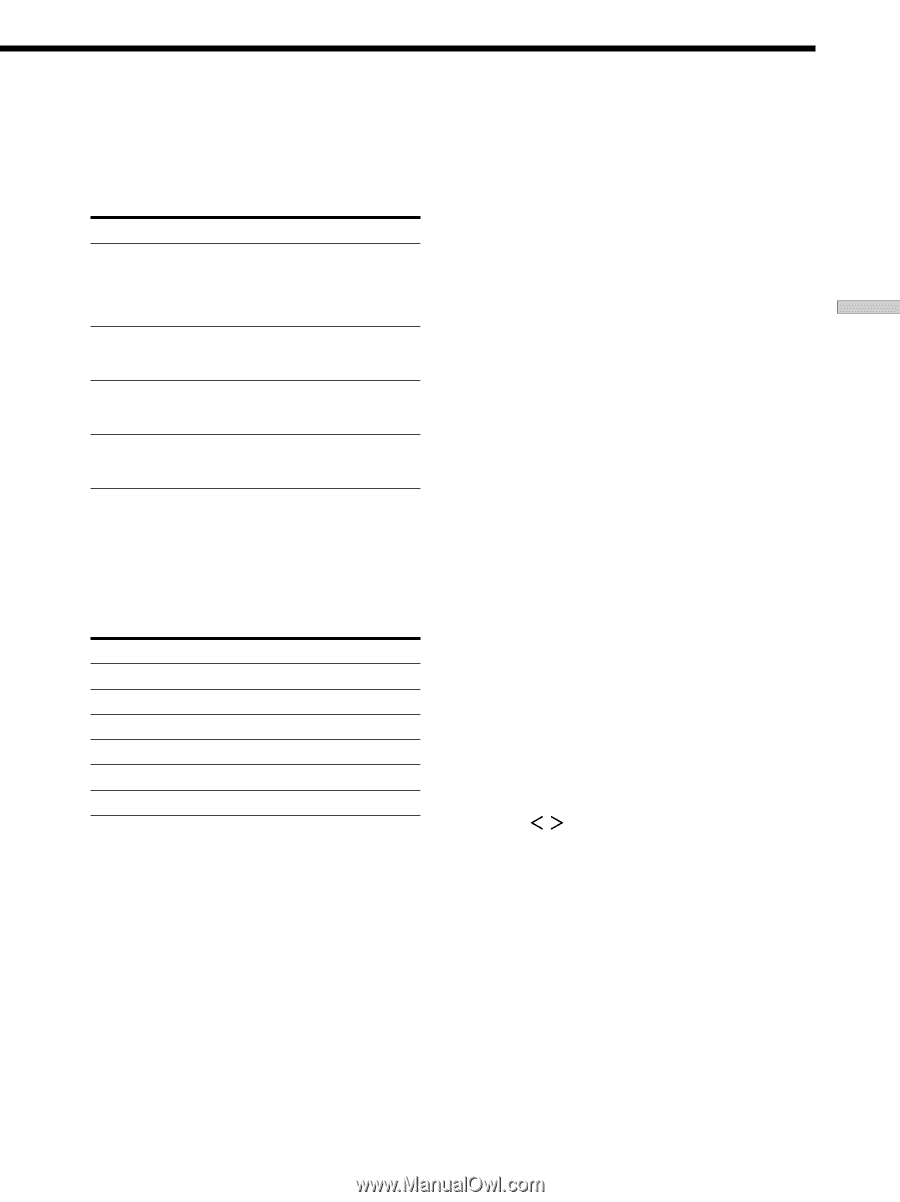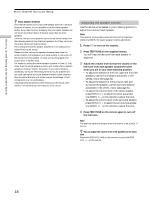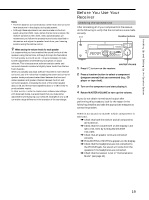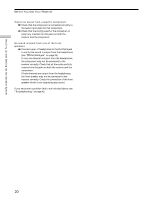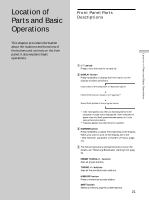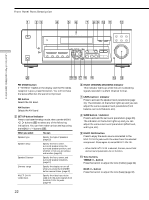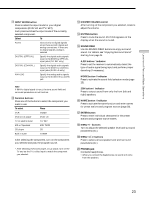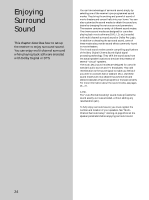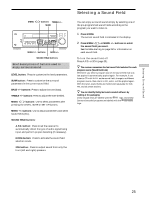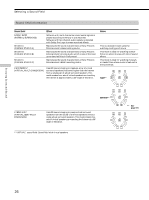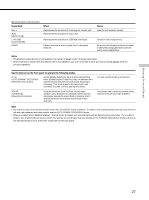Sony STR-DE475 Operating Instructions - Page 23
A.F.D button / indicator - 24
 |
View all Sony STR-DE475 manuals
Add to My Manuals
Save this manual to your list of manuals |
Page 23 highlights
Location of Parts and Basic Operations qa INPUT MODE button Press to select the input mode for your digital components (DVD/LD and TV/SAT). Each press switches the input mode of the currently selected component. Select To AUTO Give priority to digital signals when there are both digital and analog connections. If there are no digital signals, analog is selected DIGITAL (OPTICAL) Specify the digital audio signals input to the DIGITAL OPTICAL input jacks (TV/SAT only) DIGITAL (COAXIAL) Specify the digital audio signals input to the DIGITAL COAXIAL input jacks (DVD/LD only) ANALOG Specify the analog audio signals input to the AUDIO IN (L and R) jack Note If 96 kHz digital signal is input, the tone, sound field and surround parameters do not function. qs Function buttons Press one of the buttons to select the component you want to use. To select Press VCR VIDEO DVD or LD player DVD/LD TV or satellite tuner TV/SAT MD or Tape deck MD/TAPE CD player CD Built in tuner TUNER After selecting the component, turn on the component you selected and play the program source. • After selecting VCR, DVD player, or LD player, turn on the TV and set the TV's video input to match the component you selected. qd MASTER VOLUME control After turning on the component you selected, rotate to adjust the volume. qf MUTING button Press to mute the sound. MUTING appears on the display when the sound is muted. qg SOUND FIELD Use the SOUND FIELD buttons to enjoy surround sound. For details, see "Enjoying Surround Sound" starting from page 24. A.F.D button / indicator Press to set the receiver to automatically detect the type of audio signal being input and perform proper decoding (if necessary). MODE button / indicator Press to activate the sound field selection mode (page 25). 2CH button / indicator Press to output sound from only the front (left and right) speakers. qh NAME button / indicator Press to activate the name function and enter names for preset stations and program sources (page 39). qj ENTER button Press to enter individual characters for the preset stations and program source names. qk MENU +/- buttons Turn to adjust the selected speaker level and surround parameters (etc.). ql MENU / buttons Press to select various speaker level and surround parameters (etc.). w; PHONES jack Connects headphones. • When you connect the headphones, no sound will come from the speakers. 23