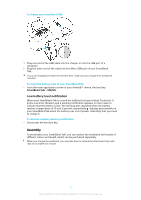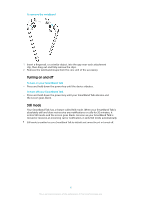Sony SWR30 Help Guide - Page 10
SmartBand Talk alarm, Alarm, from an Xperia™ device, Smart wake up alarms - app
 |
View all Sony SWR30 manuals
Add to My Manuals
Save this manual to your list of manuals |
Page 10 highlights
media player application, you can use the SmartBand Talk to control the playback of media files on the connected Android™ device. For each added application, you can edit the settings at any time. To select an application for use with your SmartBand Talk 1 From the main application screen of your Android™ device, find and tap SmartBand Talk > MY APPS > Add apps. 2 Touch and hold the application that you want to select, then drag it to position under "Add apps" and follow the on-screen instructions. 3 To download more applications, tap Get more apps, then follow the download instructions. To rearrange the list of selected applications 1 From the main application screen of your Android™ device, find and tap SmartBand Talk > MY APPS. 2 Touch and hold the application that you want to move, then drag it to the desired position. To edit settings for a selected application 1 From the main application screen of your Android™ device, find and tap SmartBand Talk > MY APPS. 2 Select an application, then edit the settings as desired. To remove a selected application 1 From the main application screen of your Android™ device, find and tap SmartBand Talk > MY APPS. 2 Touch and hold the application that you want to delete, then drag it to . SmartBand Talk alarm Your SmartBand Talk has two different alarm functions. One is the Xperia™ phone alarm function, which only works when your SmartBand Talk is connected to an Xperia™ device. The other is the smart wake up function, which wakes you up within a selected time frame after you have reached a state of light sleep so that you wake up feeling refreshed. The smart wake up function works whether an Android™ device is connected or not. Alarm notifications from an Xperia™ device Your SmartBand Talk vibrates when pre-set alarms go off on a connected Xperia™ device. To enable alarm notifications from an Xperia™ device 1 From the main application screen of your Xperia™ device, find and tap SmartBand Talk > SETTINGS. 2 Drag the slider beside Xperia™ phone alarm to the right. 3 Tap Xperia™ phone alarm > Alarm sound and vibration and select an option. To snooze an alarm on your Xperia™ device when your SmartBand Talk vibrates • Short press the function key. To turn off an alarm when your SmartBand Talk vibrates • Long press the function key. Smart wake up alarms You can set one or several smart wake up alarms in the SmartBand Talk application. The smart wake up alarm wakes you up at the best time based on 10 This is an Internet version of this publication. © Print only for private use.