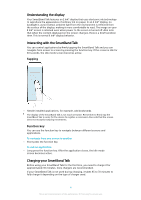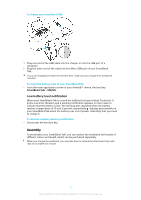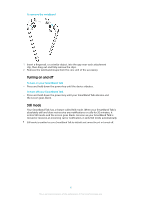Sony SWR30 Help Guide - Page 9
Settings for your SmartBand Talk, Using the SmartBand Talk application, Controlling applications
 |
View all Sony SWR30 manuals
Add to My Manuals
Save this manual to your list of manuals |
Page 9 highlights
Settings for your SmartBand Talk Using the SmartBand Talk application You can view and change settings for your SmartBand Talk by using the SmartBand Talk application on your Android™ device. 1 Turn smart wake up alarms on or off as well as add, edit or delete them. 2 Turn the notifications function on or off. Select which notifications to forward to your SmartBand Talk. 3 Select whether you want to handle incoming calls using your SmartBand Talk. 4 Turn the "do not disturb" function on or off, or change the interval time. 5 Turn STAMINA mode on or off. 6 Enable Xperia™ phone alarm notifications. 7 Select to get notified when you leave your device behind. 8 Set the text orientation. 9 Select the display background colour. 10 Select the sleep tracking type. 11 Synchronise your SmartBand Talk with the Google Fit application. 12 Open the Android™ voice input settings to change the language and other options. You can tap or drag the relevant slider to the on or off position depending on whether you want to receive notifications and incoming calls or activate the "do not disturb" and other functions. You can also tap on the name of each function to view more information about how to adjust related settings. Controlling applications with your SmartBand Talk You can add up to nine applications at a time for use with your SmartBand Talk. You can then use your SmartBand Talk to control how the selected applications function on the connected Android™ device. For example, if you add the relevant 9 This is an Internet version of this publication. © Print only for private use.