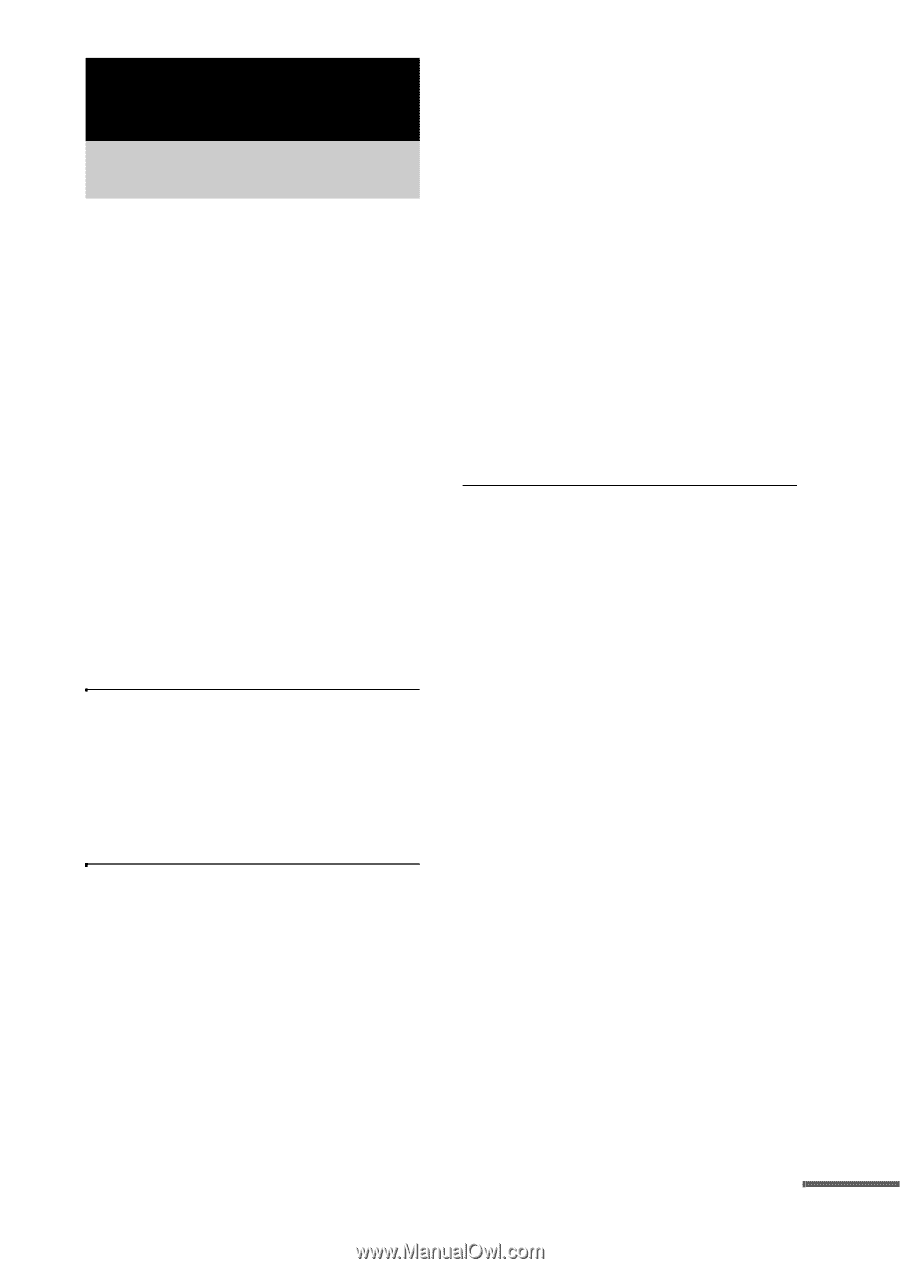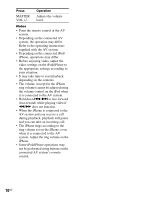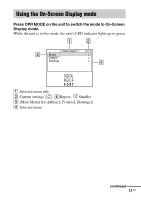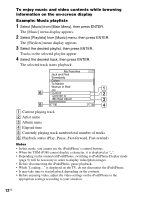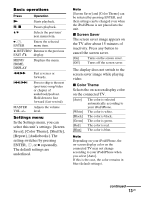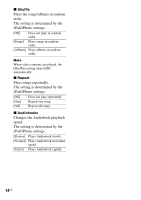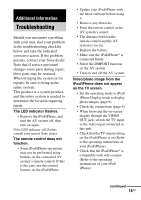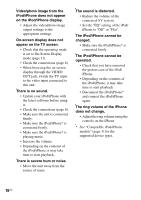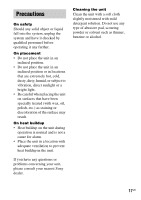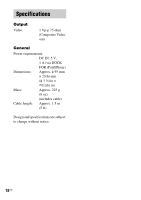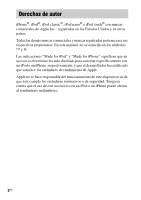Sony TDM-iP380 Operating Instructions (TDM-iP380) - Page 15
Additional Information, Troubleshooting
 |
View all Sony TDM-iP380 manuals
Add to My Manuals
Save this manual to your list of manuals |
Page 15 highlights
Additional Information Troubleshooting Should you encounter a problem with your unit, find your problem in the troubleshooting checklist below and take the indicated corrective action. If the problem persists, contact your Sony dealer. Note that if service personnel changes some parts during repair, these parts may be retained. When bringing the system in for repairs, be sure to bring in the entire system. This product is a system product, and the entire system is needed to determine the location requiring repair. The LED indicator flashes. • Remove the iPod/iPhone, and turn the AV system off, then turn on again. If the LED indicator still flashes, consult your nearest Sony dealer. The remote control does not function. • Some iPod/iPhone operations may not be performed using buttons on the connected AV system's remote control. If this is the case, use the control buttons on the iPod/iPhone. • Update your iPod/iPhone with the latest software before using it. • Remove any obstacles. • Point the remote control at the AV system's sensor. • The distance between the remote control and the AV system is too far. • Replace the battery. • Make sure the iPod/iPhone* is connected firmly. • Select the DMPORT function on the AV system. • Turn on and off the AV system. Video/photo image from the iPod/iPhone does not appear on the TV screen. • Set the operating mode to iPod/ iPhone Display mode to display photo images (page 9). • Check the connections (page 6). • When browsing the on-screen display through the VIDEO OUT jack, switch the TV input to the video input connected to this unit. • Check that the TV output setting on the iPod/iPhone is on (Refer to the operating instructions of your iPod/iPhone). • Check that the iPod/iPhone* is compatible with video output (Refer to the operating instructions of your iPod/ iPhone). continued 15US