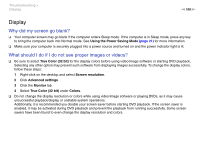Sony VGC JS410F User Guide - Page 106
Display, Why did my screen go blank?, What should I do if I do not see proper images or videos?
 |
UPC - 027242780422
View all Sony VGC JS410F manuals
Add to My Manuals
Save this manual to your list of manuals |
Page 106 highlights
Troubleshooting > Display n 106 N Display Why did my screen go blank? ❑ Your computer screen may go blank if the computer enters Sleep mode. If the computer is in Sleep mode, press any key to bring the computer back into Normal mode. See Using the Power Saving Mode (page 21) for more information. ❑ Make sure your computer is securely plugged into a power source and turned on and the power indicator light is lit. What should I do if I do not see proper images or videos? ❑ Be sure to select True Color (32 bit) for the display colors before using video/image software or starting DVD playback. Selecting any other option may prevent such software from displaying images successfully. To change the display colors, follow these steps: 1 Right-click on the desktop and select Screen resolution. 2 Click Advanced settings. 3 Click the Monitor tab. 4 Select True Color (32 bit) under Colors. ❑ Do not change the display resolution or colors while using video/image software or playing DVDs, as it may cause unsuccessful playback/display or unstable system operations. Additionally, it is recommended you disable your screen saver before starting DVD playback. If the screen saver is enabled, it may be activated during DVD playback and prevent the playback from running successfully. Some screen savers have been found to even change the display resolution and colors.