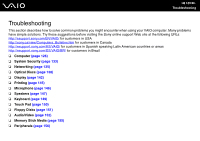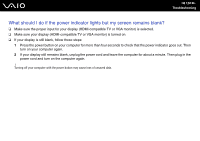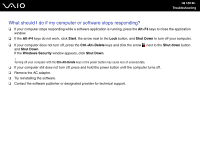Sony VGX-TP20EB User Guide - Page 130
Why doesn't my computer enter Sleep mode?, What should I do if Windows does not start
 |
View all Sony VGX-TP20EB manuals
Add to My Manuals
Save this manual to your list of manuals |
Page 130 highlights
n 130 N Troubleshooting Why doesn't my computer enter Sleep mode? Your computer may become unstable if the operating mode is changed before the computer completely enters Sleep mode. To restore your computer to normal operating stability 1 Close all open programs. 2 Click Start, the arrow next to the Lock button, and Restart. 3 If your computer does not restart, press the Ctrl+Alt+Delete keys and click the arrow next to the Shut down button and Restart. 4 If this procedure does not work, press and hold the power button until the computer turns off. ! Turning off your computer with the power button may cause loss of unsaved data. What should I do if Windows does not start, showing a message, when I start my computer? ❑ Make sure your computer does not have a "non-bootable" disc in the optical disc drive. ❑ If a non-bootable disc is in the drive, follow these steps: 1 Remove the disc. 2 Restart your computer and confirm that the Windows operating system launches properly. ❑ If you enter a wrong power-on password three times consecutively, the Enter Onetime Password message appears and Windows will not start. Press and hold the power button for more than four seconds to check that the VAIO power indicator goes off. Wait for 10 or 15 seconds, then restart your computer and enter the correct password. When entering the password, check that the Num Lock indicator and Caps Lock indicator on the wireless keyboard are off. If any are lit, press the Num Lock key or the Caps Lock key to turn off the indicator before entering the password.