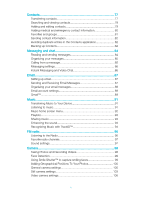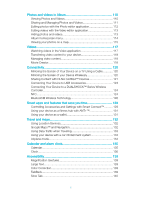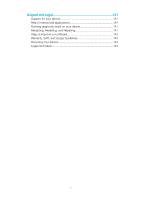Sony Xperia Z3 Tablet Compact Help Guide - Page 9
To Insert the Nano SIM Card and the Memory Card, To remove the nano SIM card
 |
View all Sony Xperia Z3 Tablet Compact manuals
Add to My Manuals
Save this manual to your list of manuals |
Page 9 highlights
To Insert the Nano SIM Card and the Memory Card Do not cut your SIM card, for example, using a blade or scissors, as this may damage your device. 1 Open the nano SIM/memory card slot cover. 2 Using your fingernail, drag out the nano SIM card tray. 3 Firmly place the SIM card in the correct orientation as shown in the illustration. 4 Insert the memory card in the correct orientation into its slot as shown in the illustration. 5 Gently push the tray back into the slot until it fits into place. To remove the nano SIM card 1 Detach the nano SIM card slot cover. 2 Using a fingernail or other similar object, drag the nano SIM card holder out. 3 Remove the nano SIM card. 4 Insert the nano SIM card holder back into its slot. 5 Re-attach the cover. To Remove the Memory Card 1 Turn off the device and detach the memory card slot cover. 2 Push the memory card inward, and then release it immediately. 3 Draw the memory card fully outward and remove it. 4 Re-attach the cover. You can also remove the memory card without turning the device off as described in step 1. To use this method, you must first unmount the memory card. Tap Settings > Storage, then tap beside SD card, and then follow the rest of the instructions above. 9 This is an internet version of this publication. © Print only for private use.