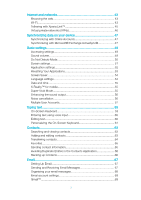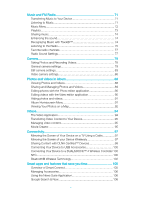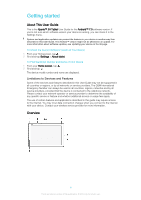Sony Xperia Z4 Tablet Help Guide 1 - Page 8
Screen protection, Starting Your Device for the First Time, Charging Your Device
 |
View all Sony Xperia Z4 Tablet manuals
Add to My Manuals
Save this manual to your list of manuals |
Page 8 highlights
To Remove the Memory Card 1 Turn off the device and detach the memory card slot cover. 2 Push the memory card inward, then release it quickly. 3 Re-attach the cover. You can also remove the memory card without turning the device off in step 1. To use this method, you must first unmount the memory card under Settings > Storage > Unmount SD card, then follow the rest of the instructions above. Screen protection Before using your device, remove the transparent protection film by pulling up on the protruding tab. It is recommended to protect your device with a Sony-branded screen cover or protector intended for your Xperia™ model. The use of third party screen protection accessories may prevent your device from working by covering sensors, lenses, speakers, or microphones and it can invalidate the warranty. Starting Your Device for the First Time It is recommended that you charge the battery for at least 30 minutes before starting up your device for the first time. You can still use your device while it is charging, see Charging Your Device on page 33. The first time you start your device, a setup guide helps you to configure basic settings, personalize your device, and sign in to your accounts, for example a Google™ account. To Turn on the Device 1 Press and hold down the power key until the screen flashes. 2 Wait a while for the device to start. To Turn off the Device 1 Press and hold down the power key 2 In the options menu, tap Power off. until the options menu opens. It may take a while for the device to shut down. 8 This is an Internet version of this publication. © Print only for private use.