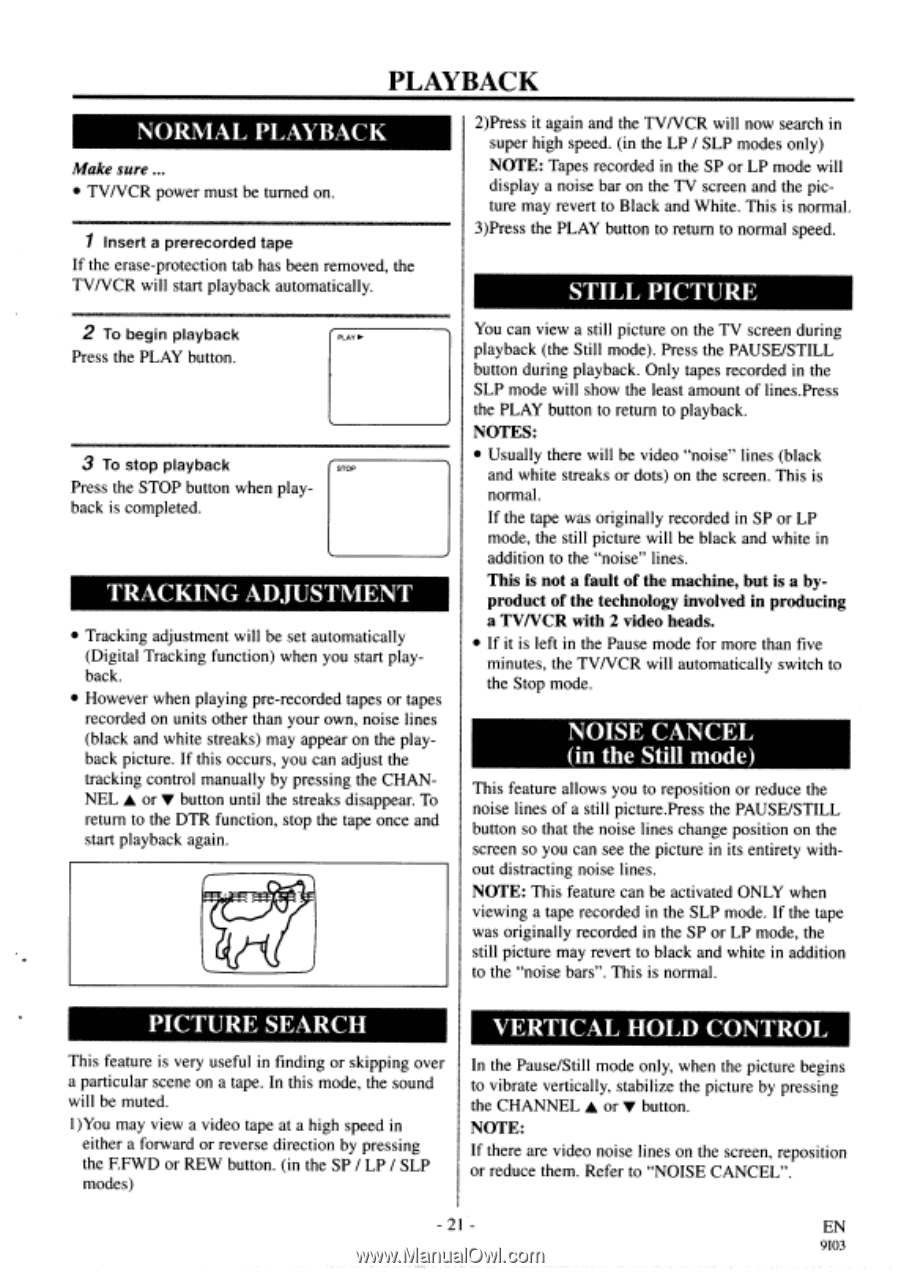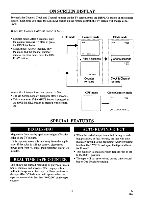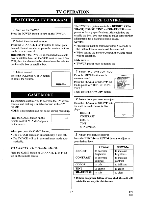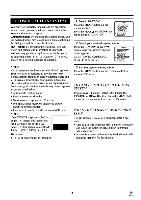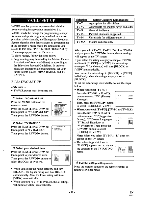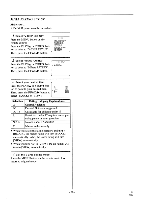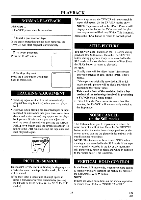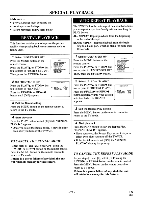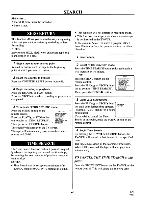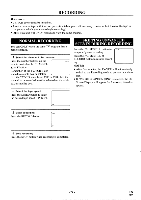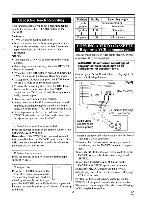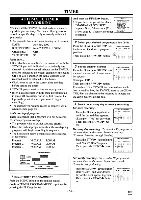Symphonic SC313A Owner's Manual - Page 21
Playback
 |
View all Symphonic SC313A manuals
Add to My Manuals
Save this manual to your list of manuals |
Page 21 highlights
PLAYBACK NORMAL PLAYBACK Make sure ... • TV/VCR power must be turned on. 1 Insert a prerecorded tape If the erase-protection tab has been removed, the TVNCR will start playback automatically. 2)Press it again and the TVNCR will now search in super high speed. (in the LP / SLP modes only) NOTE: Tapes recorded in the SP or LP mode will display a noise bar on the TV screen and the picture may revert to Black and White. This is normal. 3)Press the PLAY button to return to normal speed. STILL PICTURE 2 To begin playback PLAY ► Press the PLAY button. 3 To stop playback Press the STOP button when playback is completed. TRACKING ADJUSTMENT • Tracking adjustment will be set automatically (Digital Tracking function) when you start playback. • However when playing pre-recorded tapes or tapes recorded on units other than your own, noise lines (black and white streaks) may appear on the playback picture. If this occurs, you can adjust the tracking control manually by pressing the CHANNEL A or V button until the streaks disappear. To return to the DTR function, stop the tape once and start playback again. You can view a still picture on the TV screen during playback (the Still mode). Press the PAUSE/STILL button during playback. Only tapes recorded in the SLP mode will show the least amount of lines.Press the PLAY button to return to playback. NOTES: • Usually there will be video "noise" lines (black and white streaks or dots) on the screen, This is normal. If the tape was originally recorded in SP or LP mode, the still picture will be black and white in addition to the "noise" lines. This is not a fault of the machine, but is a byproduct of the technology involved in producing a TVNCR with 2 video heads. • If it is left in the Pause mode for more than five minutes, the TVNCR will automatically switch to the Stop mode. NOISE CANCEL (in the Still mode) This feature allows you to reposition or reduce the noise lines of a still picture.Press the PAUSE/STILL button so that the noise lines change position on the screen so you can see the picture in its entirety without distracting noise lines. NOTE: This feature can be activated ONLY when viewing a tape recorded in the SLP mode. If the tape was originally recorded in the SP or LP mode, the still picture may revert to black and white in addition to the "noise bars". This is normal. PICTURE SEARCH This feature is very useful in finding or skipping over a particular scene on a tape. In this mode, the sound will be muted. 1)You may view a video tape at a high speed in either a forward or reverse direction by pressing the F.FWD or REW button. (in the SP / LP / SLP modes) VERTICAL HOLD CONTROL In the Pause/Still mode only, when the picture begins to vibrate vertically, stabilize the picture by pressing the CHANNEL ♦ or V button, NOTE: If there are video noise lines on the screen, reposition or reduce them. Refer to "NOISE CANCEL". - 21 - EN 9103