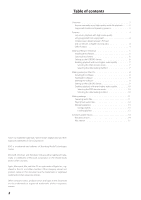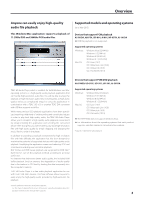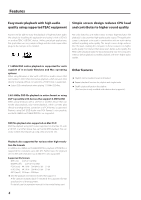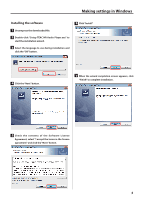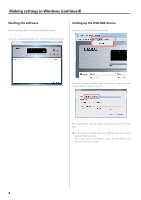TEAC UD-503 Owner's Manual - Page 7
Enabling playback with even higher audio, quality - driver
 |
View all TEAC UD-503 manuals
Add to My Manuals
Save this manual to your list of manuals |
Page 7 highlights
Making settings in Windows (continued) Enabling playback with even higher audio quality Selecting the DSD decode mode With the TEAC HR Audio Player, you can choose the playback format. Select [Device] from the [Configure] menu to open the [Configure] window. Set the [Decode mode] item to [DSD over PCM] or [DSD Native], as you prefer. ATTENTION oo To play 11.2MHz DSD files when a UD-503 or another device that supports DSD native playback is connected, select "DSD Native". oo When a device that does not support DSD native playback is connected, "DSD Native" can be selected and 11.2MHz DSD files can be played, but no sound will be output from the connected device. Selecting the data loading method You can set how files are accessed for playback. Select [Device] from the [Configure] menu to open the [Configure] window. Set the [Audio Data Handling] item to [Normal] or [Expand to RAM]. For playback with even higher audio quality, select [Expand to RAM]. DSD over PCM Using the DoP (DSD Audio over PCM Frames) playback method, the DSD signal is embedded into an ordinary PCM format signal for transfer. oo DoP is not compatible with 11.2MHz DSD file playback. DSD Native Using the ASIO 2.1 driver, the DSD data is transferred directly without PCM conversion or other change. Normal Data is loaded in the same manner as ordinary file access. Expand to RAM The file to be played back is loaded into RAM once before playback. Playback can be made more stable because loading does not occur at the same time,and this enables playback with higher audio quality. oo When [Expand to RAM] is selected, it may take some time to start playback if the processing speed of the computer is slow. 7