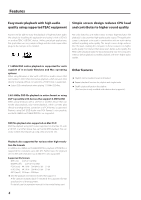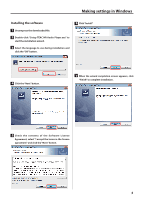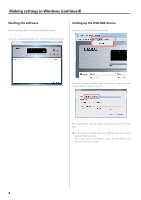TEAC UD-503 Owner's Manual - Page 9
Making settings in Mac OS continued
 |
View all TEAC UD-503 manuals
Add to My Manuals
Save this manual to your list of manuals |
Page 9 highlights
Making settings in Mac OS (continued) Starting the software Setting up the USB DAC device Double-click the TEAC HR Audio Player icon inside the Applications folder to launch it. NOTE: Start this software after connecting the USB DAC device. Select "Preferences..." from the "TEAC HR Audio Player" menu. The main screen appears when TEAC HR Audio Player is launched. When the Preference window opens, set the Device item to the connected USB DAC (device name, etc.). Deleting the software If you want to delete the TEAC HR Audio Player software, delete the TEAC HR Audio Player icon inside the Applications folder. This enables TEAC HR Audio Player to output audio from the USB DAC. oo If this software is started before the USB DAC device, the device settings might be erased. If this occurs, after connecting the device, start the software and then set up the device again. 9