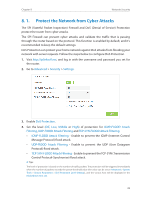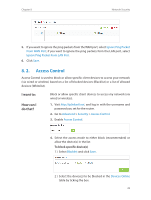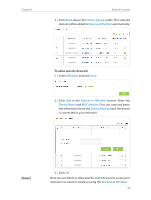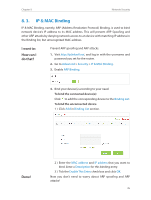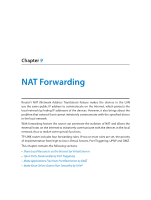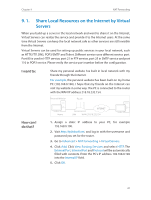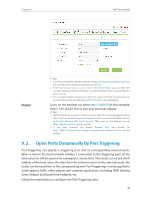TP-Link AC1350 Archer C58EU V1 User Guide - Page 36
Access Control
 |
View all TP-Link AC1350 manuals
Add to My Manuals
Save this manual to your list of manuals |
Page 36 highlights
Chapter 8 Network Security 5. If you want to ignore the ping packets from the WAN port, select Ignore Ping Packet From WAN Port; if you want to ignore the ping packets form the LAN port, select Ignore Ping Packet From LAN Port. 6. Click Save. 8. 2. Access Control Access Control is used to block or allow specific client devices to access your network (via wired or wireless) based on a list of blocked devices (Blacklist) or a list of allowed devices (Whitelist). I want to: How can I do that? Block or allow specific client devices to access my network (via wired or wireless). 1. Visit http://tplinkwifi.net, and log in with the username and password you set for the router. 2. Go to Advanced > Security > Access Control. 3. Enable Access Control. 4. Select the access mode to either block (recommended) or allow the device(s) in the list. To block specific device(s) 1 ) Select Blacklist and click Save. 2 ) Select the device(s) to be blocked in the Devices Online table by ticking the box. 33