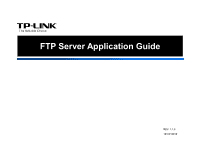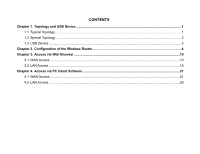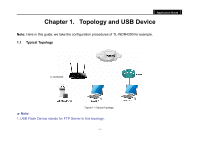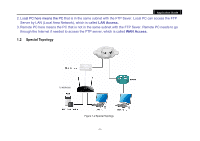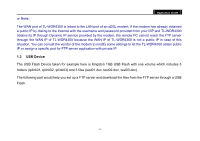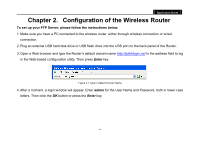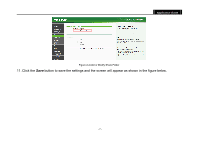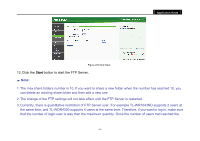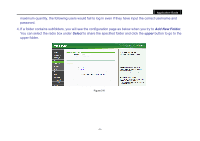TP-Link AC750 Archer C20i V1 FTP Server Application Guide - Page 6
Configuration of the Wireless Router - login
 |
View all TP-Link AC750 manuals
Add to My Manuals
Save this manual to your list of manuals |
Page 6 highlights
Application Guide Chapter 2. Configuration of the Wireless Router To set up your FTP Server, please follow the instructions below: 1. Make sure you have a PC connected to the wireless router, either through wireless connection or wired connection. 2. Plug an external USB hard disk drive or USB flash drive into the USB port on the back panel of the Router. 3. Open a Web browser and type the Router's default domain name http://tplinklogin.net in the address field to log in the Web-based configuration utility. Then press Enter key. Figure 2-1 Type in Default Domain Name 4. After a moment, a login window will appear. Enter admin for the User Name and Password, both in lower case letters. Then click the OK button or press the Enter key. - 4 -

Application Guide
- 4 -
Chapter 2. Configuration of the Wireless Router
To set up your FTP Server, please follow the instructions below:
1. Make sure you have a PC connected to the wireless router, either through wireless connection or wired
connection.
2. Plug an external USB hard disk drive or USB flash drive into the USB port on the back panel of the Router.
3. Open a Web browser and type the Router’s default domain name
http://tplinklogin.net
in the address field to log
in the Web-based configuration utility. Then press
Enter
key.
Figure 2-1 Type in Default Domain Name
4. After a moment, a login window will appear. Enter
admin
for the User Name and Password, both in lower case
letters. Then click the
OK
button or press the
Enter
key.