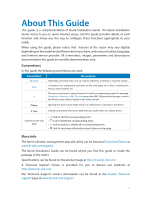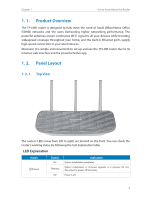TP-Link AC900 Archer C20EU V2 User Guide - Page 8
Description, Get to Know About You Router
 |
View all TP-Link AC900 manuals
Add to My Manuals
Save this manual to your list of manuals |
Page 8 highlights
Chapter 1 Get to Know About You Router Item Power On/Off Button Reset Hole Description Press this button to power on or off the router. Use a pin to press and hold this button until the Power LED starts blinking to reset the router to its factory default settings. To turn on/off the Wi-Fi function by pressing until the 2.4Ghz LED and 5Ghz LED on/off. Wi-Fi/WPS To enable the WPS function, press this button about 2 seconds. If you have a WPS-supported device, you can press this button to quickly establish a connection between the router and the client device and automatically configure wireless security for your wireless network. Internet Port For connecting to a DSL/Cable modem, or an Ethernet port. Ethernet Ports (1/2/3/4) For connecting your PCs or other wired network devices to the router. Antennas Used for wireless operation and data transmit. Upright them for the best Wi-Fi performance. 5