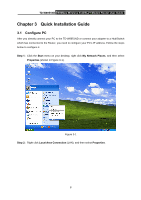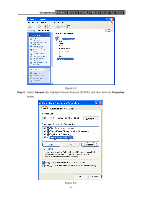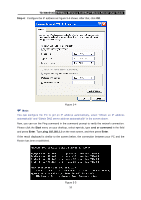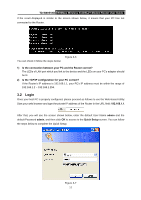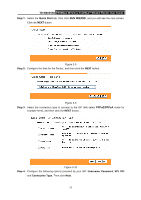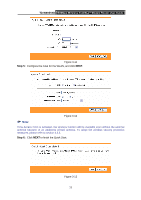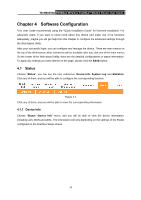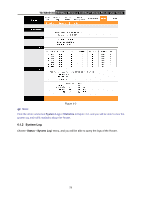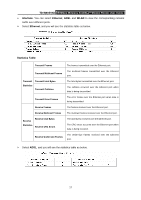TP-Link TD-W8951ND User Guide - Page 18
TD-W8951ND, Step 1, Quick Start, RUN WIZARD, Step 2, Step 3, PPPoE/PPPoA, Step 4, Username, Password
 |
View all TP-Link TD-W8951ND manuals
Add to My Manuals
Save this manual to your list of manuals |
Page 18 highlights
TD-W8951ND 150Mbps Wireless N ADSL2+ Modem Router User Guide Step 1: Select the Quick Start tab, then click RUN WIZARD, and you will see the next screen. Click the NEXT button. Figure 3-8 Step 2: Configure the time for the Router, and then click the NEXT button. Figure 3-9 Step 3: Select the connection type to connect to the ISP (We select PPPoE/PPPoA mode for example here), and then click the NEXT button. Figure 3-10 Step 4: Configure the following options provided by your ISP: Username, Password, VPI, VCI and Connection Type. Then click Next. 12
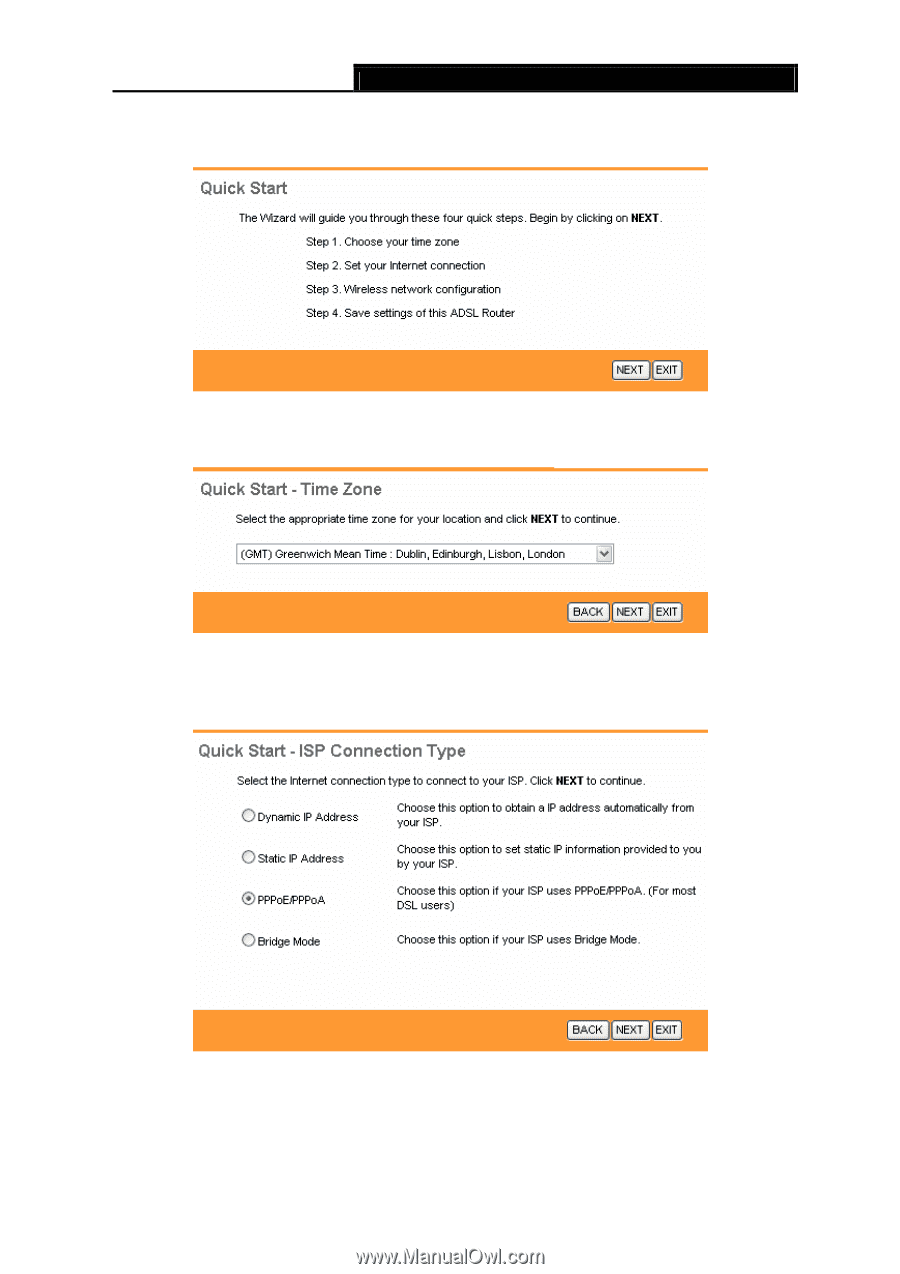
TD-W8951ND
150Mbps Wireless N ADSL2+ Modem Router User Guide
12
Step 1:
Select the
Quick Start
tab, then click
RUN WIZARD
, and you will see the next screen.
Click the
NEXT
button.
Figure 3-8
Step 2:
Configure the time for the Router, and then click the
NEXT
button.
Figure 3-9
Step 3:
Select the connection type to connect to the ISP (We select
PPPoE/PPPoA
mode for
example here), and then click the
NEXT
button.
Figure 3-10
Step 4:
Configure the following options provided by your ISP:
Username
,
Password
,
VPI
,
VCI
and
Connection Type
. Then click
Next
.