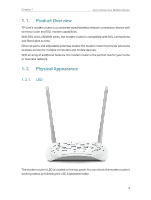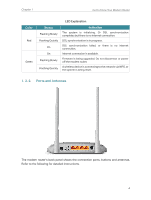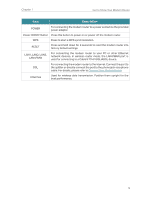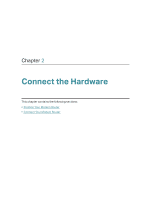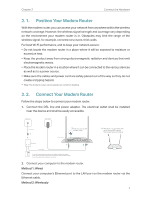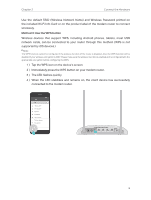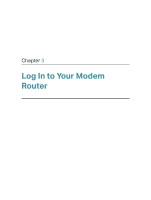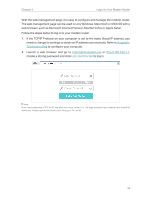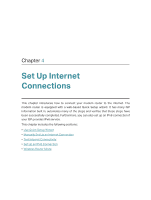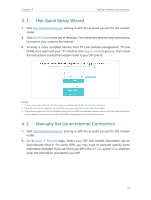TP-Link TD-W9960 TD-W9960EU V1 User Guide - Page 12
Use the default SSID Wireless Network Name and Wireless Password printed - default password
 |
View all TP-Link TD-W9960 manuals
Add to My Manuals
Save this manual to your list of manuals |
Page 12 highlights
Chapter 2 Connect the Hardware Use the default SSID (Wireless Network Name) and Wireless Password printed on the included Wi-Fi Info Card or on the product label of the modem router to connect wirelessly. Method 3: Use the WPS button Wireless devices that support WPS, including Android phones, tablets, most USB network cards, can be connected to your router through this method. (WPS is not supported by iOS devices.) Note: The WPS function cannot be configured if the wireless function of the router is disabled. Also, the WPS function will be disabled if your wireless encryption is WEP. Please make sure the wireless function is enabled and is configured with the appropriate encryption before configuring the WPS. 1 ) Tap the WPS icon on the device's screen. 2 ) Immediately press the WPS button on your modem router. 3 ) The LED flashes quickly. 4 ) When the LED stabilizes and remains on, the client device has successfully connected to the modem router. 4 WLAN On TP-Link_Home My Home My Network Home Network TP-Link_Network TP-Link_Test WPS POWER ON/OFF RESET LAN1 LAN2 LAN3 LAN4/WAN DSL 8