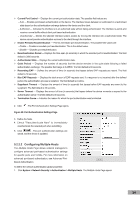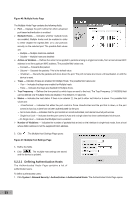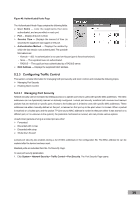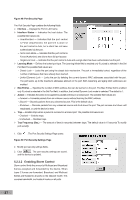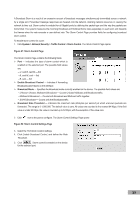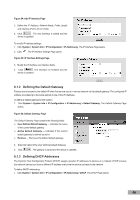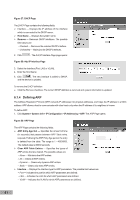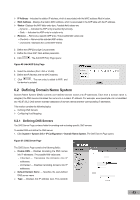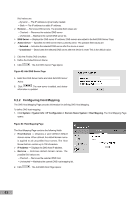TP-Link TL-SG3109 User Guide - Page 46
Defining IP Addresses
 |
UPC - 845973020484
View all TP-Link TL-SG3109 manuals
Add to My Manuals
Save this manual to your list of manuals |
Page 46 highlights
Section 6. Defining IP Addresses This section provides information for defining IP addresses on the device using DHCP and ARP. In addition, this section contains parameters for defining device default gateways, and Domain Name Servers. This section contains the following topics: Defining IP Addressing Defining Domain Name System 6.1 Defining IP Addressing This section provides information for assigning interface and default gateway IP addresses, and defining ARP and DHCP parameters for the interfaces. This section contains the following topics: Defining IP Addresses Defining the Default Gateway Defining DHCP Addresses Defining ARP 6.1.1 Defining IP Addresses The IP Interface Page contains fields for assigning IP addresses. Packets are forwarded to the default IP when frames are sent to a remote network. The configured IP address must belong to the same IP address subnet of one of the IP interfaces. 1. Click System > System Info > IP Configuration > IP Addressing. The IP Interface Page opens: Figure 53: IP Interface Page The IP Interface Page contains the following fields: IP Address - Displays the currently configured IP address. Mask - Displays the currently configured IP address mask. Interface - Displays the interface used to manage the device. Dynamic - Indicates that the IP address is dynamically created. Static - Indicates the IP address is a static IP address. Remove - Removes the selected IP address from the interface. The possible field values are: - Checked - Removes the IP address from the interface. - Unchecked - Maintains the IP address assigned to the Interface. 2. Click . The Add IP Interface Page opens: 39