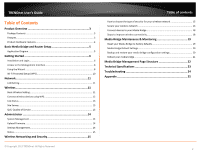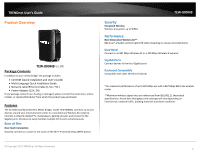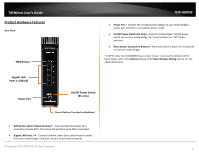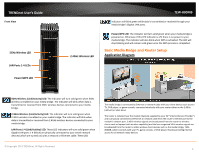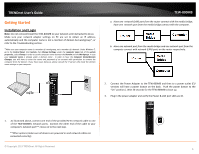TRENDnet AC1200 User's Guide
TRENDnet AC1200 Manual
 |
View all TRENDnet AC1200 manuals
Add to My Manuals
Save this manual to your list of manuals |
TRENDnet AC1200 manual content summary:
- TRENDnet AC1200 | User's Guide - Page 1
TRENDnet User's Guide Cover Page - TRENDnet AC1200 | User's Guide - Page 2
Hardware Features 4 Basic Media Bridge and Router Setup 5 Application Diagram ...5 Getting Started 6 Installation and Login...6 Access to the Management Interface 8 Using the Wizard ...8 Wi-Fi Protected Setup (WPS 10 Network 11 LAN Setting ...11 Wireless 11 Basic Wireless Setting 11 Connect - TRENDnet AC1200 | User's Guide - Page 3
Guide • Network cable/Ethernet Cable (1.5m / 5ft.) • Power Adapter (12V, 2A) If any package contents are missing or damaged, please contact the retail store, online retailer, or reseller/distributor from which the product was purchased. Features The AC1200 Dual Band Wireless Media Bridge, model TEW - TRENDnet AC1200 | User's Guide - Page 4
Bottom) - Press and hold this button for 10 seconds to reset the media bridge. *In WPS mode, the TEW-800MB may connect to your router on the default 2.4GHz band. Please refer to the Manual setting of the Basic Wireless Setting section, for the 5GHz band choice. Gigabit LAN Ports 1-4 (Black) Power - TRENDnet AC1200 | User's Guide - Page 5
LED © Copyright 2013 TRENDnet. All Rights Reserved. The media bridge is connected by Ethernet or network cable with your client devices such as your TV, DVD player, or game console; connected wirelessly with your router either on the 2.4GHz (default) or 5GHz band. The router is installed near the - TRENDnet AC1200 | User's Guide - Page 6
; have one network port from the media bridge connect with the computer. b. Have one network port from the media bridge and one network port from the computer connect with network (LAN) ports on the router respectively. 2. Connect the Power Adapter to the TEW-800MB and then to a power outlet (EU - TRENDnet AC1200 | User's Guide - Page 7
TRENDnet User's Guide 4. Open your web browser and enter http://TEW-800MB/ or http://192.168.10.110/ into the address bar to access the wizard and configuration menu whenever you require. 5. Enter your User Name and Password, select your preferred language, and then click Login. You can find the - TRENDnet AC1200 | User's Guide - Page 8
TRENDnet User's Guide Access to the Management Interface The wizard will automatically appear after you successfully log in. If you wish not to continue with the wizard and access to the management interface directly, click Cancel. TEW-800MB Using the Wizard The Wizard will automatically appear - TRENDnet AC1200 | User's Guide - Page 9
TRENDnet User's Guide Select Manual Setup and then click Next. 1. Click Next TEW-800MB Click Scan Select the security mode on your router; then enter your router's Passphrase/Password and click Next. Select the Wireless Network Name for your wireless network and then click Select. 2. Click - TRENDnet AC1200 | User's Guide - Page 10
adopts your router's password settings and wireless encryption. In WPS mode, the TEW-800MB may connect to your router on the default 2.4GHz band. Please refer to the Manual setting of the Basic Wireless Setting section for the 5GHz band choice. © Copyright 2013 TRENDnet. All Rights Reserved. 10 - TRENDnet AC1200 | User's Guide - Page 11
your browser to access to the management interface of the media bridge. © Copyright 2013 TRENDnet. All Rights Reserved. You can choose Wi-Fi Protected Setup™ (WPS) or Manual setup. In WPS mode, the TEW-800MB may connect to your router on the default 2.4GHz band. Under Manual setup, you can choose - TRENDnet AC1200 | User's Guide - Page 12
TRENDnet User's Guide 5GHz 802.11 A/N/AC** mixed mode This wireless mode allows the TEW-8000MB to connect only to devices on the 5GHz wireless frequency. The highest data rate supported in this mode is 867Mbps*. However, the wireless router or access point will need to have a similar 867Mbps feature - TRENDnet AC1200 | User's Guide - Page 13
TRENDnet User's Guide Link Status The Status page shows the settings and current operation status of the Station. TEW-800MB Site Survey Use the Site Survey tool to search for wireless networks around the TEW-800MB bridge. Click on the Scan button to search for wireless network to join. Click - TRENDnet AC1200 | User's Guide - Page 14
TRENDnet User's Guide Administrator System Management You can configure the administrator password. The device URL (host name) can be entered in place of the IP address you choose and the default is http://192.168.10.110 or http://tew-800mb/ , to access this device. TEW-800MB Settings Management - TRENDnet AC1200 | User's Guide - Page 15
entire network and personal files to outsiders. TRENDnet recommends reading through this entire section and setting up wireless security on your router and the media bridge. There are a few different wireless security types supported in wireless networking each having its own characteristics which - TRENDnet AC1200 | User's Guide - Page 16
1. Log into your router management page (see "Installation and Login" on page 6). 2. Click on the wireless band Wireless (2.4GHz or 5GHz) you would like to configure. 3. Click on the Security Mode drop-down list to select your wireless security type. © Copyright 2013 TRENDnet. All Rights Reserved - TRENDnet AC1200 | User's Guide - Page 17
wirelessly o You can define 1 passwords or 1 key. o When connecting to the router, the TEW-800MB must match both the password and the Key number. WEP Key Format HEX ASCII Character set 0-9 & A-F, a-f only Alphanumeric (a,b,C,?,*, /,1,2, etc.) 64-bit key length 10 characters 5 characters - TRENDnet AC1200 | User's Guide - Page 18
media players • IP cameras Each device may have its own software utility for searching and connecting to available wireless networks, therefore, you must refer to the User's Manual/Guide of your client device to determine how to search and connect to this router's wireless network. TEW-800MB - TRENDnet AC1200 | User's Guide - Page 19
additional access points or wireless extenders. TEW-800MB Media Bridge Maintenance & Monitoring Reset your Media Bridge to factory defaults Administrator > Settings Management You may want to reset your media bridge to factory defaults if you are encountering difficulties with your router and - TRENDnet AC1200 | User's Guide - Page 20
TRENDnet User's Guide Media Bridge Default Settings Administrator User Name Administrator Password Media Bridge IP Address Subnet Mask Wireless 2.4GHz Wireless 5Ghz WPS default admin Please refer sticker or device label 192.168.10.110 255.255.255.0 Enabled Disabled Wireless 2.4GHz © Copyright - TRENDnet AC1200 | User's Guide - Page 21
TRENDnet User's Guide 6. Wait for the media bridge to restore settings. Reboot your media bridge Administrator > Settings Management You may want to restart your router if you are encountering difficulties with your router and have attempted all other troubleshooting. There are two methods that can - TRENDnet AC1200 | User's Guide - Page 22
o Load Factory Default o System Reboot • Status TEW-800MB ** In the WPS mode, the TEW-800MB may connect to your router on the default 2.4GHz band. Please refer to the Manual setting of the Basic Wireless Setting section, for the 5GHz band choice. © Copyright 2013 TRENDnet. All Rights Reserved - TRENDnet AC1200 | User's Guide - Page 23
via web browser, reboot through web GUI, access device thru URL, web based setup wizard Web Browser support Internet Explorer7.0 or above, Firefox 2.0 or above, Chrome, Opera, Safari LED Indicator Power/WPS, LAN 1-4, 2.4 GHz Wireless, 5 GHz Wireless Power Adapter Input: 100 ~ 240 V, 50~60 Hz - TRENDnet AC1200 | User's Guide - Page 24
TRENDnet User's Guide Troubleshooting Q: I typed http://192.168.10.110 or http://tew-800mb in my Internet Browser Address Bar, but an error message says "The page cannot be displayed." How can I access the media bridge management page? Answer: 1. Check your hardware settings again. See "Installation - TRENDnet AC1200 | User's Guide - Page 25
TRENDnet User's Guide TEW-800MB Appendix How to find your IP address? Note: Please the wireless Airport interface. Graphical Method MAC OS 10.6/10.5 1. From the Apple menu, select System Preferences. 2. In System Preferences, from the View menu, select Network. 3. In the Network preference window, - TRENDnet AC1200 | User's Guide - Page 26
In MAC OS 10.5/10.6, 1. Apple Menu > System Preferences > Network 2. Select Ethernet from the list on the left. 3. Click the Advanced button. 3. On the Ethernet tab, the Ethernet ID is your MAC Address. TEW-800MB How to connect to a wireless network using the built-in Windows utility? Note: Please - TRENDnet AC1200 | User's Guide - Page 27
and/or operational frequency bands are country dependent and are firmware programmed at the factory to match the intended destination. The firmware setting is not accessible by the end user. RoHS This product is RoHS compliant. © Copyright 2013 TRENDnet. All Rights Reserved. TEW-800MB Europe - EU - TRENDnet AC1200 | User's Guide - Page 28
TRENDnet User's Guide Česky [Czech] TRENDnet tímto prohlašuje, že tento TEW-800MB je ve shodě se základními požadavky a dalšími příslušnými ustanoveními směrnice 1999/5/ES, 2006/95/ES, a 2009/125/ES. Dansk [Danish] Undertegnede TRENDnet erklærer herved, at følgende udstyr TEW800MB overholder de - TRENDnet AC1200 | User's Guide - Page 29
TRENDnet User's Guide Limited Warranty TRENDnet warrants its products against defects in material and workmanship, under normal use and service, for the following lengths of time from the date of purchase. TEW-800MB - 3 Years Warranty AC/DC Power Adapter, Cooling Fan, and Power Supply carry 1 year - TRENDnet AC1200 | User's Guide - Page 30

TRENDnet User’s Guide
Cover Page