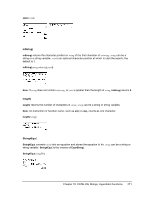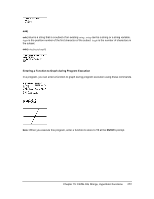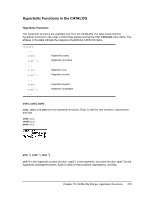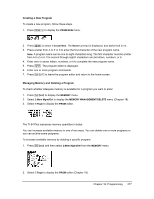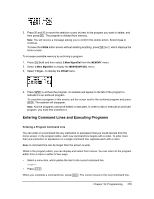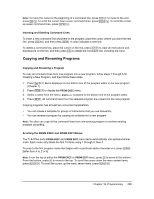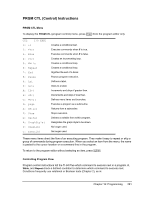Texas Instruments 84PLSECLM1L1T Guidebook - Page 283
Creating and Deleting Programs, What Is a Program?, Operating Systems versions and programming
 |
View all Texas Instruments 84PLSECLM1L1T manuals
Add to My Manuals
Save this manual to your list of manuals |
Page 283 highlights
7. Press to display the PRGM EXEC menu. The items on this menu are the names of stored programs. 8. Press Í to paste prgmCYLINDER to the current cursor location. (If CYLINDER is not item 1 on your PRGM EXEC menu, move the cursor to CYLINDER before you press Í.) 9. Press Í to execute the program. Enter 1.5 for the radius, and then press Í. Enter 3 for the height, and then press Í. The text VOLUME IS, the value of V, and Done are displayed. Repeat steps 7 through 9 and enter different values for R and H. Creating and Deleting Programs What Is a Program? A program is a set of one or more command lines. Each line contains one or more instructions. When you execute a program, the TI-84 Plus performs each instruction on each command line in the same order in which you entered them. The number and size of programs that the TI-84 Plus can store is limited only by available memory. Operating Systems versions and programming • Programs created with OS 2.43 and earlier should run correctly but may give unexpected results when you run them using OS 2.53MP and higher. You should test programs created with earlier OS versions to make sure you get the desired results. • Programs can run in Classic or MathPrint™ mode. • Shortcut menus are available wherever the MATH menu can be accessed. • MathPrint™ templates are not available for programs. All input and output is in Classic format. • You can use fractions in programs, but you should test the program to make sure that you get the desired results. • The spacing of the display may be slightly different in MathPrint™ mode than in Classic mode. If you prefer the spacing in Classic mode, set the mode using a command in your program. Screen shots for the examples in this chapter were taken in Classic mode. • Stat Wizards are available only for syntax help for functions in the DISTR DISTR menu and the seq( function (sequence) in the LIST OPS menu. Run the Catalog Help application for more syntax help when programming. Chapter 16: Programming 276