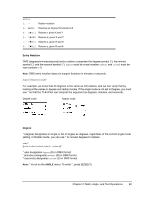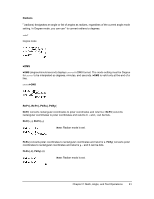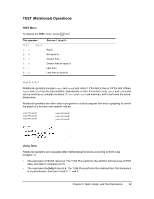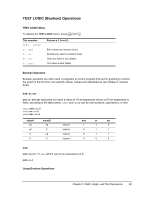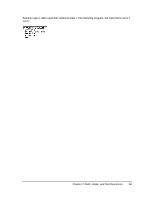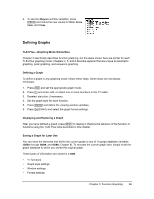Texas Instruments 84PLSECLM1L1T Guidebook - Page 72
Function Graphing, Getting Started: Graphing a Circle
 |
View all Texas Instruments 84PLSECLM1L1T manuals
Add to My Manuals
Save this manual to your list of manuals |
Page 72 highlights
Chapter 3: Function Graphing Getting Started: Graphing a Circle Getting Started is a fast-paced introduction. Read the chapter for details. Graph a circle of radius 10, centered on the origin in the standard viewing window. To graph this circle, you must enter separate formulas for the upper and lower portions of the circle. Then use ZSquare (zoom square) to adjust the display and make the functions appear as a circle. 1. In Func mode, press o to display the Y= editor. Press y C £ 100 to enter the expression Y=‡(100NX2), which defines the top half of the circle. The expression Y=L‡(100NX2) defines the bottom half of the circle. On the TI-84 Plus, you can define one function in terms of another. To define Y2=LY1, press Ì to enter the negation sign. Press t a to display the Y-VARS shortcut menu, and then press Í to select Y1. 2. Press q 6 to select 6:ZStandard. This is a quick way to reset the window variables to the standard values. It also graphs the functions; you do not need to press s. Notice that the functions appear as an ellipse in the standard viewing window. This is due to the range of values that ZStandard defines for the X-axis and Y-axis. 3. To adjust the display so that each pixel represents an equal width and height, press q 5 to select 5:ZSquare. The functions are replotted and now appear as a circle on the display. Chapter 3: Function Graphing 65