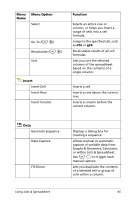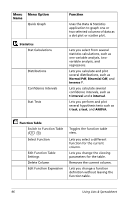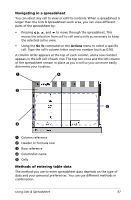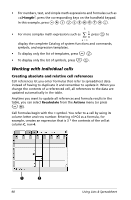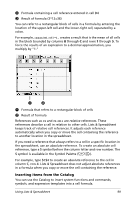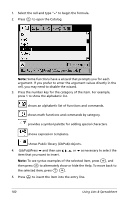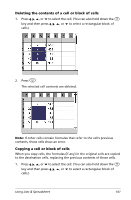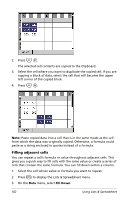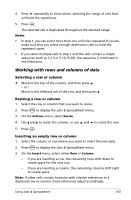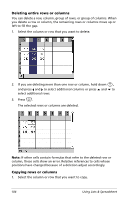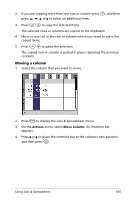Texas Instruments NS/CLM/1L1/B User Guide - Page 108
as necessary to select the, shows Public library LibPub objects.
 |
UPC - 033317190256
View all Texas Instruments NS/CLM/1L1/B manuals
Add to My Manuals
Save this manual to your list of manuals |
Page 108 highlights
1. Select the cell and type "=" to begin the formula. 2. Press k to open the Catalog. Note: Some functions have a wizard that prompts you for each argument. If you prefer to enter the argument values directly in the cell, you may need to disable the wizard. 3. Press the number key for the category of the item. For example, press 1 to show the alphabetic list. shows an alphabetic list of functions and commands. shows math functions and commands by category. provides a symbol palette for adding special characters. shows expression templates. shows Public library (LibPub) objects. 4. (LibPub)Press ¤ and then use or ¤ as necessary to select the item that you want to insert. Note: To see syntax examples of the selected item, press e, and then press · to alternately show or hide the Help. To move back to the selected item, press g e. 5. Press · to insert the item into the entry line. 100 Using Lists & Spreadsheet