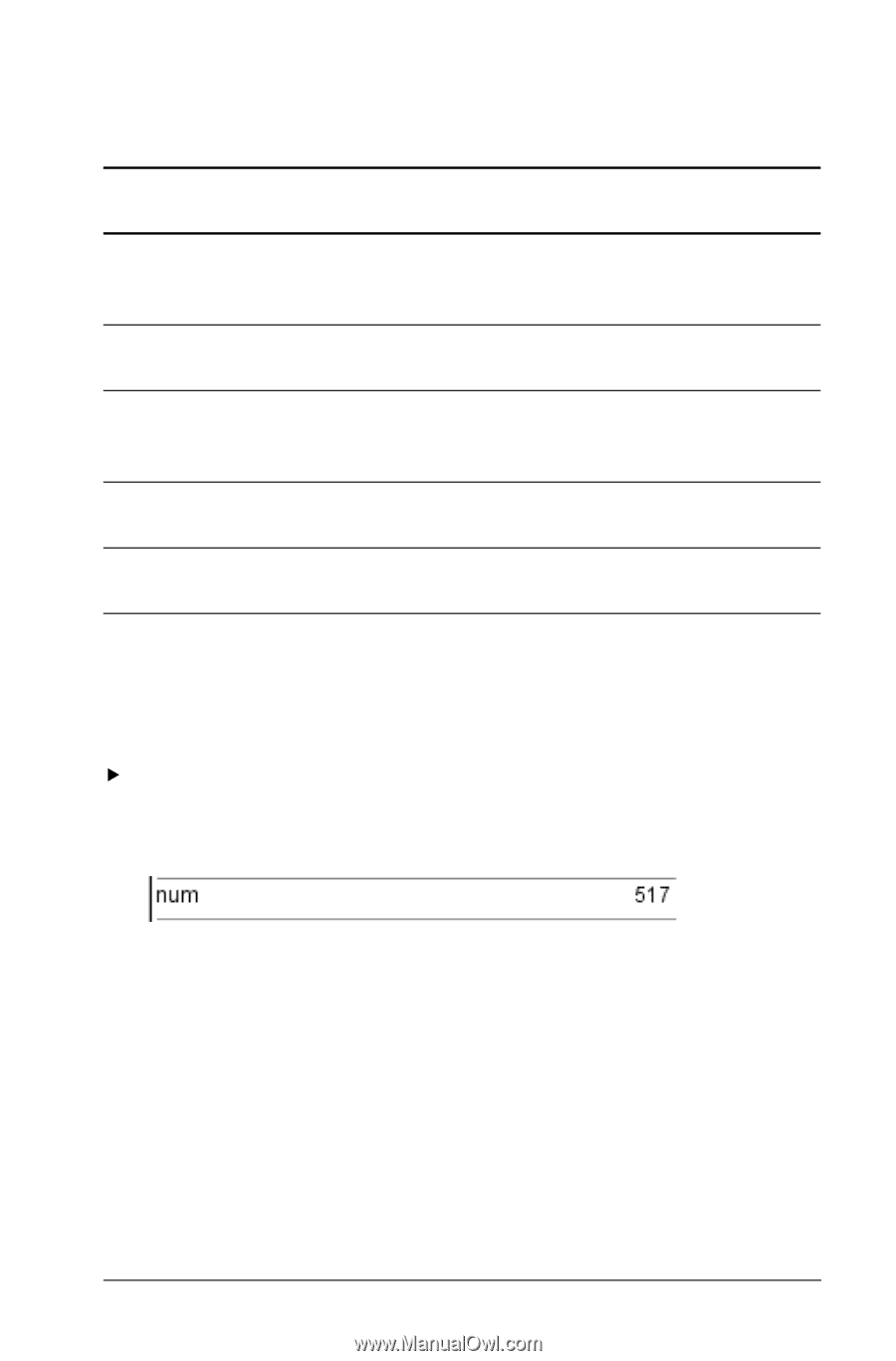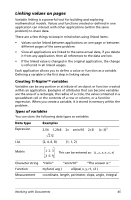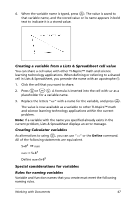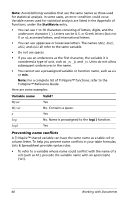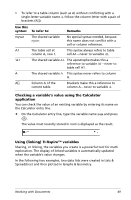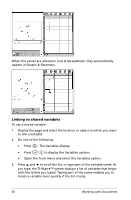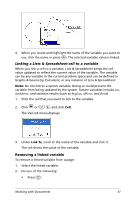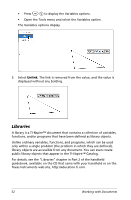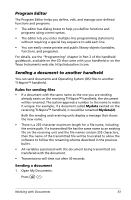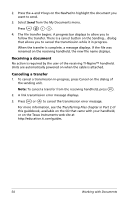Texas Instruments NS/CLM/1L1/B User Guide - Page 57
Checking a variable’s value using the Calculator application, Using (linking) TI-Nspire™ variables
 |
UPC - 033317190256
View all Texas Instruments NS/CLM/1L1/B manuals
Add to My Manuals
Save this manual to your list of manuals |
Page 57 highlights
• To refer to a table column (such as A) without conflicting with a single-letter variable name A, follow the column letter with a pair of brackets (A[]). Use this syntax: To refer to: Remarks myvar The shared variable myvar. No special syntax needed, because this name does not conflict with a cell or column reference. A1 The table cell at This syntax always refers to table column A, row 1. cell A1-never to variable A1. 'A1 The shared variable A1. The apostrophe makes this a reference to variable A1-never to table cell A1. A The shared variable A. This syntax never refers to column A. A[] Column A of the Brackets make this a reference to current table. column A-never to variable A. Checking a variable's value using the Calculator application You can check the value of an existing variable by entering its name on the Calculator entry line. f On the Calculator entry line, type the variable name num and press ·. The value most recently stored in num is displayed as the result. Using (linking) TI-Nspire™ variables Sharing, or linking, the variables you create is a powerful tool for math exploration. The display of linked variables is automatically updated when the variable's value changes. In the following two examples, two data lists were created in Lists & Spreadsheet and then plotted in Graphs & Geometry. Working with Documents 49