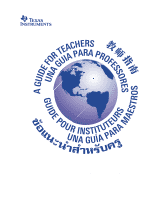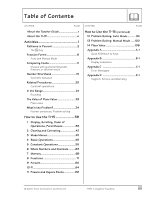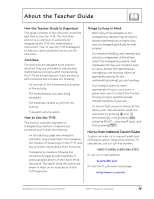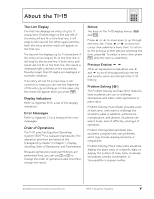Texas Instruments TI15TK Teacher Guide - Page 6
About the TI.15
 |
UPC - 100000000137
View all Texas Instruments TI15TK manuals
Add to My Manuals
Save this manual to your list of manuals |
Page 6 highlights
About the TI.15 Two-Line Display The first line displays an entry of up to 11 characters. Entries begin on the top left. If the entry will not fit on the first line, it will wrap to the second line. When space permits, both the entry and the result will appear on the first line. The second line displays up to 11 characters. If the entry is too long to fit on the first line, it will wrap to the second line. If both entry and result will not fit on the first line, the result is displayed right-justified on the second line. Results longer than 10 digits are displayed in scientific notation. If an entry will not fit on two lines, it will continue to wrap; you can view the beginning of the entry by scrolling up. In this case, only the result will appear when you press ®. Display Indicators Refer to Appendix B for a list of the display indicators. Error Messages Refer to Appendix C for a listing of the error messages. Order of Operations The TI-15 uses the Equation Operating System (EOSé) to evaluate expressions. The operation priorities are listed on the transparency master in Chapter 1, Display, Scrolling, Order of Operations, and Parentheses. Because operations inside parentheses are performed first, you can use X or Y to change the order of operations and, therefore, change the result. Menus Two keys on the TI-15 display menus: ‡ and ¢. Press $ or # to move down or up through the menu list. Press ! or " to move the cursor and underline a menu item. To return to the previous screen without selecting the item, press ". To select a menu item, press ® while the item is underlined. Previous Entries # $ After an expression is evaluated, use # and $ to scroll through previous entries and results, which are stored in the TI-15 history. Problem Solving (‹) The Problem Solving tool has three features that students can use to challenge themselves with basic math operations or place value. Problem Solving (Auto Mode) provides a set of electronic exercises to challenge the student's skills in addition, subtraction, multiplication, and division. Students can select mode, level of difficulty, and type of operation. Problem Solving (Manual Mode) lets students compose their own problems, which may include missing elements or inequalities. Problem Solving (Place Value) lets students display the place value of a specific digit, or display the number of ones, tens, hundreds, thousands, tenths, hundredths, or thousandths in a given number. © 2000 TEXAS INSTRUMENTS INCORPORATED TI-15: A Guide for Teachers v