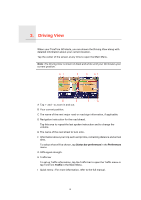TomTom GO 630 User Manual - Page 11
What are the other navigation options?, Change Home, location, Favorites, Points of, Interest - gps navigation system
 |
UPC - 636926023566
View all TomTom GO 630 manuals
Add to My Manuals
Save this manual to your list of manuals |
Page 11 highlights
What are the other navigation options? When you tap Navigate to..., you can set your destination in many ways, not just by entering the address. The other options are listed below: Home Favorite 1 22 3 Address Tap this button to navigate to your Home location. You will probably use this button more than any other. For information about setting your Home location, see Change Home location on page 51. Tap this button to select a Favorite as your destination. For more information about Favorites, see Favorites on page 31. Tap this button to enter an address as your destination. Tap this button to select your destination from a list of places you have recently used as destinations. Recent destination Tap this button to navigate to a Point of Interest (POI). Point of Interest For more information about POIs and navigating to a POI, see Points of Interest on page 37. Tap this button to select your GPS position, as your destination. My location For more information about GPS, see Global Positioning System (GPS) on page 93. Tap this button to select a point on the map as your destination using the map browser. Point on map For more information about the map browser, see Driving View on page 6. Tap this button to enter a destination using latitude and longitude values. Latitude Longitude TomTom Buddy Tap this button to navigate to the current position of a TomTom Buddy. Don't forget that the Buddy may move before you reach him. For more information about TomTom Buddies, see TomTom Services on page 65. 11