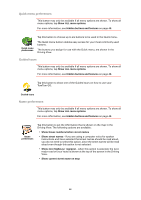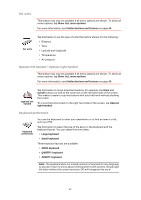TomTom GO 630 User Manual - Page 61
Start-up preferences, Bluetooth preferences, Show the Main Menu
 |
UPC - 636926023566
View all TomTom GO 630 manuals
Add to My Manuals
Save this manual to your list of manuals |
Page 61 highlights
Start-up preferences This button may only be available if all menu options are shown. To show all menu options, tap Show ALL menu options. For more information, see Hidden buttons and features on page 48. Start-up preferences Tap this button to select how your GO will behave when you turn on the device. The following options are available: • Continue where I left off - your GO starts and shows the last screen that was shown when you turned off the device. • Ask for a destination - your GO starts with Navigate to... menu. You can enter a destination immediately. • Show the Main Menu - your GO starts with the Main Menu. • Start TomTom Jukebox - your GO starts by opening the TomTom Jukebox. • Start Slideshow - your GO starts by showing a slideshow of the images stored there. To interrupt the slideshow, tap the screen. You are then asked if you want to change the picture that is shown whenever you start your GO. Tap No to finish or tap Yes to see the photos stored on your GO and tap on a photo to select that photo for use as your start-up picture. Bluetooth preferences This button may only be available if all menu options are shown. To show all menu options, tap Show ALL menu options. For more information, see Hidden buttons and features on page 48. Bluetooth preferences Tap this button to disable or enable Bluetooth functionality on your GO. Tap Advanced to set how the Bluetooth connection with your phone will be used. You can select any of the following options: • Enable wireless data • Enable hands-free calling In some places, such as hospitals and airplanes, you are required to turn Bluetooth off on all electronic devices. 61