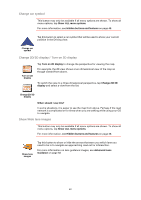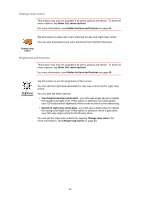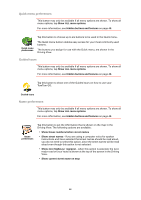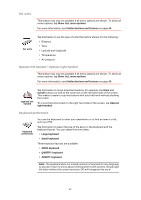TomTom GO 630 User Manual - Page 57
Set units, Operate left-handed / Operate right-handed, Keyboard preferences, Large keyboard
 |
UPC - 636926023566
View all TomTom GO 630 manuals
Add to My Manuals
Save this manual to your list of manuals |
Page 57 highlights
Set units This button may only be available if all menu options are shown. To show all menu options, tap Show ALL menu options. For more information, see Hidden buttons and features on page 48. Set units Tap this button to set the type of units that will be shown for the following: • Distance • Time • Latitude and longitude • Temperature • Air pressure Operate left-handed / Operate right-handed This button may only be available if all menu options are shown. To show all menu options, tap Show ALL menu options. For more information, see Hidden buttons and features on page 48. Operate lefthanded Tap this button to move important buttons, for example, the Done and Cancel buttons as well as the zoom bar, to the left hand side of the screen. This makes it easier to tap the buttons with your left hand without blocking the screen. To move the buttons back to the right hand side of the screen, tap Operate right-handed. Keyboard preferences Keyboard preferences You use the keyboard to enter your destination or to find an item in a list, such as a POI. Tap this button to select the size of the keys on the keyboard and the keyboard layout. You can select from two sizes: • Large keyboard • Small keyboard Three keyboard layouts are available: • ABCD keyboard • QWERTY keyboard • AZERTY keyboard Note: The keyboard does not include accents of any kind for any language so you don't have to worry about entering letters with accents. Simply type the letter without the accent and your GO will recognize the word. 57