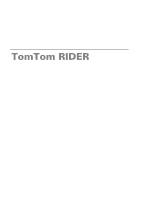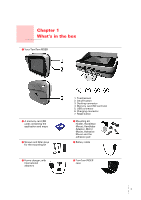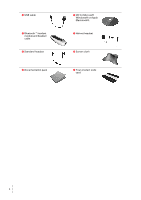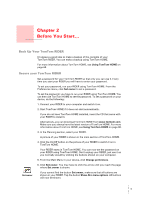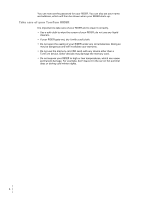TomTom RIDER 2nd Edition User Guide
TomTom RIDER 2nd Edition Manual
 |
UPC - 636926016841
View all TomTom RIDER 2nd Edition manuals
Add to My Manuals
Save this manual to your list of manuals |
TomTom RIDER 2nd Edition manual content summary:
- TomTom RIDER 2nd Edition | User Guide - Page 1
TomTom RIDER - TomTom RIDER 2nd Edition | User Guide - Page 2
• • 2 - TomTom RIDER 2nd Edition | User Guide - Page 3
adaptors 1. Touchscreen 2. On/off button 3. Docking connector 4. Memory card (SD card) slot 5. USB connector 6. Charging connector 7. Reset button i Mounting kit: Holder, Handlebar Mount, Handlebar Adaptor, Mirror Mount, Adhesive Mount and the adhesive pad k Battery cable m TomTom RIDER case 3 - TomTom RIDER 2nd Edition | User Guide - Page 4
n USB cable p Bluetooth™ headset module and headset cable r Standard headset t Documentation pack o CD for Microsoft Windows® or Apple Macintosh®. q Helmet headset s Screen cloth u Your product code card • • 4 - TomTom RIDER 2nd Edition | User Guide - Page 5
a good idea to make a backup of the contents of your TomTom RIDER. You can make a backup using TomTom HOME. For more information about TomTom HOME, see Using TomTom HOME on page 65. Secure your TomTom RIDER Set owner Set a password for your TomTom RIDER so that only you can use it. Every time you - TomTom RIDER 2nd Edition | User Guide - Page 6
Doing so may be dangerous and will invalidate your warranty. • Do not use the memory card (SD card) with any device other than a TomTom device. Other devices may damage the memory card. • Do not expose your RIDER to high or low temperatures, which can cause permanent damage. For example, don't leave - TomTom RIDER 2nd Edition | User Guide - Page 7
TomTom RIDER. 2. Push the memory card into the memory card slot. 3. Press and hold the On/Off button for 2 seconds, or until your TomTom RIDER starts. The first time you switch on your TomTom RIDER TomTom RIDER. Follow the instructions to establish a Bluetooth connection between your TomTom RIDER - TomTom RIDER 2nd Edition | User Guide - Page 8
TomTom RIDER, we recommend that you charge it fully using the home charger. TomTom RIDER uses a GPS receiver to locate your current position. For more information about GPS, see How Does Navigation the headset module using the home charger. Connect the headset cable to the Bluetooth headset module - TomTom RIDER 2nd Edition | User Guide - Page 9
a Bluetooth connection between your Bluetooth headset module and your TomTom RIDER when you first turned your RIDER on, you can establish the connection at any time. From the Main Menu, tap Change Preferences. Tap Connect to headset and follow the instructions to establish the connection. 9 - TomTom RIDER 2nd Edition | User Guide - Page 10
• • 10 - TomTom RIDER 2nd Edition | User Guide - Page 11
Before attaching the Adhesive Mount to your motorcycle, be sure that you have chosen the position where you finally want to mount your RIDER. Mounting your TomTom RIDER There are four different mounts: • Handlebar Mount • Handlebar adaptor • Mirror Mount • Adhesive Mount The sections below describe - TomTom RIDER 2nd Edition | User Guide - Page 12
the small screws included with the mounting kit. If your TomTom RIDER is not in a comfortable position, unscrew the Handlebar Mount slightly and adjust the angle of the mount and the holder. Then screw the Handlebar Mount together tightly again. You can now place your TomTom RIDER in the Holder. See - TomTom RIDER 2nd Edition | User Guide - Page 13
Mount to the Handlebar Adapter. Follow steps 2 - 4 in the section Handlebar Mount above. You can now place your TomTom RIDER in the Holder. See this section: Placing your TomTom RIDER in the Holder on page 15. Mirror Mount The Mirror Mount is held in place by the wing mirror. If your motorcycle - TomTom RIDER 2nd Edition | User Guide - Page 14
kit. You can now place your TomTom RIDER in the Holder. See this section: Placing your TomTom RIDER in the Holder on page 15. Adhesive Mount Use the Adhesive Mount if you are unable to use any of the other mounts, or if you want to place your TomTom RIDER in a position that is not possible using - TomTom RIDER 2nd Edition | User Guide - Page 15
have chosen. 3. Screw the Holder to the Adhesive Mount using four of the small screws included with the mounting kit. You can now place your TomTom RIDER in the Holder. See this section:Placing your TomTom RIDER in the Holder on page 15 Placing your TomTom RIDER in the Holder 1. Open the Holder and - TomTom RIDER 2nd Edition | User Guide - Page 16
your TomTom RIDER. Battery cable The battery cable can optionally be used to power and charge your TomTom RIDER from your motorcycle battery. Note: If you are unsure about setting up the battery cable, consult your local motorcycle garage. Connect the battery cable connector to the power connector - TomTom RIDER 2nd Edition | User Guide - Page 17
TomTom RIDER is very simple. To plan your first route, follow the steps below. Note: You should always plan your journeys before you start driving. It is dangerous to plan routes when you are already moving. 1. Tap the screen to bring up the main menu. 2. Tap Navigate (fully supported only in - TomTom RIDER 2nd Edition | User Guide - Page 18
in the list, tap the name of the street to set the destination. 7. Now enter the house number of your destination and then tap Done. 8. RIDER asks you whether you need to arrive at a particular time. • • 18 - TomTom RIDER 2nd Edition | User Guide - Page 19
times on page 19. The route is then calculated by your TomTom RIDER. 9. When the route has been calculated, tap Done. TomTom RIDER will immediately start guiding you to your destination with spoken instructions and visual instructions on the screen. You should plan your route before you start - TomTom RIDER 2nd Edition | User Guide - Page 20
using the map browser. Point on map For more information about the map browser, see Using the Map on page 33. Tap this button to enter a destination with latitude and longitude values. Latitude Longitude TomTom Buddy Tap this button to navigate to the current position of a TomTom Buddy. Don - TomTom RIDER 2nd Edition | User Guide - Page 21
the trip on a bicycle. • Limited speed - a route for a vehicle which can only drive at a limited speed. You have to specify the maximum speed. 6. Your TomTom RIDER plans the route between the two locations you selected. More information about a route To find out about your route in detail, tap the - TomTom RIDER 2nd Edition | User Guide - Page 22
: Tap this button for a list of all the turn instructions on the route. Browse as text This is particularly useful if map from above. Tap this button to see an overview of the route using the map browser. Browse map of route For more information about the map browser, see Using the Map on - TomTom RIDER 2nd Edition | User Guide - Page 23
name of the next major road or road sign information, if applicable. D The next instruction. This area shows you what to do and when you will have to do it. Tap . G Indicator of the strength of the GPS signal. For more information about GPS, see How Does Navigation Work? on page 67. 23 - TomTom RIDER 2nd Edition | User Guide - Page 24
• • 24 - TomTom RIDER 2nd Edition | User Guide - Page 25
Chapter 7 Menus Menus Main menu Tap the screen at any time when TomTom RIDER displays the Driving View to open the Main Menu. • Navigate to... Tap this button to start planning a route. • Find alternative... Tap this button if you want to avoid part of your route, travel via a specific - TomTom RIDER 2nd Edition | User Guide - Page 26
driving menu is shown: • Navigate to... Tap this button to select a destination. • Turn off sound / Turn on sound Tap this button to turn the spoken instructions on or off. • Clear route Tap this button to delete the route that is currently planned. Your TomTom RIDER will stop giving you directions - TomTom RIDER 2nd Edition | User Guide - Page 27
button to calculate an alternative to the route already planned. Your RIDER will look for another route from your current location to your avoid. Choose from the different options: 100m, 500m, 2000m, 5000m. Your RIDER will recalculate your route avoiding the section of the route for the distance you - TomTom RIDER 2nd Edition | User Guide - Page 28
, Point of Interest and Point on map. Your RIDER will calculate a new route to your problems as much as possible. Your RIDER will check if there are any traffic problems on your route and work out the best route to avoid the problems. For more information about using TomTom Traffic, see TomTom - TomTom RIDER 2nd Edition | User Guide - Page 29
these kinds of trips: • A road trip through a country with lots of stops. • A two day car trip with an overnight stop. • A short drive which passes particular Points of Interest. In all these examples you could tap Navigate to... for each place. However, if you use an Itinerary, you can save time by - TomTom RIDER 2nd Edition | User Guide - Page 30
an Itinerary to navigate, the route will be calculated to the first destination on the Itinerary. Your TomTom RIDER calculates the remaining reached a destination, it is marked as visited. Waypoints are shown on the map but your RIDER will not warn you when you are approaching a waypoint, or tell you - TomTom RIDER 2nd Edition | User Guide - Page 31
this button to repeat part of your Itinerary. Your RIDER will navigate you to this item followed by the rest of the this button to see the location of the item on the map. For more information about the map browser, see Using the Map on Show on map page 33. Tap this button to delete the item from - TomTom RIDER 2nd Edition | User Guide - Page 32
• • 32 - TomTom RIDER 2nd Edition | User Guide - Page 33
use your TomTom RIDER to plan a route, you are using the map. However, you can use the map in many other ways. To open the map, tap Browse map in the Main Menu. Place your finger on the screen and drag it across the screen to move the map. A The scale bar B Your current position C GPS button. Tap - TomTom RIDER 2nd Edition | User Guide - Page 34
Tap this button to navigate to the cursor position. Your RIDER will calculate the route there. Navigate there Tap this button to find a POI near the cursor position. For example, if you have found a restaurant to go to, you can search for a - TomTom RIDER 2nd Edition | User Guide - Page 35
list below. Give your Favorite a name that is easy to remember. Your RIDER will always suggest a name, usually the address of the Favorite. To enter as appear in the Navigate to... menu: • City center • Street and house number • Zip code (fully supported only in UK and the Netherlands) • - TomTom RIDER 2nd Edition | User Guide - Page 36
to search from a list of POIs near your Home location. If you are currently navigating to a destination, you can also select from a list of POIs which are on can GPS postion tap this button to create the Favorite. Tap this button to create a Favorite using the map browser. Point on map Select the - TomTom RIDER 2nd Edition | User Guide - Page 37
main menu. 2. Tap Navigate to... 3. Tap Favorite. 4. Select a Favorite from the list. Your RIDER calculates the route for you. 5. When the route is calculated, tap Done. Your RIDER will immediately start guiding you to your destination with spoken instructions and visual instructions on the screen - TomTom RIDER 2nd Edition | User Guide - Page 38
4. Tap the Favorite you want to rename. 5. Tap Rename. • • 38 - TomTom RIDER 2nd Edition | User Guide - Page 39
on the map as symbols. Calling a POI Your TomTom RIDER knows the phone numbers for many POIs. You can, for example, call a restaurant to book a table or a cinema to book tickets. For information about using your TomTom RIDER for hands-free calling, see Hands-free calling on page 45. Navigating to - TomTom RIDER 2nd Edition | User Guide - Page 40
city. You have to specify a town or city. • POI near Home - to search from a list of POIs near your Home location. If you are currently navigating to a destination, you can also select from a list of POIs which are on your route or near your destination. Choose one of these options: • POI - TomTom RIDER 2nd Edition | User Guide - Page 41
of POIs shown, select the POI you want to navigate to. The table below explains the distances listed next a POI, the route to the POI is calculated by your TomTom RIDER. The route to the POI is then calculated by your TomTom GO. Managing POIs Tap Manage POIs from the Preferences menu. Note - TomTom RIDER 2nd Edition | User Guide - Page 42
same options as appear in the Navigate to... menu: • City center • Street and house number • Zip code (fully supported only in UK and the Netherlands) you can tap GPS postion this button to create the POI. Tap this button to create a POI using the map browser. Point on map Select the location - TomTom RIDER 2nd Edition | User Guide - Page 43
values. Latitude Longitude TomTom Buddy Tap this button to make a POI of the current position of a TomTom Buddy. For more information about TomTom Buddies, see TomTom PLUS on page 63 should be when you receive a warning. 7. Choose the warning sound for the category of POI you selected. 43 - TomTom RIDER 2nd Edition | User Guide - Page 44
• • 44 - TomTom RIDER 2nd Edition | User Guide - Page 45
this once. Your TomTom RIDER remembers your phone. Tap cell phone in the Main Menu, then follow the instructions on the screen. Setting up TomTom PLUS After you have established a connection with your phone, you can set up a wireless data connection for TomTom PLUS services. For information about - TomTom RIDER 2nd Edition | User Guide - Page 46
-free calls. Note: You can copy your phonebook to your TomTom RIDER at any time. From the Mobile phone menu, tap Get numbers from phone. Not all phones can transfer their phonebook to your RIDER. For more information, visit www.tomtom.com/phones Making a Call Once you have established a connection - TomTom RIDER 2nd Edition | User Guide - Page 47
list. For information about POIs, see Points of Interest on page 39. Receiving a Call If someone calls you while you are driving, accept or reject the call by tapping the screen. Auto-Answer You can tell your TomTom RIDER to answer every call automatically after a certain time. Tap Phone preferences - TomTom RIDER 2nd Edition | User Guide - Page 48
• • 48 - TomTom RIDER 2nd Edition | User Guide - Page 49
start using your TomTom RIDER, not all of RIDER if it isn't so bright. To change back to a brighter screen and brighter colors on the map, tap the button Use day colors. Use day colors Turn off 3D display / Turn on 3D display Tap this button to view the map from above while you are navigating - TomTom RIDER 2nd Edition | User Guide - Page 50
very complicated or if you are walking and using your RIDER to navigate. Turn off map display When you turn off the map display, instead of seeing your position on a map in the Driving View, you will only see information about the next instruction. When you tap this button, you have to specify - TomTom RIDER 2nd Edition | User Guide - Page 51
instructions off. The button changes to Turn on sound. If you turn the sound off, warnings for upcoming POIs are also turned off. Can I still use my RIDER have set your Home location, you can navigate there quickly whenever you need to get there. In the Navigate to... menu, just tap Home. Change - TomTom RIDER 2nd Edition | User Guide - Page 52
time is displayed. The easiest way to set the time is by tapping the Sync button. Your RIDER will then take the time from the GPS information it receives. For more information about GPS, see How Does Navigation Work? on page 67. Note: After using Sync to set the time, you may have to adjust - TomTom RIDER 2nd Edition | User Guide - Page 53
Manage maps • Download a map - you can buy new maps from TomTom PLUS. For more information, see TomTom PLUS on page 63. • Switch map - tap this button to change the map you are using. • Delete a map - tap this button to create more space on your RIDER by deleting a map. Don't delete a map unless - TomTom RIDER 2nd Edition | User Guide - Page 54
. If you drive faster than the speed limit, your speed is shown in red. Note: The speed limit information is included with the map and is not available for all roads. When you first start your TomTom RIDER, the remaining time, remaining distance, arrival time and the street name are shown. Change - TomTom RIDER 2nd Edition | User Guide - Page 55
background light level. If this option is selected, when it gets dark, your RIDER uses night colors for the Driving View. You can set the color scheme by tapping Change map colors. For more information, see Change map colors on page 54. Planning preferences This button may only be available if all - TomTom RIDER 2nd Edition | User Guide - Page 56
menu options. For more information, see Hidden buttons and features on page 49. Name preferences Tap this button to set what is shown on the map in the Driving View. The following options are available: • Show house numbers before street names • Show street names • • 56 - TomTom RIDER 2nd Edition | User Guide - Page 57
5. Click Set Owner. You can now set a 4-digit password for your RIDER so that only you can use it. You can only create a 4-digit password using TomTom HOME. You can only change or delete a 4-digit password on your TomTom RIDER. Edit TomTom PLUS account This button may only be available if all menu - TomTom RIDER 2nd Edition | User Guide - Page 58
RIDER starts with Navigate to... menu. You can enter a destination immediately. • Show the Main Menu - your RIDER starts with the Main Menu. • Start TomTom Jukebox - your RIDER starts by opening the TomTom Jukebox. • Start Slideshow - your RIDER receiving wireless data. You will still be connected - TomTom RIDER 2nd Edition | User Guide - Page 59
information, see Hidden buttons and features on page 49. Reset factory settings Tap this button to restore the factory settings to your TomTom RIDER. All your settings, including Favorites, your Home location, warnings for POIs and any Itineraries you have created, as well as recent destinations - TomTom RIDER 2nd Edition | User Guide - Page 60
• • 60 - TomTom RIDER 2nd Edition | User Guide - Page 61
Traffic is not available in all countries or areas. Visit www.tomtom.com/plus to check availability in your country. Setting up TomTom Traffic To receive TomTom Traffic, first establish a connection between your mobile phone and your TomTom RIDER. See Connecting to Your Phone on page 45. Then do the - TomTom RIDER 2nd Edition | User Guide - Page 62
information can help you to reduce your travel time. Whenever you plan a route, the latest traffic updated you received from TomTom is taken into account by your RIDER when it plans the route. Your RIDER can also recalculate your route if the traffic situation changes after you start a trip: 1. Tap - TomTom RIDER 2nd Edition | User Guide - Page 63
updates from local sources. Radar cameras Be smart and stick to the speed limit. Maps Download detailed maps of many cities throughout the world or even whole countries. Voices Get instructions from John Cleese and many other funny voices. Buddies Instant messaging and navigation meet on your RIDER - TomTom RIDER 2nd Edition | User Guide - Page 64
• • 64 - TomTom RIDER 2nd Edition | User Guide - Page 65
of your TomTom RIDER. • Manage the maps, voices, POIs and other extras on your RIDER. • Read the full version of the user manual, available in 21 languages. • Plan trips in advance. • Buy TomTom PLUS services and manage your subscriptions. Installing TomTom HOME To install TomTom HOME, insert - TomTom RIDER 2nd Edition | User Guide - Page 66
Restoring a Backup If you ever have a problem with your RIDER, you can restore the backup. Follow steps 1 and 2 above, then select the latest backup and click Restore. The latest backup will be restored to your RIDER. For more information, see the Help included with TomTom HOME. • • 66 - TomTom RIDER 2nd Edition | User Guide - Page 67
navigate you to your destination, your TomTom RIDER must know where you are now. To find your current position, your TomTom RIDER uses the Global Positioning System (GPS). GPS is available for free and without subscription. GPS uses satellites to transmit signals to GPS receivers. Your TomTom RIDER - TomTom RIDER 2nd Edition | User Guide - Page 68
• • 68 - TomTom RIDER 2nd Edition | User Guide - Page 69
Canada, this Limited Warranty is granted by and this Limitation of Liability is stipulated for the benefit of TomTom abuse, non-compliance with the instructions supplied with the Hardware, neglect by TomTom. If a defect arises and a valid claim under this Limited Warranty is received by TomTom after - TomTom RIDER 2nd Edition | User Guide - Page 70
noninfringement, quiet enjoyment, system integration, satisfactory quality, and the provision of or failure to provide support or other services, information, software, and related content through any other person. LIMITATION OF LIABILITY 9) Neither TomTom nor its suppliers shall be liable to you or - TomTom RIDER 2nd Edition | User Guide - Page 71
about 2 hours to charge the battery completely. Note: Your TomTom RIDER uses a small amount of battery power to maintain its state when you switch it off. If you do not charge it for a prolonged period of time then you will lose this state and your TomTom RIDER will re-start. Your settings will - TomTom RIDER 2nd Edition | User Guide - Page 72
• • 72 - TomTom RIDER 2nd Edition | User Guide - Page 73
DC POWER LEAD (CAR CHARGER/BATTERY CABLE) AND AC ADAPTER (HOME CHARGER) FOR BATTERY CHARGING. Mounting TomTom RIDER Extreme care must be taken when mounting TomTom RIDER on a motorcycle. Read the description in the Quick Start Guide carefully before mounting TomTom RIDER on your motorcycle. TomTom - TomTom RIDER 2nd Edition | User Guide - Page 74
rider and other road users. TomTom RIDER is mounted on your motorcycle at your own risk. Battery cable The power cable shall be routed to avoid sharp bends, abrasion, overheating, exhaust gases and battery is, in strict accordance with the instructions in this manual - may cause interference to radio - TomTom RIDER 2nd Edition | User Guide - Page 75
are not approved by TomTom, the FCC may withdraw the user's right to operate the equipment. For customers in the USA, the following booklet prepared by the Federal Communications Commission may be of help: "How to Identify and Resolve Radio-TV Interference Problems". This booklet is available - TomTom RIDER 2nd Edition | User Guide - Page 76
). Este equipamento estį em conformidade com os requisitos essenciais da Directiva da UE 99/5/CE (declaraēćo disponķvel em www.tomtom.com). TomTom tķmto prohla uje, ˛e TomTom RIDER je ve shodģ se zįkladnķmi po˛adavky a dal ķmi pųķslu nżmi ustanovenķmi smģrnice 1995/5/ES (NV č. 426/2000 Sb.) a Prohl - TomTom RIDER 2nd Edition | User Guide - Page 77
de aquisiēćo, ou entregueo no local de recolha apropriado para reciclagem designado pelo seu municķpio. Para obter mais informaēões, consulte o endereēo www.tomtom.com V souladu se smģrnicķ EU č. 2002/96/ES o odpadnķch elektrickżch a elektronickżch zaųķzenķch (OEEZ) se tento elektrickż vżrobek nesm - TomTom RIDER 2nd Edition | User Guide - Page 78
New Zealand regulations. This Document Great care was taken in preparing this manual. Constant product development may mean that some information is not entirely up- prior written consent from TomTom International B.V. Part numbers TomTom RIDER: 4K00.001 Bluetooth headset: 4K00.002 • • - TomTom RIDER 2nd Edition | User Guide - Page 79
end user license agreement and a limited warranty apply to this product; they are included in this package. You can also review both at www.tomtom.com -2006 NAVTEQ All Rights Reserved. US - ©2006 NAVTEQ All Rights Reserved. Canada - ©2006 NAVTEQ All Rights Reserved. Data Source © Whereis® 2006 UBD® - TomTom RIDER 2nd Edition | User Guide - Page 80
• • 80
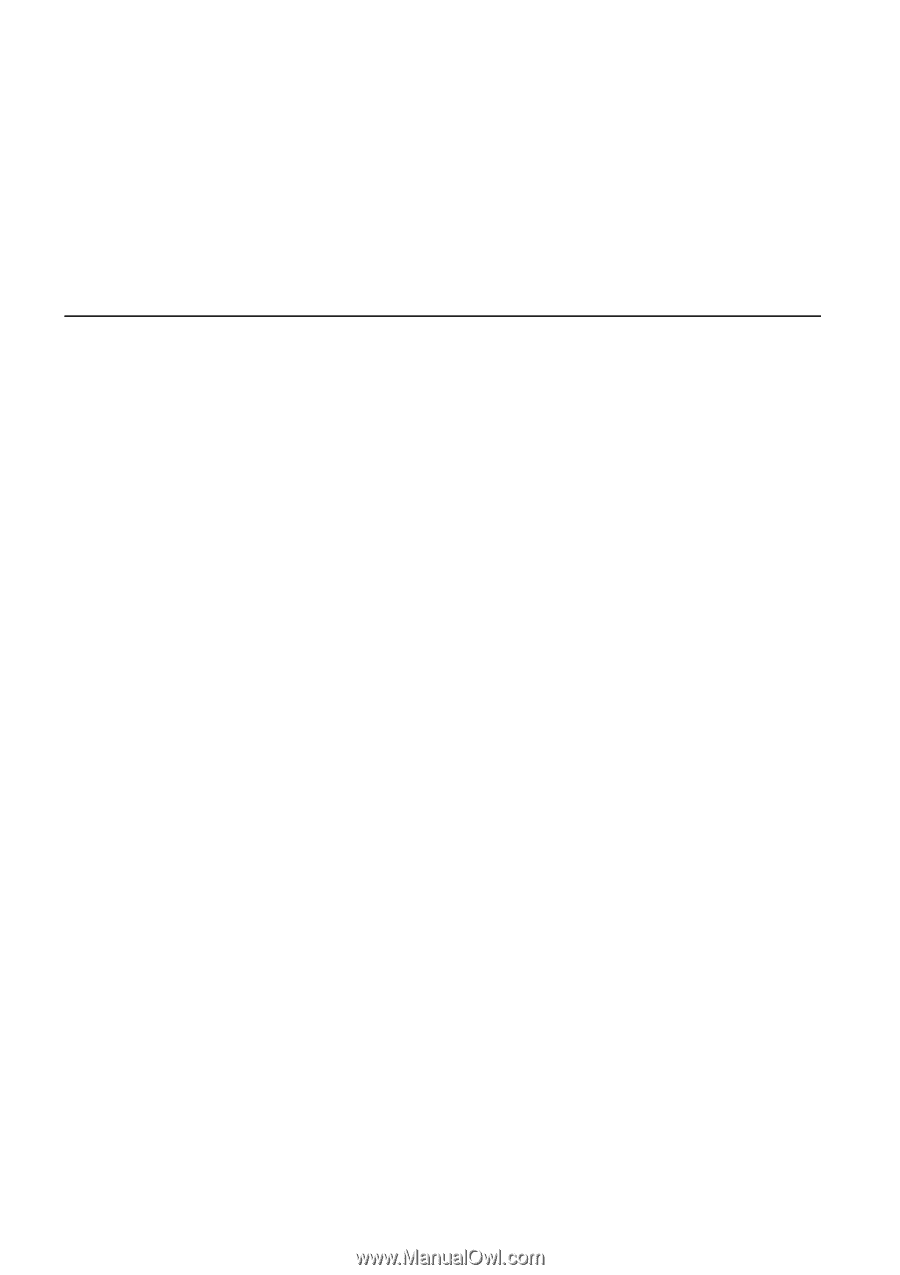
TomTom RIDER