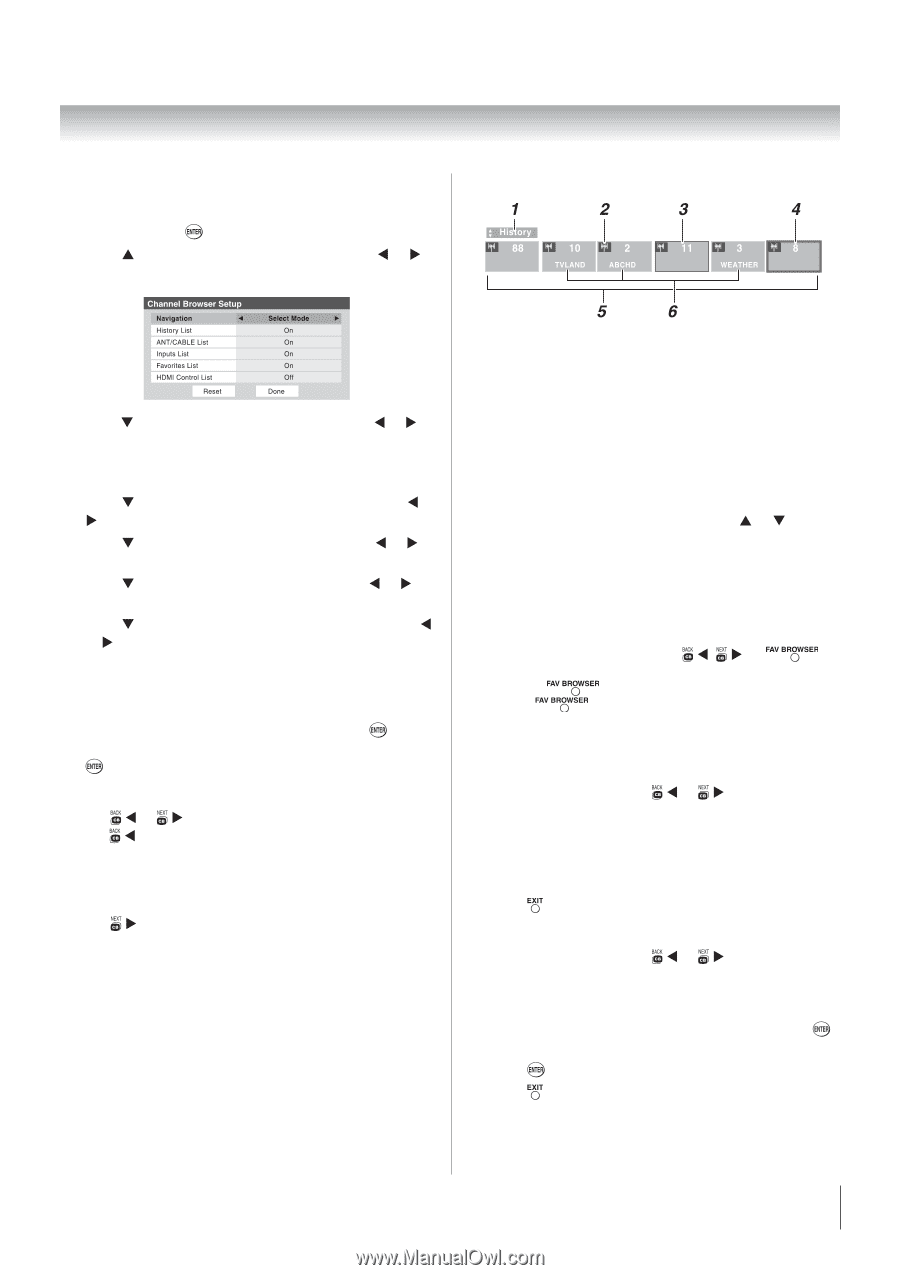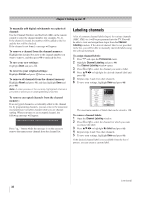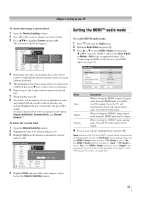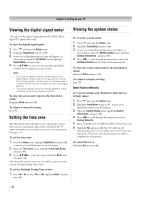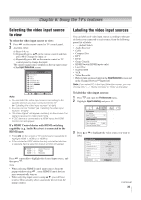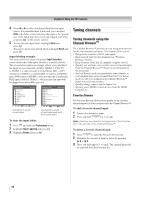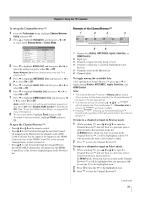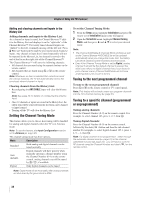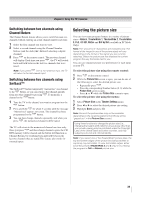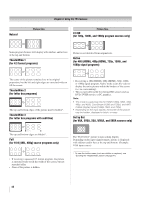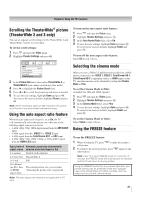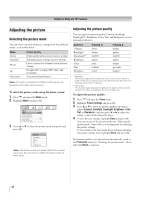Toshiba 40RV52U Owners Manual - Page 37
To open the Channel Browser™
 |
View all Toshiba 40RV52U manuals
Add to My Manuals
Save this manual to your list of manuals |
Page 37 highlights
Chapter 6: Using the TV's features To set up the Channel Browser™: 1 From the Preferences menu, highlight Channel Browser Setup and press . 2 Press S to highlight Navigation, and then press W or X to select either Browse Mode or Select Mode. Elements of the ChannelBrowser™ 3 Press T to highlight History List, and then press W or X to select the setting you prefer: either On, or Off. Note: History List will be cleared every time the TV is powered off. 4 Press T to highlight ANT/CABLE List, and then press W or X to select On or Off. 5 Press T to highlight Inputs List, and then press W or X to select On or Off. 6 Press T to highlight Favorites List, then press W or X to select On or Off. 7 Press T to highlight HDMI Control List, and then press W or X to select On or Off. Note: HDMI Control List will be automatically grayed out and set to Off when Enable HDMI Control is switched to Off. (See "To set the HDMI Control Setup" on page 50 for more information.) 8 To save your entries, highlight Done and press . To return to factory defaults, highlight Reset and press . To open the Channel Browser™: • Press W or Xon the remote control. • Press W to surf backward through the previously tuned 32 channels in the History list, the channels in the ANT/ CABLE channel list, the inputs in the Inputs list, the HDMI Control devices in the HDMI Control list, or the favorite channels/inputs in the Favorites list. • Press X to surf forward through the channel History, the ANT/CABLE channel list, the Inputs list, the HDMI Control list, or the favorite channels/inputs in the Favorites list. 1 Current list (History, ANT/CABLE, Inputs, Favorites, or HDMI Control) 2 Input type 3 Channel or input currently being viewed 4 Channel or input that is currently highlighted in the browser 5 Channels stored in the History List 6 Channel labels To toggle among the available lists: After opening the Channel Browser™, press S or T to toggle among History, ANT/CABLE, Inputs, Favorites, and HDMI Control. Note: • The Channel Browser™ opens in History List by default. Once another list has been selected, the Channel Browser™ will open in the last selected list. • If all lists are turned off, pressing W, X, or will not display the Channel Browser™. If Favorites List is turned off, will have no effect. • Pressing will bring up the Channel Browser™ Favorites list regardless of the last selected list in the Channel Browser™. To tune to a channel or input in Browse mode: 1 While watching TV, press W or X to open the Channel Browser™ and surf back to a previous item or surf forward to the next item in the list. In Browse mode, when you stop on an item in the Channel Browser™, it will be highlighted and the TV will automatically tune to the channel or input. 2 Press to close the Channel Browser™. To tune to a channel or input in Select mode: 1 While watching TV, press W or X to open the Channel Browser™ and surf back to a previous item or forward to the next item in the list. In Select mode, when you stop on an item in the Channel Browser™, it will be highlighted but you must press to tune the TV to the highlighted item. 2 Press to tune the TV to the highlighted item. 3 Press to close the Channel Browser™. (continued) 37