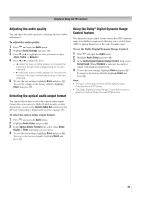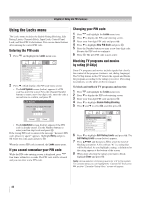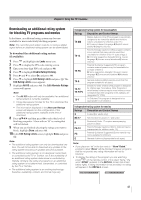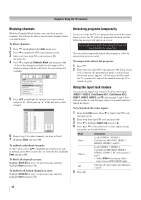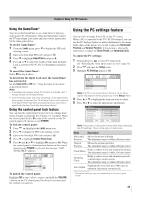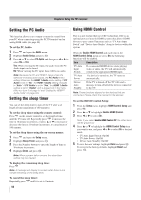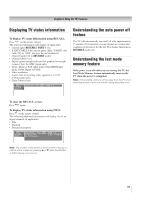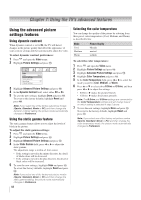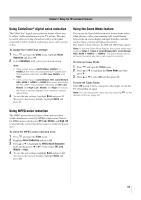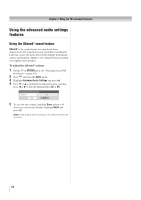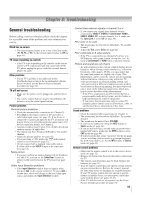Toshiba 40RV52U Owners Manual - Page 50
Setting the PC Audio, Setting the sleep timer, Using HDMI Control
 |
View all Toshiba 40RV52U manuals
Add to My Manuals
Save this manual to your list of manuals |
Page 50 highlights
Chapter 6: Using the TV's features Setting the PC Audio This function allows you to output or mute the sound from your PC when connecting using the PC IN terminal and an analog RGB cable. ( page 20) To set the PC Audio: 1 Press and open the Audio menu. 2 Highlight Audio Setup and press . 3 Press S or T to select PC Audio and then press W or X to select No or Yes. Yes: When viewing the PC input, the audio from the PC Audio input can be heard. No: When viewing the PC input, there will be no audio. Note: Because the PC and HDMI-1 inputs share the same set of analog audio inputs, the PC Audio menu setting influences the HDMI 1 Audio menu setting. If PC Audio is set to "No," the HDMI 1 Audio setting changes to "Auto." If PC Audio is set to "Yes," the HDMI 1 Audio setting is set to "Digital" and is grayed out in the menu. (Also see item 3 on page 11 and "Setting the HDMI™ Audio mode" on page 33.) Setting the sleep timer You can set the sleep timer to turn off the TV after a set length of time (maximum of 180 minutes). To set the sleep timer using the remote control: Press on the remote control to set the length of time until the TV turns off. Repeatedly press to increase the time in 10-minute increments, or press S or T to increase or decrease the time in 10-minute increments, to a maximum of 180 minutes. To set the sleep timer using the on-screen menus: 1 Press and open the Setup menu. 2 Highlight Sleep Timer and press . 3 Press the Number buttons to enter the length of time in 10-minute increments. 4 Highlight Done and press . Note: When a power failure occurs, the sleep timer setting may be cleared. To display the remaining sleep time: Press . Note: A message will display on-screen when there is one minute remaining on the sleep timer. To cancel the sleep timer: Repeatedly press until it is set to 0 minute. 50 Using HDMI Control This is a new feature that uses CEC technology. CEC is an optional protocol used in HDMI systems that allows HDMI devises to pass control functions such as "TV Auto input Swtch" and "Device Auto Stanby" along to devices within the system. When the Enable HDMI Control and each item in the HDMI Control Setup menu are set to On, the following functions will be enabled. Item Description TV Auto Input Switch If a connected HDMI device starts playing video or audio, the TV will automatically switch to the appropriate HDMI input. TV Auto If a device is turned on, the TV turns on Power automatically. Device Auto Standby If the TV is turned off the TV will send a message to turn off all of the devices connected to the TV. Note: These functions depend on the devices that are connected. Please check the manual for the devices. To set the HDMI Control Setup: 1 From the Setup menu, highlight HDMI Control Setup and press . 2 Press S or T to highlight Enable HDMI Control. 3 Press W or X to select On. Note: If you select Enable HDMI Control Off, the other items will be grayed out. 4 Press S or T to highlight the HDMI Control Setup item you want to use, and press W or X to select On or desired mode. • TV Auto Input Switch: On/Off • TV Auto Power: On/Off • Device Auto Standby: On/Off 5 To save the new settings, highlight Done and press . To revert to the factory defaults, highlight Reset and press .