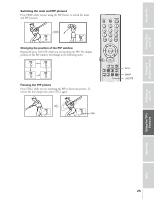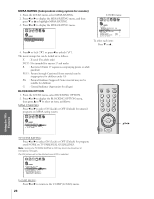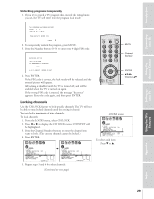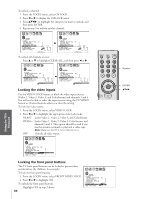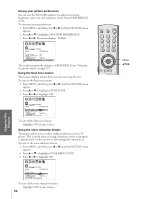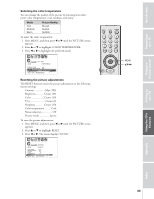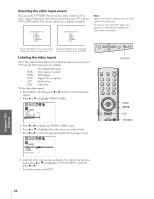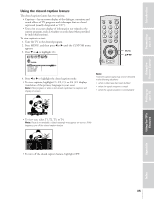Toshiba 50A11 Owners Manual - Page 30
Locking the video inputs, Locking the front panel buttons, From the LOCKS menu
 |
View all Toshiba 50A11 manuals
Add to My Manuals
Save this manual to your list of manuals |
Page 30 highlights
Index Appendix Using the TV's Features Setting up your TV Using the Remote Control Connecting your TV Introduction To unlock a channel: 1. From the LOCKS menu, select CH LOCK. 2. Press x or • to display the CH LOCK menu. 3. Press yzx • to highlight the channel you want to unlock, and then press ENTER. 4. Repeat step 3 to unlock another channel. 1 2 3 4 5 6 7 8 9 10 11 12 13 14 15 16 17 18 19 20 21 22 23 24 25 26 27 28 29 30 31 32 33 34 35 1 LOCKS V-CH I P ENABLE BLOCK I NG TV RAT I NG MPAA RAT I NG BLOCK I NG OPT I ON CH LOCK V I DEO LOCK FRONT PANEL LOCK NEW P I N CODE 2 3 4 5 6 7 8 9 ON 10 11 12 13 CH I NPUT 14 1 2 1 8 2 6 15 33 0 0 16 0 0 0 17 TV CABLE CLEAR ALL 18 1 2 3 4 5 6 7 8 9 10 11 12 13 14 15 16 17 18 19 20 21 22 23 24 25 26 27 28 29 30 31 32 33 34 35 1 2 3 4 5 6 LOCKS 7 8 V-CH I P 9 ENABLE BLOCK I NG ON 10 TV RAT I NG 11 MPAA RAT I NG 12 BLOCK I NG OPT I ON 13 CH LOCK CH I NPUT 14 V I DEO LOCK 1 2 1 8 2 6 15 FRONT PANEL LOCK 0 0 0 16 NEW P I N CODE 0 0 0 17 TV CABLE CLEAR ALL 18 To unlock all channels at once: Press y or z to highlight CLEAR ALL, and then press x or •. 1 2 3 4 5 6 7 8 9 10 11 12 13 14 15 16 17 18 19 20 21 22 23 24 25 26 27 28 29 30 31 32 33 34 35 1 2 3 4 5 6 7 8 9 10 11 12 13 14 15 16 17 18 19 20 21 22 23 24 25 26 27 28 29 30 31 32 33 34 35 1 1 1 1 2 2 2 2 3 3 3 3 4 4 4 4 5 5 5 5 6 6 6 6 7 LOCKS 7 7 LOCKS 7 8 8 8 8 9 V-CH I P 9 9 V-CH I P 9 10 ENABLE BLOCK I NG ON 10 10 ENABLE BLOCK I NG ON 1 11 TV RAT I NG 11 11 TV RAT I NG 1 12 MPAA RAT I NG 12 12 MPAA RAT I NG 1 13 BLOCK I NG OPT I ON 13 13 BLOCK I NG OPT I ON 1 14 CH LOCK CH I NPUT 14 14 CH LOCK CH I NPUT 1 15 V I DEO LOCK 1 2 1 8 2 6 15 15 V I DEO LOCK 0 0 01 16 FRONT PANEL LOCK 33 0 0 16 16 FRONT PANEL LOCK 0 0 01 17 NEW P I N CODE 18 0 0 0 17 17 TV CABLE 18 NEW P I N CODE 0 0 01 TV CABLE CLEAR ALL 18 CLEAR ALL 1 Locking the video inputs Use the VIDEO LOCK feature to block the video input sources (Video 1, Video 2, Video 3, and ColorStream) and channels 3 and 4. You will not be able to select the input sources using the TV/VIDEO button or Channel buttons unless you clear the setting. To lock the video inputs: 1. From the LOCKS menu, select VIDEO LOCK. 2. Press x or • to highlight the appropriate video lock mode: VIDEO: Locks Video 1, Video 2, Video 3, and ColorStream. VIDEO+: Locks Video 1, Video 2, Video 3, ColorStream, and channels 3 and 4. This option should be used if you use the antenna terminal to playback a video tape. Note: Make sure the PIP is not on channel 3 or 4. OFF: Unlocks all video inputs. 1 2 3 4 5 6 7 8 9 10 11 12 13 14 15 16 17 18 19 20 21 22 23 24 25 26 27 28 29 30 31 32 33 34 35 1 1 2 2 3 3 4 4 5 5 6 6 7 LOCKS 7 8 8 9 V-CH I P 9 10 ENABLE BLOCK I NG ON 10 11 TV RAT I NG 11 12 MPAA RAT I NG 12 13 BLOCK I NG OPT I ON 13 14 CH LOCK 15 V I DEO LOCK 14 V I DEO / V I DEO+ / OFF 15 16 FRONT PANEL LOCK OFF 16 17 NEW P I N CODE 17 18 18 1 2 3 4 5 6 7 8 9 10 11 12 13 14 15 16 17 18 19 20 21 22 23 24 25 26 27 28 29 30 31 32 33 34 35 RECALL MUTE POWER 123 456 78 9 CH RTN 100 0 ENT CH MENU/ VOL ENTER VOL TV CABLE VCR CH EX I T FAV CH TV/VIDEO Locking the front panel buttons The TV front panel buttons can be locked to prevent their 1 2 3 4 5 6 7 8 9 10 11 12 13 14 15 16 17 18 19 20 21 22 23 24 25 26 27 28 29 30 31 32 33 34 35 1 1 accidental use (by children, for example). 2 3 2 3 4 4 To lock the front panel buttons: 5 6 5 6 7 LOCKS 7 1. From the LOCKS menu, select FRONT PANEL LOCK. V-CHI P 8 9 ENABLE BLOCK I NG ON 10 2. Press x or • to highlight ON. TV RAT I NG 11 MPAA RAT I NG 12 BLOCK I NG OPT I ON 13 To unlock the front panel buttons: CH LOCK 14 V I DEO LOCK V I DEO 15 FRONT PANEL LOCK ON / OFF 16 Highlight OFF in step 2 above. NEW P I N CODE 17 18 33 34 35 30 Number ENTER yzx •