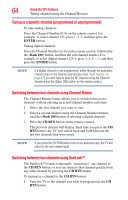Toshiba 50L2200U User Guide - Page 60
BACK CB, NEXT CB, Dash 100, Preferences, Channel Browser Setup, ENTER, Navigation, Browse Mode,
 |
View all Toshiba 50L2200U manuals
Add to My Manuals
Save this manual to your list of manuals |
Page 60 highlights
60 Using the TV's features Tuning channels using the Channel Browser To add a favorite channel/input: 1 Tune to the channel or input. 2 Press and hold the FAV button for a few seconds. NOTE The channel or input is added to the beginning of the Favorites list on the left side of the Channel Browser. To delete a favorite channel/input: 1 Press the FAV button to open the Favorites browser list. 2 Highlight the channel or input to delete by pressing BACK CB or NEXT CB arrow buttons. 3 Press and hold the (Dash 100) button for a few seconds. The channel/input will be removed from the Favorites list. To set up the Channel Browser: 1 In the Preferences menu, highlight Channel Browser Setup, and then press the ENTER button. 2 Press the ( arrow) button to highlight Navigation, and then press the ( / arrow) buttons to select either Browse Mode or Select Mode. HDMI CEC List (Sample Illustration) Channel browser setup screen 3 Press the ( arrow) button to highlight History List, and then press the ( / arrow) buttons to select On or Off. NOTE The History List will be cleared every time the TV is powered off. 4 Press the ( arrow) button to highlight ANT/CABLE List, and then press the ( / arrow) buttons to select On or Off. 5 Press the ( arrow) button to highlight Inputs List, and then press the ( / arrow) buttons to select On or Off.