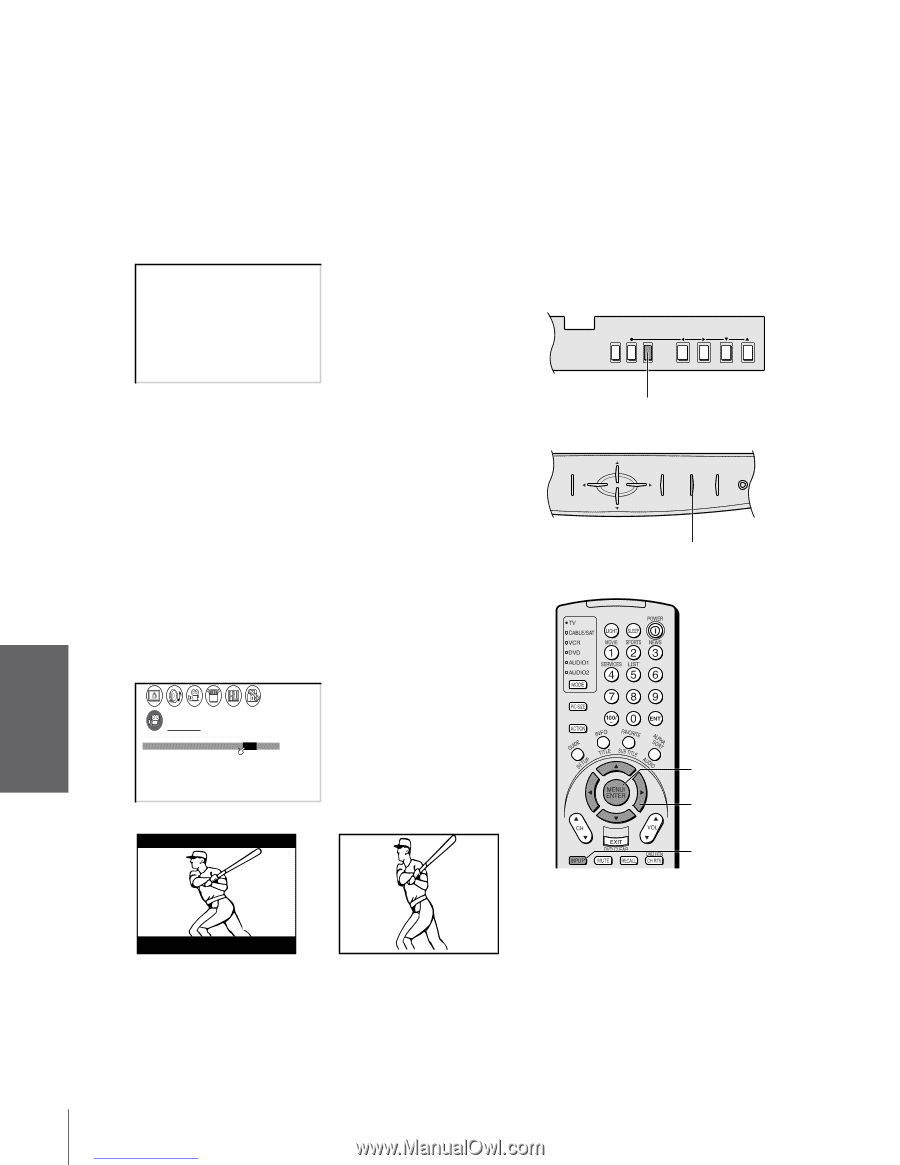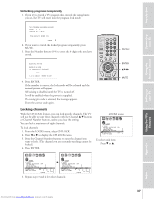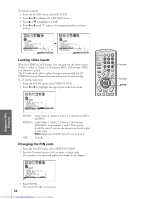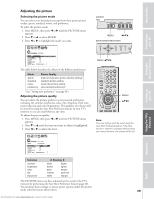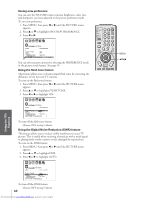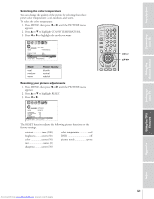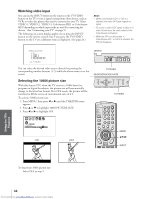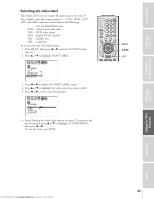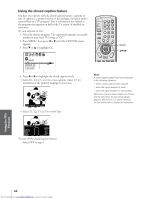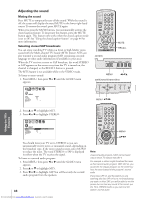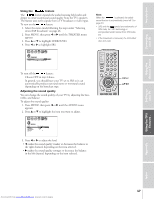Toshiba 61HX70 Owners Manual - Page 42
Watching video input, Selecting the 1080i picture size
 |
View all Toshiba 61HX70 manuals
Add to My Manuals
Save this manual to your list of manuals |
Page 42 highlights
Introduction Connecting your TV Using the Remote Control Watching video input You can use the INPUT button on the remote or the TV/VIDEO button on the TV to view a signal coming from other devices, such as VCRs or video disc players that may be connected to your TV. Select VIDEO 1, VIDEO 2, VIDEO 3, ColorStream HD1 or ColorStream HD2 depending on which input jacks are used for connecting the devices. (See "Connecting your TV" on page 5.) The following on-screen display applies if you press the INPUT button on the remote control, but if you press the TV/VIDEO button on the TV set a different menu is displayed. (See page 24.) 1 2 3 4 5 6 7 8 9 10 11 12 13 14 15 16 17 18 19 20 21 22 23 24 25 26 27 28 29 30 31 32 33 34 35 1 1 2 2 3 3 4 4 5 5 6 SOURCE SELECT I ON 6 7 7 8 0 : TV 8 9 1 : V I DEO 1 9 10 2 : V I DEO 2 10 11 3 : V I DEO 3 11 12 4 : Co l o r S t r eam HD1 12 13 5 : Co l o r S t r eam HD2 13 14 14 15 15 16 0 - 5 : TO SELECT 16 17 17 18 18 1 2 3 4 5 6 7 8 9 10 11 12 13 14 15 16 17 18 19 20 21 22 23 24 25 26 27 28 29 30 31 32 33 34 35 Note: • When ColorStream HD 1 or HD 2 is selected, the video OUT jack outputs no signal. • To receive a video OUT signal, a video or Svideo IN jack must be used instead of the ColorStream connection. • While the PIP is on the screen, if ColorStream HD 1 or HD 2 is selected, the PIP will disappear. 43HX70 DIO R DEMO MENU TV/VIDEO VOLUME CHANNEL You can select the desired video source directly by pressing the corresponding number buttons (1-5) while the above menu is on the screen. TV/VIDEO 50HX70/55HX70/61HX70 Selecting the 1080i picture size With this feature ON, when the TV receives a 1080i letter box program on digital broadcasts, the picture size will automatically change to the letter box format. If in OFF mode, the picture will be stretched to fill the screen of conventional ratio of 4:3. To activate 1080i picture size: 1. Press MENU, then press x or • until the THEATER menu appears. 2. Press y or z to highlight 1080I PICTURE SIZE. 3. Press x or • to highlight ON. MENU VOL CH EXIT TV/VIDEO DEMO VOL CH POWER TV/VIDEO 1 2 3 4 5 6 7 8 9 10 11 12 13 14 15 16 17 18 19 20 21 22 23 24 25 26 27 28 29 30 31 32 33 34 35 1 1 2 2 3 3 4 4 5 5 6 6 7 THEATER 7 8 8 9 SURROUND OFF 9 10 1 0 8 0 I P I CT URE S I ZE ON /OFF 10 11 11 12 12 13 13 14 14 15 15 16 16 17 17 18 18 1 2 3 4 5 6 7 8 9 10 11 12 13 14 15 16 17 18 19 20 21 22 23 24 25 26 27 28 29 30 31 32 33 34 35 ON OFF MENU yzx • INPUT Setting up your TV Using the TV's Features Appendix Index To deactivate 1080i picture size: Select OFF in step 3. 42 Downloaded from www.Manualslib.com manuals search engine