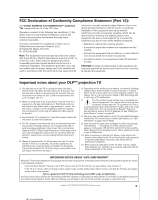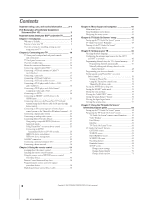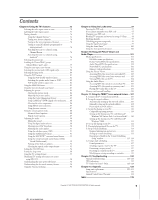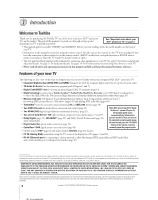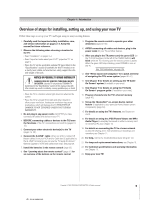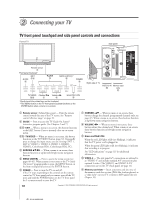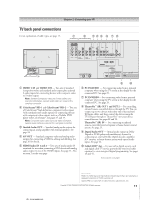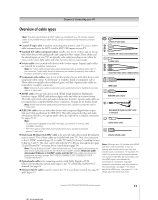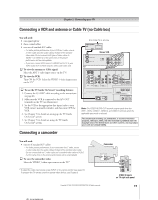Toshiba 62HMX95 Owner's Manual - English - Page 10
Connecting your TV
 |
UPC - 022265251171
View all Toshiba 62HMX95 manuals
Add to My Manuals
Save this manual to your list of manuals |
Page 10 highlights
2 Connecting your TV TV front panel touchpad and side panel controls and connections Front of TV Side panel TV/VIDEO EXIT CHANNEL VOLUME MENU POWER { { Remote sensor 1 Front panel touchpad* EXIT GUIDE 3a 2 zyx • 4 MENU (ENTER)** 5 POWER 6 TV/VIDEO Channel zy Volume x • 3b 7 8 Green/Red LEDs 9 *Gently touch the printed keys on the touchpad. **The MENU button on the TV front panel touchpad functions as the ENTER button when a menu is on-screen. Right side of TV VIDEO-3 IN Memory card 0 slots !¡ 1 Remote sensor (behind the screen) - Point the remote control toward this area of the TV screen. See "Remote control effective range" on page 32. 2 GUIDE - Press to access the TV Guide On Screen® interactive program guide. (See Chapters 5 and 7.) 3a EXIT - When a menu is on-screen, this button functions as the EXIT button. Press to instantly close an on-screen menu. 3b TV/VIDEO - When no menu is on-screen, this button functions as the TV/VIDEO button (page 72). Repeatedly press to change the input source you are viewing (ANT 1, ANT 2, VIDEO 1, VIDEO 2, VIDEO 3, HDMI 1, HDMI 2, ColorStream HD1, ColorStream HD2, PC). 4 ARROWS yzx • - When a menu is on-screen, these buttons function as up/down/left/right menu navigation buttons. 5 MENU (ENTER) - Press to access the menu system (see pages 40-41). When a menu is on-screen or the TV Guide On Screen® program guide is open, the MENU button on the front touchpad functions as the ENTER button. 6 POWER - Press to turn the TV on and off. If the TV stops responding to the controls on the remote control or TV front panel and you cannot turn off the TV, press and hold the POWER button on the TV front panel for 5 or more seconds to reset the TV. 7 CHANNEL yz - When no menu is on-screen, these buttons change the channel (programmed channels only; see page 47). When a menu is on-screen, these buttons function as up/down menu navigation buttons. 8 VOLUME x • - When no menu is on-screen, these buttons adjust the volume level. When a menu is on-screen, these buttons function as left/right menu navigation buttons. 9 Green and Red LEDs When the red LED lights solid (not blinking), it indicates that the TV power cord is plugged in. When the green LED lights solid (not blinking), it indicates that recording is in progress. See "LED indications" on page 125 for additional information. 0 VIDEO-3 - The side panel A/V connections are referred to as "VIDEO 3" and include standard A/V connections plus optional S-video. (The VIDEO 1 and VIDEO 2 A/V connections are on the TV's back panel; see page 11.) !¡ Memory card slots - Insert a memory card into one of the memory card slots to view JPEG files (such as photos) as a "slide show" on your TV or listen to MP3 audio files (see Chapter 10). 10 Copyright © 2005 TOSHIBA CORPORATION. All rights reserved.