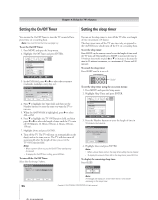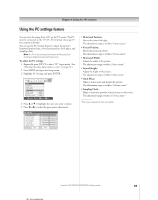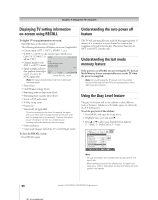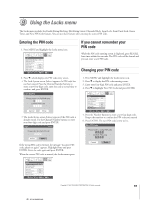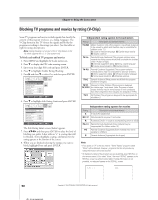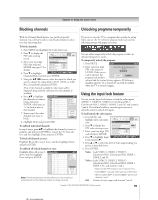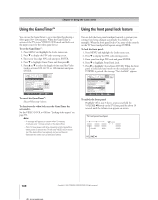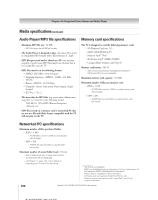Toshiba 62HMX95 Owner's Manual - English - Page 99
Using the input lock feature, Blocking channels, Unlocking programs temporarily
 |
UPC - 022265251171
View all Toshiba 62HMX95 manuals
Add to My Manuals
Save this manual to your list of manuals |
Page 99 highlights
Chapter 9: Using the Locks menu Blocking channels Unlocking programs temporarily With the Channels Block feature, you can block specific channels. You will not be able to tune blocked channels unless you clear the setting first. To block channels: 1. Press MENU and highlight the Locks menu icon. 2. Press z to display the PIN code entering screen. 3. Enter your four-digit PIN code and press ENTER (see page 97 for details). Locks Enable Rating Blocking Off Edit Rating Limits Channels Block Input Lock Off Front Panel Lock Off Game Timer Off New PIN Code 4. Press z to highlight Navigate Select CH RTN Back EXIT Exit Channels Block and then press ENTER. 5. Using the yz x • buttons, select the input for which you want to change the rating limits (ANT1, ANT2, or Cable Box, if connected) and press ENTER. A list of the channels available for that input will be displayed along with the call letters for each channel, if available. 6. Press yz to highlight the channel you want to block, then press ENTER, which puts an "×" in the box next to that channel. 7. Repeat step 6 for other channels you want to block. Channels Block 1 2 3 4 5 6 7 8 9 10 ANT 1 ANT 1 ANT 2 Cable Box Allow All Block All Cancel Done 8. Highlight Done and press ENTER. To unblock individual channels: In step 6 above, press yz to highlight the channel you want to unblock, and then press ENTER to remove the "X" from the box, and then highlight Done and press ENTER. To block all channels at once: Highlight Block All in step 6 above, and then highlight Done, and press ENTER. To unblock all locked channels at once: Highlight Allow All in step 6 above, and then highlight Done and press ENTER. Channels Block 1 2 3 4 5 6 7 8 9 10 ANT 1 ANT 1 ANT 2 Cable Box Allow All Block All Cancel Done Note: Channel blocking may not take effect if you have a cable box connected and use the cable box controls to change channels. If you try to tune the TV to a program that exceeds the rating limits you set, the TV will enter program lock mode and the following message will appear on-screen: You can either temporarily unlock the program or select an unlocked program to watch. To temporarily unlock the program: 1. Press MUTE. Locks Active 2. Enter your four-digit PIN code and press ENTER. If the correct Enter PIN code to temporaily unblock. **** code is entered, the program lock mode is Cancel Done released and the normal picture appears. All locking is disabled until the TV is turned off, and will be enabled when the TV is turned on again. Using the input lock feature You can use the Input Lock feature to lock the video inputs (VIDEO 1, VIDEO 2, VIDEO 3, ColorStream HD-1, ColorStream HD-2, HDMI 1, HDMI 2, and PC) and channels 3 and 4. You will not be able to view the input sources or channels until you unlock the inputs. To lock/unlock the video inputs: 1. Press MENU and highlight the Locks menu icon. 2. Press z to display the PIN code entering screen. 3. Enter your four-digit PIN code and press ENTER. Locks Enable Rating Blocking Off Edit Rating Limits Channels Block Input Lock Off Front Panel Lock Off Game Timer Off New PIN Code Off Video Video + 4. Press z to highlight Input Lock and press •. Navigate Select CH RTN Back EXIT Exit 5. Press y or z to select the level of video input locking you prefer, as described below. 6. Press ENTER. Video: Locks VIDEO 1, VIDEO 2, VIDEO 3, ColorStream HD1, ColorStream HD2, HDMI 1, HDMI 2, and PC. Video+: Locks VIDEO 1, VIDEO 2, VIDEO 3, ColorStream HD1, ColorStream HD2, HDMI 1, HDMI 2, PC, and channels 3 and 4. • Make sure the POP window is not on channel 3 or 4. • Select Video+ if you play video tapes via an ANT input. • When a CableCARD™ is inserted, Video+ will not lock channels 3 and 4. Off: Unlocks all video inputs and channels 3 and 4. Copyright © 2005 TOSHIBA CORPORATION. All rights reserved. 99