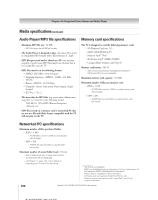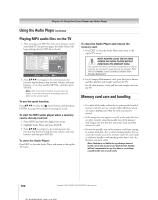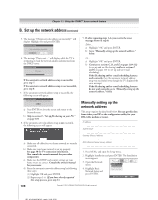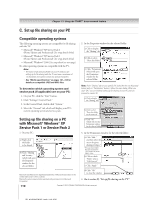Toshiba 62HMX95 Owner's Manual - English - Page 107
Using the THINC, home network feature - problems
 |
UPC - 022265251171
View all Toshiba 62HMX95 manuals
Add to My Manuals
Save this manual to your list of manuals |
Page 107 highlights
11 Using the THINC™ home network feature The Toshiba Home Interactive Network Connection (THINC™) feature allows you to connect the TV to your home network, which will enable access to the file sharing and e-mail scheduling features. • File sharing You can access JPEG and MP3 files that are stored on your networked home PC and view/play them on the TV. Note: Requires a home network* (see page 30). Does NOT require Internet/e-mail service. • E-mail scheduling of recordings and reminders You can schedule recordings and reminders by sending an e-mail to the TV from any PC. Note: • Requires a compatible recording device (see chapter 2); a home network* (see page 30); and home Internet service with a dedicated POP3 e-mail address for the TV (different from your personal e-mail address). Contact your Internet Service Provider (ISP) to obtain and set up Internet/e-mail service. • You will NOT be able to access or browse the Internet through the TV. * The THINC™ home network feature is compatible only with Microsoft® Windows® 2000 and the Home and Professional versions of Microsoft® Windows® XP Service Pack 1 and Service Pack 2. Follow the steps in sections A through D (below through page 112) to set up and use the TV's home network features. A. Connect the TV to your home network 1. Connect the TV to your home network via the TV's RJ-45 (Ethernet) port. See page 30 for connection instructions. 2. If you want to use file sharing only and do not have Internet service in your home: Skip to section B, "Set up the network address," at right. Note: If you do not have Internet service, you will not be able to use the e-mail scheduling feature. If you want to use file sharing and e-mail scheduling: a) You must have Internet service in your home and a dedicated e-mail address for the TV (different from your personal e-mail address). Contact your ISP to obtain and set up Internet/e-mail service in your home. b)After you have obtained Internet/e-mail service in your home (from your ISP), go to section B, "Set up the network address," at right. B. Set up the network address To set up the network address: 1. First, try automatically setting up the network address (below). 2. If the automatic setup is not successful, you can either retry the automatic setup (below) or try manually setting up the network address (page 108). Automatically setting up the network address 1. Press MENU and open the Setup menu. 2. Highlight Installation and press ENTER. The Installation menu appears. Network Basic Network Setup E-mail Scheduling Setup Home File Server Setup 3. Open the Network menu. Navigate Select CH RTN Back EXIT Exit 4. Highlight Basic Network Setup and press ENTER. For home networktroubleshooting tips, see Chapter 12. The unauthorized recording, use, distribution, or revision of television programs, videotapes, DVDs, and other materials is prohibited under the Copyright Laws of the United States and other countries, and may subject you to civil and criminal liability. Router technology, like all new and emerging technology, may from time to time cause compatibility issues because of the differences in router systems implemented by the various router manufacturers; however, most issues can be easily resolved. If you think your Toshiba TV and router might have compatibility problems, please contact Toshiba Consumer Solutions by calling 1-800-631-3811 or by visiting http://www.tacp.com/customersupport/contact.asp. ___________ Microsoft and Windows are registered trademarks of Microsoft Corporation in the United States and /or other countries. Copyright © 2005 TOSHIBA CORPORATION. All rights reserved. 107