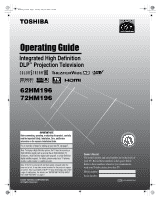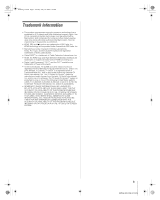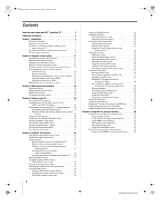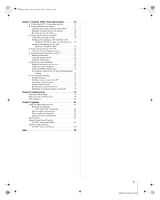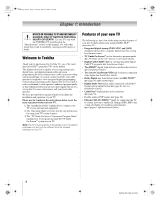Toshiba 72HM196 Operating Guide
Toshiba 72HM196 - 72" Rear Projection TV Manual
 |
UPC - 022265251485
View all Toshiba 72HM196 manuals
Add to My Manuals
Save this manual to your list of manuals |
Toshiba 72HM196 manual content summary:
- Toshiba 72HM196 | Operating Guide - Page 1
PM Integrated High Definition DLP™ Projection Television HIGH-DEFINITION TELEVISION 62HM196 72HM196 IMPORTANT NOTE Before connecting, operating, or adjusting this product, carefully read the Important Safety, Installation, Care, and Service information in the separate Installation Guide. For an - Toshiba 72HM196 | Operating Guide - Page 2
Stand Model 62HM196 ST 6286 72HM196 ST 7286 Important notes about your DLP™ projection TV 1) The light source for this TV is a projection lamp unit with a limited service life. When the lamp wears out, the picture may become dark or black or the lamp may fail, at which time you must replace - Toshiba 72HM196 | Operating Guide - Page 3
Interface are trademarks or registered trademarks of HDMI Licensing LLC. • Digital Light Processing™, DLP™ and the DLP™ medallion are trademarks of Texas Instruments. • In the United States, TV GUIDE and other related marks are registered marks of Gemstar-TV Guide International, Inc. and/or one of - Toshiba 72HM196 | Operating Guide - Page 4
17 Operational feature reset (8900 17 Multi-brand remote control device codes 18 Chapter 3: Menu layout and navigation 22 Main menu layout 22 Setup/Installation menu layout 23 THINC menu layout 24 Navigating the menu system 24 Chapter 4: Setting up your TV 25 Selecting the menu language - Toshiba 72HM196 | Operating Guide - Page 5
mail from the TV 75 Modifying an existing recording or reminder 75 Chapter 8: Troubleshooting 76 General troubleshooting 76 Home network troubleshooting 78 LED indications 80 Chapter 9: Appendix 81 Lamp unit replacement and care 81 Replacing the lamp unit (User-replaceable component 81 When - Toshiba 72HM196 | Operating Guide - Page 6
! Use this TV only with the TOSHIBA TV stand listed in the "Specifications" section of this manual. Use with other stands may result in instability, causing possible injury or death. Welcome to Toshiba Thank you for purchasing this Toshiba TV, one of the most innovative DLP™ projection TVs on the - Toshiba 72HM196 | Operating Guide - Page 7
Chapters 5 and 6. 16 For details on connecting the TV to a home network to enable file sharing and e-mail scheduling of recordings, see Chapter 7. 17 For help, refer to the Troubleshooting Guide, Chapter 8. 18 For lamp unit replacement instructions, see Chapter 9. 19 For technical specifications and - Toshiba 72HM196 | Operating Guide - Page 8
on and off. If the TV stops responding to the controls on the remote control or TV control panel and you cannot turn off the TV, press and hold the POWER button on the TV control panel for 5 or more seconds to reset the TV. 4 CHANNEL U u - When no menu is on-screen, these buttons change the channel - Toshiba 72HM196 | Operating Guide - Page 9
video and analog audio outputs for connecting a VCR for editing and dubbing. Note: The A/V OUT terminals will output AUDIO ONLY (no video) in the following instances: • When the TV's INPUT mode is HDMI, or ColorStream (- "Selecting the video input source to view," page 32). • When the POP window is - Toshiba 72HM196 | Operating Guide - Page 10
see "Setting the HDMI audio mode" on page 29. 8 G-LINK™ - For use with the enclosed IR blaster/ G-LINK™ cable to enable the TV Guide On Screen™ recording features (- Installation Guide). 9 Digital Audio OUT - Optical audio output in Dolby* Digital or PCM (pulse-code modulation) format for connecting - Toshiba 72HM196 | Operating Guide - Page 11
accordance with applicable laws and regulations. • If the remote control does not operate correctly, or if the operating range becomes reduced, replace batteries with new ones. • When necessary to replace batteries in the remote control, always replace both batteries with new ones. Never mix battery - Toshiba 72HM196 | Operating Guide - Page 12
. For a complete list of the remote control's functions, see the remote control functional key chart (- pages 14-15). For a list of the buttons that operate the TV Guide On Screen™ system, see the separate TV Guide On Screen™ Interactive Program Guide. 1 3 2 4 5 6 7 8 9 10 11 12 13 14 - Toshiba 72HM196 | Operating Guide - Page 13
information on highlighted items in the TV Guide On Screen™ system (- TV Guide On Screen™ Interactive Program Guide). 18 MUTE reduces or turns off the sound (- page 44). 19 CH RTN returns to the last viewed channel (- page 36), or stops the picture viewer slide show (- page 65). Also can be used - Toshiba 72HM196 | Operating Guide - Page 14
, 2006 2:18 PM Chapter 2: Using the remote control Remote Control functional key chart REMOTE CONTROL KEY Toshiba TV (TV) CABLE SAT (satellite) MODE SELECT SLEEP POWER 1 2 3 4 5 6 7 8 9 0 100/-/+10 INPUT PIC SIZE MENU FAV BROWSER/ SET UP THINC/ TOP MENU TV GUIDE INFO ENTER B b C3 #c EXIT/ DVD - Toshiba 72HM196 | Operating Guide - Page 15
REMOTE Toshiba TV CONTROL KEY (TV) CH RTN/ DVD RTN RECALL MUTE SLOW SKIP z SKIP Z REW PAUSE/STEP PLAY FF C.CAPTION TV/VCR DISC/AM/FM STOP REC CH B b POP FREEZE Previous channel On-screen display Sound mute Slow FWD* Slow REW* DAY+ DAY- Rewind* Pause* Play* Fast FWD* C.Caption --- Stop* REC Menu - Toshiba 72HM196 | Operating Guide - Page 16
. Note: The TV remote control is preprogrammed to operate most Toshiba devices. To operate a non-Toshiba device or a Toshiba device that the remote control is not preprogrammed to operate, you will need to program the remote control. See "Programming the remote control to operate your other devices - Toshiba 72HM196 | Operating Guide - Page 17
Z. The CABLE/SAT button LED will blink four times (unlocked). Operational feature reset (8900) This feature clears all programmed remote control features not related to "Device code setup" and resets the volume lock to the "TV" device mode. To reset the remote control: While holding down E, press - Toshiba 72HM196 | Operating Guide - Page 18
HM196_EN.book Page 18 Tuesday, May 30, 2006 2:18 PM Multi-brand remote control device codes TVs Brand Toshiba Code 1524 Cable boxes Brand ABC Americast Bell South Clearmaster ClearMax Coolmax Digeo Director GoldStar Hamlin Memorex Motorola/ General Instrument/ Jerrold Motorola General Instrument - Toshiba 72HM196 | Operating Guide - Page 19
PM Chapter 2: Using the remote control JBL JSI JVC jWin Teac Technics Technosonic Techwood Theta Digita Toshiba Tredex Urban Concepts US Logic Venturer 0790 1064, 1226 0522 0490, 0539, 0545 0872 0503, 0591, 0741, 0869 1265 Code 1972 0048, 0209, 0479 0000 0278 0000, 0037, 0124 0041, 0061, 0175 1972 - Toshiba 72HM196 | Operating Guide - Page 20
Shintom Shogun 20 Chapter 2: Using the remote control 0043, 0061, 0067, 0075, Dell Direc TV Gateway Hewlett , 0033, 0034, 0039, 0209, 0479, 1139 1972 Code 1972 1972 1972 1972 0739 1972 1972 1972 1972 0739 0739 Stack 9 Systemax Tagar Systems Tivo Toshiba Touch Viewsonic Voodoo ZT Group 1972 1972 - Toshiba 72HM196 | Operating Guide - Page 21
0000 0157 0083 Chapter 2: Using the remote control MTC NAD NEC Nikko NSM Onkyo Optimus Sony Sugden TAG McLaren Tascam Teac Technics Toshiba Victor Wards Yamaha 0420 0019, 0299 0234 Digital Arcam Audiotronic Audiovox Bose Capetronic Carver Delphi Denon Code 0531 0121, 0189, 1243, 1388, 1405, 1641 - Toshiba 72HM196 | Operating Guide - Page 22
New PIN Code Installation Sleep Timer On/Off Timer ColorStream HD1 Audio HDMI 1 Audio ColorStream HD2 Audio HDMI 2 Audio Slide Show Interval Quick Restart™ Option S [Launches the JPEG Picture Viewer] S [Launches the MP3 Audio Player] S [Launches the Channel Browser™] S [Opens the TV Guide On Screen - Toshiba 72HM196 | Operating Guide - Page 23
PM Chapter 3: Menu layout and navigation Setup/Installation menu layout The Installation menu contains the Terrestrial, Network, TV Guide On Screen™ Setup, Time and Date, and System Status menus. To open the Installation menu (illustrated below), press Y on the remote control or TV control panel - Toshiba 72HM196 | Operating Guide - Page 24
menu layout The THINC menu will not be part of the main menu, but will be viewable by pressing C on the remote control. It will contain a list of special features offered by the TV; Picture Viewer, Audio Player, Channel Browser, Favorites Browser, and TV Guide On Screen. THINC Applications Picture - Toshiba 72HM196 | Operating Guide - Page 25
or Antenna) for the ANT 1 input on the TV. Note: If a cable box is connected to the ANT 1 input during TV Guide On Screen™ setup, the entire Terrestrial menu will not be accessible, including the input source for ANT 1, which will automatically display "Cable Box." 5 Press b to highlight Antenna - Toshiba 72HM196 | Operating Guide - Page 26
channel from the memory, you must manually delete it. • To tune the TV to a channel not programmed in the channel memory, you must use the Channel Number buttons on the remote control. • Programming channels when the antenna input is configured for Cable will take substantially longer than when the - Toshiba 72HM196 | Operating Guide - Page 27
manually add or delete individual channels. To add or delete channels in the channel memory: 1 Press Y and open the Setup menu. 2 Highlight Installation and press T. 3 (A new set of Installation menu icons will Analog Analog Digital Analog ANT 1 ANT 2 Reset Cancel Done Note: This action applies to - Toshiba 72HM196 | Operating Guide - Page 28
date and then perform TV Guide On Screen™ setup, the manual time and date settings will be overridden by the TV Guide On Screen™ settings. Setup Installation No Sleep Timer Yes On/Off Timer ColorStream HD1 Audio No HDMI 1 Audio Auto ColorStream HD2 Audio No HDMI 2 Audio Auto Navigate - Toshiba 72HM196 | Operating Guide - Page 29
Yes, the HDMI 1 (or 2) Audio setting is set to Digital and will be grayed out. Viewing the CableCARD™ menu A CableCARD™ menu items and then press T to display the information. Applications Picture Viewer Audio Player Channel Browser TV Guide On Screen Digital CC/Audio Selector CableCARD IP Service - Toshiba 72HM196 | Operating Guide - Page 30
several seconds for the picture to appear when you turn on the TV again. See "Important Notice about Hot Lamp Restart," below. If Quick Restart is set to On and you turn off the TV, the following will occur for a few minutes: • The screen (lamp) lights dimly; and • The fans continue to run. This - Toshiba 72HM196 | Operating Guide - Page 31
through the menu bar to select Factory Defaults. 5 Enter your PIN code (or 0000 if no PIN code has been set). 6 Highlight Yes and press T. The TV will turn off automatically after a few seconds. After the TV turns off, unplug the TV power cord and then plug it in again to complete the reset process - Toshiba 72HM196 | Operating Guide - Page 32
Hide as the label, which will cause that input to be "grayed out" in the Input Selection Screen and skipped over when you press + on the remote control. 5 To save the new input labels, highlight Done and press T. To revert to the factory default labels, highlight Reset and press T. 32 HM196 - Toshiba 72HM196 | Operating Guide - Page 33
left shows the default Input Selection screen (with none of the inputs labeled as a specific device). The screen below right is an example of how you could label the inputs if you connected a DVD player to VIDEO 1, Cable TV to VIDEO 2, a video recorder to ColorStream HD1, a DTV set-top box to HDMI - Toshiba 72HM196 | Operating Guide - Page 34
press T. To return to factory defaults, highlight Reset and press T. Note: Cable Box List and Satellite Box List will be grayed out and set to Off by default. They will remain this way until a Cable Box and/or Satellite Box is configured from the TV Guide setup. To open the Channel Browser™ banner - Toshiba 72HM196 | Operating Guide - Page 35
the next programmed channel To tune to the next programmed channel: Press < or , on the remote control or TV control panel. Note: This feature will not work unless you program channels into the TV's channel memory (- page 26). Tuning to a specific channel (programmed or unprogrammed) Tuning analog - Toshiba 72HM196 | Operating Guide - Page 36
Press R on the remote control. The previous channel will display. Each time you press R, the TV will switch back and forth screen. The channel has been programmed into the R button. 3 You can then change channels repeatedly, and when you press R, the memorized channel will be tuned. The TV will - Toshiba 72HM196 | Operating Guide - Page 37
Bb on the remote control while the Picture Size screen is open). • Full may not be available for some program formats (it will be "grayed out" in the Picture Size screen). • You also can select the picture size using the menu system. Select Picture Size in the Theater Settings menu. Select the input - Toshiba 72HM196 | Operating Guide - Page 38
HM196_EN.book Page 38 Tuesday, May 30, 2006 2:18 PM Chapter 5: Using the TV's features TheaterWide 3 picture size (for letter box programs with subtitles) • The picture is stretched wider to fill the width of the screen, but only slightly stretched taller. • The top and bottom edges are hidden. To - Toshiba 72HM196 | Operating Guide - Page 39
feature is set to On, the TV will automatically select the picture size when one of the following input sources is received: • A 480i signal from the VIDEO 1, VIDEO 2, ColorStream HD-1, or ColorStream HD-2 input. • A 1080i, 480i, 480p, or 720p signal from the HDMI input. Aspect ratio of Automatic - Toshiba 72HM196 | Operating Guide - Page 40
this time, the active window will remain as a normal picture on the screen. Notes about recording: • If the POP window is open and you attempt to start recording, the POP window will close before recording starts. • If you use the TV's remote control to start recording, you will not be able to open - Toshiba 72HM196 | Operating Guide - Page 41
will automatically be released and the TV will return to the moving picture. POP double-window aspect ratio The POP double-window feature displays each picture . 480i 480i 480i 480p/720p/ 1080i Note: • The auto aspect ratio feature (- page 39) does not operate in POP double-window mode. • - Toshiba 72HM196 | Operating Guide - Page 42
setting (for example, increase the contrast or change the color temperature), the picture mode automatically changes to Preference in the Picture Settings menu. • If you previously set the TV to High Bright mode, and chose Reset in item 4 above, the TV will default to Low Power mode. To set the - Toshiba 72HM196 | Operating Guide - Page 43
The closed caption mode has two options: • Captions-An on-screen display of the dialogue, narration, and sound effects of TV programs and videos that are closed captioned (usually marked "CC" in program guides). • Text-An on-screen display of information not related to the current program, such as - Toshiba 72HM196 | Operating Guide - Page 44
not available, the next best service will be used instead. To select digital closed captions: 1 Press Y and open the Applications menu. 2 Highlight Digital CC/Audio Selector and press T. Applications Picture Viewer Audio Player Channel Browser TV Guide On Screen Digital CC/Audio Selector CableCARD - Toshiba 72HM196 | Operating Guide - Page 45
4 To save the new settings, highlight Done and press T. To reset the settings to the factory defaults, highlight Reset and press T. Note: • You can typically leave the TV in Stereo mode, because it will automatically output the type of sound being broadcast (stereo or monaural). • If the stereo - Toshiba 72HM196 | Operating Guide - Page 46
system" in the Installation Guide). To turn off the built-in speakers: 1 Press Y and open the Audio menu. 2 Highlight Audio Setup and press T. 3 In the Speakers field, select Off. Audio Setup MTS Language Speakers Optical Output Format Stereo English Off Dolby Digital Reset Done 4 To save the - Toshiba 72HM196 | Operating Guide - Page 47
press E four times within five seconds. The PIN code will be cleared and you can enter a new PIN code. Changing your PIN code 1 Press Y and highlight the Locks menu icon. 2 Press b to display the PIN code entering screen. 3 Enter your four-digit PIN code and press T. 4 Press b to highlight New PIN - Toshiba 72HM196 | Operating Guide - Page 48
of the V-Chip feature in this TV, which supports the U.S. V-Chip system only. To block and unblock TV programs and movies: 1 Press Y and highlight the Locks menu icon. 2 Press b to display the PIN code entering screen. 3 Enter your four-digit PIN code and press T. 4 Press b to highlight Enable - Toshiba 72HM196 | Operating Guide - Page 49
screen. TV - PG L V NONE Blocking channels With the Channels Block feature, you can block specific channels. You will not be able to tune blocked channels unless you unblock them. To block channels: 1 Press Y and highlight the Locks menu icon. 2 Press b to display the PIN code entering screen - Toshiba 72HM196 | Operating Guide - Page 50
HD-1, ColorStream HD-2, HDMI 1, and HDMI 2) and channels 3 and 4. You will not be able to view the input sources or channels until you unlock the inputs. To lock/unlock the video inputs: 1 Press Y and highlight the Locks menu icon. 2 Press b to display the PIN code entering screen. 3 Enter your four - Toshiba 72HM196 | Operating Guide - Page 51
panel lock is On, none of the controls on the TV control panel will operate except POWER. To lock the control panel: 1 Press Y and highlight the Locks menu icon. 2 Press b to display the PIN code entering screen. 3 Enter your four-digit PIN code and press T. 4 Press b to highlight Front Panel Lock - Toshiba 72HM196 | Operating Guide - Page 52
or c to select the length of time until the TV turns off (30 Minutes, 1 Hour, 2 Hours, 4 Hours, 8 Hours, or 12 Hours). 7 Highlight Done and press T. 8 Turn off the TV. The TV will turn on automatically on the day(s) and at the time you set. The TV will then turn off automatically after the length of - Toshiba 72HM196 | Operating Guide - Page 53
feature To display TV status information on-screen: Press E on the remote control. The following information will display on-screen (if applicable): Picture size • Video resolution • Lamp mode (appears only if the TV is in High Bright mode) STEREO NC-17 Sleep Timer: 18 min. The TV will - Toshiba 72HM196 | Operating Guide - Page 54
your desired setting. Advanced Picture Settings Dynamic Contrast CableClear MPEG Noise Reduction Color Temperature Lamp Mode Game Mode Reset On Auto Low Cool Low Power Off Done ANT 1 Note: • If the current input is ANT 1, ANT 2, VIDEO 1, or VIDEO 2, the menu will display the text "CableClear - Toshiba 72HM196 | Operating Guide - Page 55
Y and open the Video menu. 2 Highlight Advanced Picture Settings and press T. 3 In the Lamp Mode field, select either High Bright or Low Power. Advanced Picture Settings Dynamic Contrast CableClear MPEG Noise Reduction Color Temperature Lamp Mode Game Mode Reset On Auto Low Cool Low Power Off Done - Toshiba 72HM196 | Operating Guide - Page 56
Video menu. 2 Highlight Advanced Picture Settings and press T. 3 Press B or b to highlight the Game Mode field, and then press C or c to select On. Advanced Picture Settings Dynamic Contrast CableClear MPEG Noise Reduction Color Temperature Lamp Mode Game Mode Reset Video 1 On Auto Low Cool Low - Toshiba 72HM196 | Operating Guide - Page 57
via the TV's RJ-45 (Ethernet) port. See Installation Guide for connection instructions. 2 If you want to use file sharing only and do not have Internet service in your home: Go to section B, "Setting up the network address," at right. Note: If you do not have Internet service, you will not be - Toshiba 72HM196 | Operating Guide - Page 58
is not successful, the following screen will appear: a) Make sure all cables for your home network are securely connected. b) Make sure your home network is set up properly. See the Installation Guide for TV connection information. Also consult the owner's manuals for your other components. c) Make - Toshiba 72HM196 | Operating Guide - Page 59
, go to "Manually setting up the network address." For home network troubleshooting tips, see Chapter 8. C. Setting up file sharing on your PC Compatible operating systems The following operating systems are compatible for file sharing with the TV: • Microsoft® Windows® XP Service Pack 2 (Home - Toshiba 72HM196 | Operating Guide - Page 60
Click "OK" (which will close the Permissions window for the selected folder). 3 In the Permissions window for the selected folder: a) Click "Add..." and then select the user to be given sharing privileges.* *This user must match the user stored in the TV's "Home File Server Setup" menu. b) Click to - Toshiba 72HM196 | Operating Guide - Page 61
The Installation menu will appear. Open the Network menu. Click "OK" (which closes the Properties window). 5 The shared folder will display with a "shared folder" icon (a hand holding a folder). 6 Go to section D, "Setting up file sharing on the TV" at right. For home network troubleshooting tips - Toshiba 72HM196 | Operating Guide - Page 62
message "Please Wait..." will appear until the field is populated with the files in your PC's shared folder(s). Home File Server Setup Please Wait... Please enter your Home Server Setup Information. Home Server Name ABCD User Name XYZ Password JPEG Picture Directory ******* -- MP3 Music - Toshiba 72HM196 | Operating Guide - Page 63
or shared files with this TV. Toshiba will not compensate for any lost data or recording(s) caused by the use of such PCs or data. • The technical criteria set out in this Guide are meant as a guide only. • You must obtain any required permission from copyright owners to download or use copyrighted - Toshiba 72HM196 | Operating Guide - Page 64
photos (JPEG files) on your TV's screen in thumbnail mode or as a slide show. Note: • You cannot use the Picture Viewer and Audio Player at the same time. • You must obtain any required permission from copyright owners to download or use copyrighted content. Toshiba cannot and does not grant such - Toshiba 72HM196 | Operating Guide - Page 65
Resolution mode (6MB), a warning message will be shown. To close the Picture Viewer: Press O to close the Picture Viewer and return to the regular TV screen. During the slide show: • To stop on an image during the slide show, press T. • To resume the slide show, press T again. • To rotate the - Toshiba 72HM196 | Operating Guide - Page 66
Press Y and open the Applications menu. 3 Highlight Audio Player and press T. Applications Picture Viewer Audio Player Channel Browser TV Guide On Screen Digital CC/Audio Selector CableCARD Navigate ENTER Select CH RTN Back EXIT Exit If the network is available, it will retrieve its MP3 files list - Toshiba 72HM196 | Operating Guide - Page 67
already done so, follow the instructions in sections A and B (- page 57), before proceeding. • Before you can schedule recordings, the time and date in the TV Guide On Screen feature must be set (- "Setting the time and date" on page 28). Required information and services Before you can set up the - Toshiba 72HM196 | Operating Guide - Page 68
scheduling will not be available unless the TV Guide On Screen™ system is fully operational. See the separate TV Guide On Screen™ Interactive Program Guide for details on setting up the TV Guide On Screen™ system. If you experience any issues with e-mail scheduling, please contact Toshiba Consumer - Toshiba 72HM196 | Operating Guide - Page 69
remote to get to the Advanced button on the screen and press T. Another E-mail Scheduling Setup window will hour. 4 When you are finished, highlight Basic and press T to return to the E-mail Scheduling Setup window. Your entries will TV e-mail scheduler. SSL / TLS are currently not supported the user - Toshiba 72HM196 | Operating Guide - Page 70
test e-mail to the TV using the "HELP request e-mail" format (- page 75). • Make sure the TV Guide On Screen™ system was set up manually set up the network address). • Make sure all cables are connected properly and securely. • Check your router hardware/settings to make sure your Internet service - Toshiba 72HM196 | Operating Guide - Page 71
from your e-mail password, banking log-ons, social security code etc.). "Incoming Mail Server" field Use the on-screen keyboard to enter the incoming (POP3) mail server that hosts the TV's e-mail account. Note: The TV does not support encrypted e-mail. "Outgoing Mail Server" field Use the on - Toshiba 72HM196 | Operating Guide - Page 72
help prevent the TV from receiving or sending unwanted e-mails (including e-mails that contain information about the programs the TV is set to record), it is recommended that you not change these settings unless you need to diagnose a problem or deal with a unique user situation. 72 HM196 (E/F) Web - Toshiba 72HM196 | Operating Guide - Page 73
are not properly formatted, are from the wrong e-mail address, or have the wrong ID (if specified) will be deleted. • All e-mails sent to the TV will be deleted eventually. Note: • Toshiba is not responsible for any damage or loss caused directly or indirectly by the failure of the e-mail scheduling - Toshiba 72HM196 | Operating Guide - Page 74
TIME START DURATION DUR TYPE Data formats [6- to 16-character alphanumeric code] MyID1234 ... MYID1234 ... myid1234 ADD DELETE ... DEL GET HELP GET request e-mail When you send a GET request e-mail to the TV, you will receive a reply e-mail that lists all currently scheduled recordings and/or - Toshiba 72HM196 | Operating Guide - Page 75
request e-mail When you send a HELP request e-mail to the TV, you will receive a reply e-mail that contains helpful information about formatting a request e-mail to schedule the modified recording or reminder. For home network troubleshooting tips, see Chapter 8. * The ID is case sensitive. The ID - Toshiba 72HM196 | Operating Guide - Page 76
is a property of DLP TV lamp technology and is NOT a sign of malfunction. For details, see "IMPORTANT NOTICE ABOUT HOT LAMP RESTART" (- page 2). Picture problems General picture problems • Check the antenna/cable connections (- Installation Guide). • Press + on the remote control or TV and select - Toshiba 72HM196 | Operating Guide - Page 77
0 or you will not hear any sound (- Installation Guide). Remote control problems • Make sure the remote control is set to the correct device mode (- page 16). • Remove all obstructions between the remote control and the TV. • The remote control batteries may be dead. Replace the batteries (- page - Toshiba 72HM196 | Operating Guide - Page 78
HM196_EN.book Page 78 Tuesday, May 30, 2006 2:18 PM Chapter 8: Troubleshooting Recording problems • If you use the TV's remote control to start recording, you will not be able to change inputs (- page 32), open the POP window (- page 40). If you attempt to do so, the message "Not Available While - Toshiba 72HM196 | Operating Guide - Page 79
PM Chapter 8: Troubleshooting Automatic setup fails • The Ethernet cables are not connected properly or at all. Connect all cables(- Installation Guide). • The DHCP service is not enabled on the router, or no router is present. Refer to your router's documentation for instructions on enabling DHCP - Toshiba 72HM196 | Operating Guide - Page 80
. Fan stopped (light engine). Fan stopped (POD). Abnormal operation of BUS line. Power Protect Detection. The color wheel has stopped. An abnormal temperature increase has occurred. Solution - Voice Announce - See "Setting the Quick Restart™ feature" (- page 30). - The TV will automatically - Toshiba 72HM196 | Operating Guide - Page 81
life that varies depending on product use and user settings. As is generally the case with all projection TVs that use projection lamps as a light source, the brightness of the lamp in this TV may vary somewhat over the expected service life and will generally decrease over time. Because of the many - Toshiba 72HM196 | Operating Guide - Page 82
damage may result from directly viewing the light produced by this lamp. Always turn off the TV and unplug the power cord before opening the lamp unit door. 2 STOP! Allow the lamp to cool for at least one (1) hour before replacing it. 4 Using a manual Phillips screwdriver, loosen the two screws on - Toshiba 72HM196 | Operating Guide - Page 83
that the lamp unit and lamp unit door are installed correctly: • No picture • Dark picture • TV will not turn on If, after repeating steps 1-9, the problem still exists: • In the U.S., call TACP Consumer Solutions at 1-800-631-3811. • In Canada, locate the nearest Toshiba authorized service depot by - Toshiba 72HM196 | Operating Guide - Page 84
-wand IR blaster cable • Installation Guide • Operating Guide (this book) • TV Guide On Screen™ Interactive Program Guide Optional Stands 62HM196: ST 6286 72HM196: ST 7286 * Encrypted channels can be viewed on this TV using a CableCARD.™ (- Installation Guide). **E-EDID = Enhanced-Extended Display - Toshiba 72HM196 | Operating Guide - Page 85
retail purchase. DURING THIS PERIOD, TACP WILL, AT TACP'S OPTION, REPAIR OR REPLACE A DEFECTIVE PART WITH A NEW OR REFURBISHED PART WITHOUT CHARGE TO YOU. Owner's Manual and Product Registration Card Read this owner's manual thoroughly before operating this DLP™ Television. Complete and mail the - Toshiba 72HM196 | Operating Guide - Page 86
WILL, AT TCL'S OPTION, REPAIR OR REPLACE A DEFECTIVE PART WITH A NEW OR REFURBISHED PART WITHOUT CHARGE TO YOU. ON-SITE SERVICE ONLY APPLIES WITHIN 100 KILOMETERS OF AN AUTHORIZED TCL SERVICE DEPOT. Owner's Manual and Product Registration Read this owner's manual thoroughly before operating this DLP - Toshiba 72HM196 | Operating Guide - Page 87
code in this product may be obtained by contacting Toshiba Consumer Solutions at (800)631-3811. There will be a charge to cover the costs of providing the source code. A copy of the LGPL source code GOODS OR SERVICES; LOSS OF the OpenSSL Project for use in the author of the parts of the library - Toshiba 72HM196 | Operating Guide - Page 88
52 Slide show 65 Speaker On/Off 46 Specifications 84 StableSound 46 Stereo sound 45 SurfLock 36 System status 31 T TheaterWide® picture size 37 THINC button 12 THINC™ system 10 Time and date setting 28 Troubleshooting 76 TV GUIDE button 12 V V-Chip blocking (Locks menu) .........47 - Toshiba 72HM196 | Operating Guide - Page 89
HM196_EN.book Page 89 Tuesday, May 30, 2006 2:18 PM Notes 89 HM196 (E/F) Web 213:276 - Toshiba 72HM196 | Operating Guide - Page 90
HM196_EN.book Page 90 Tuesday, May 30, 2006 2:18 PM Notes 90 HM196 (E/F) Web 213:276 - Toshiba 72HM196 | Operating Guide - Page 91
HM196_EN.book Page 91 Tuesday, May 30, 2006 2:18 PM Notes 91 HM196 (E/F) Web 213:276 - Toshiba 72HM196 | Operating Guide - Page 92
, and TheaterWide are registered trademarks of Toshiba America Consumer Products, L.L.C. Channel Browser, SurfLock, THINC, and Quick Restart are trademarks of Toshiba America Consumer Products, L.L.C. Digital Light Processing™, DLP™ and the DLP™ medallion are trademarks of Texas Instruments
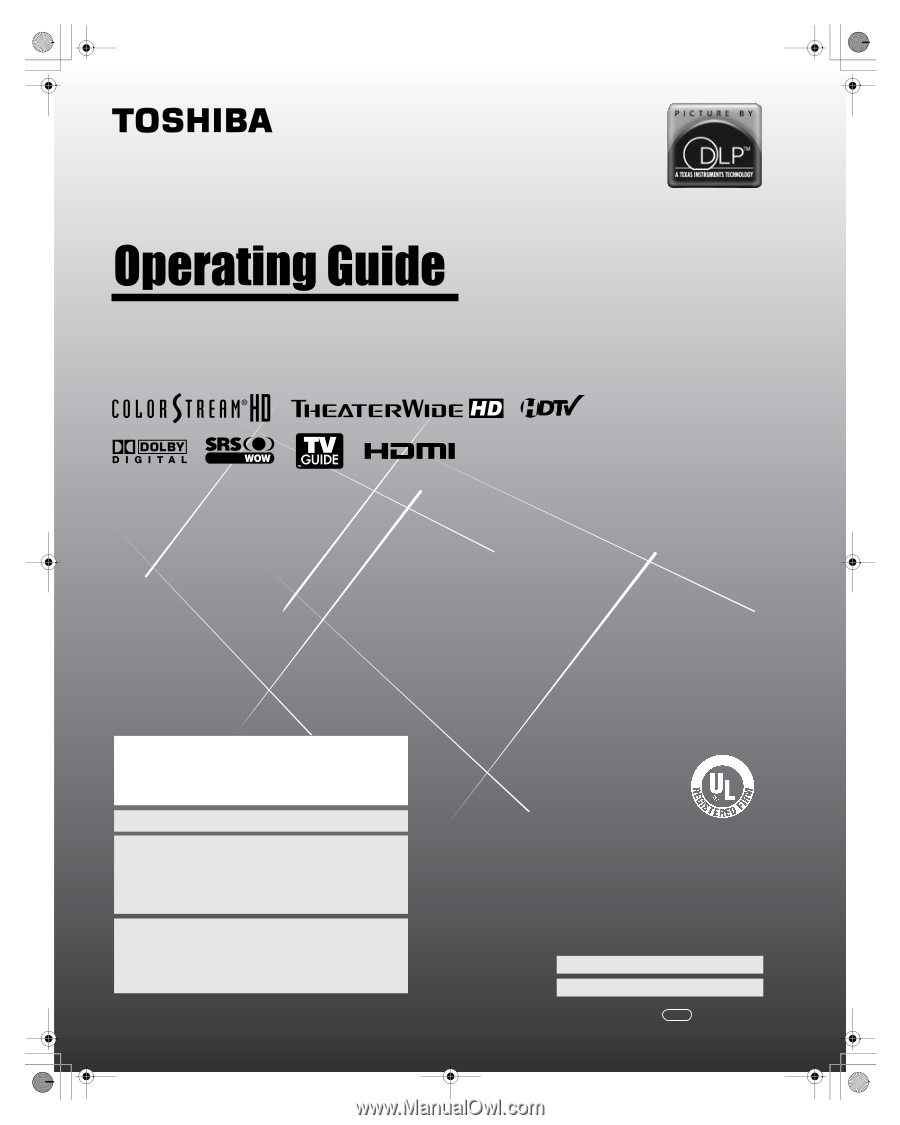
HIGH
-DEFINITION TELEVISION
62HM196
72HM196
I
S
O
1
4
0
0
1
F
I
L
E
N
o
.
A
9
6
4
5
T
O
S
H
I
B
A
A
M
E
R
I
C
A
C
O
N
S
U
M
E
R
P
R
O
D
U
C
T
S
,
L
.
L
.
C
.
YC/N
VX1A00006700
Integrated High Definition
DLP
™
Projection Television
© 2006 TOSHIBA CORPORATION
All Rights Reserved
Owner’s Record
The model number and serial number are on the back of
your TV. Record these numbers in the spaces below.
Refer to these numbers whenever you communicate
with your Toshiba dealer about this TV.
Model number:
Serial number:
For an overview of steps for setting up your new TV, see page 7.
Note: If the TV is powered off and then quickly on again when the
lamp unit is hot, it may take several minutes for the picture to appear
on-screen. This is a property of DLP
TM
TV lamp technology and is NOT
a sign of malfunction. For details, see "IMPORTANT NOTICE ABOUT
HOT LAMP RESTART" on page 2.
Note: To display a High Definition picture, the TV must be receiving a
High Definition signal (such as an over-the-air High Definition TV
broadcast, a High Definition digital cable program, or a High Definition
digital satellite program). For details, please contact your TV antenna
installer, cable provider, or satellite provider.
IMPORTANT NOTE
Before connecting, operating, or adjusting this product, carefully
read the Important Safety, Installation, Care, and Service
information in the separate
Installation Guide
.
HM196_EN.book
Page 1
Tuesday, May 30, 2006
2:18 PM