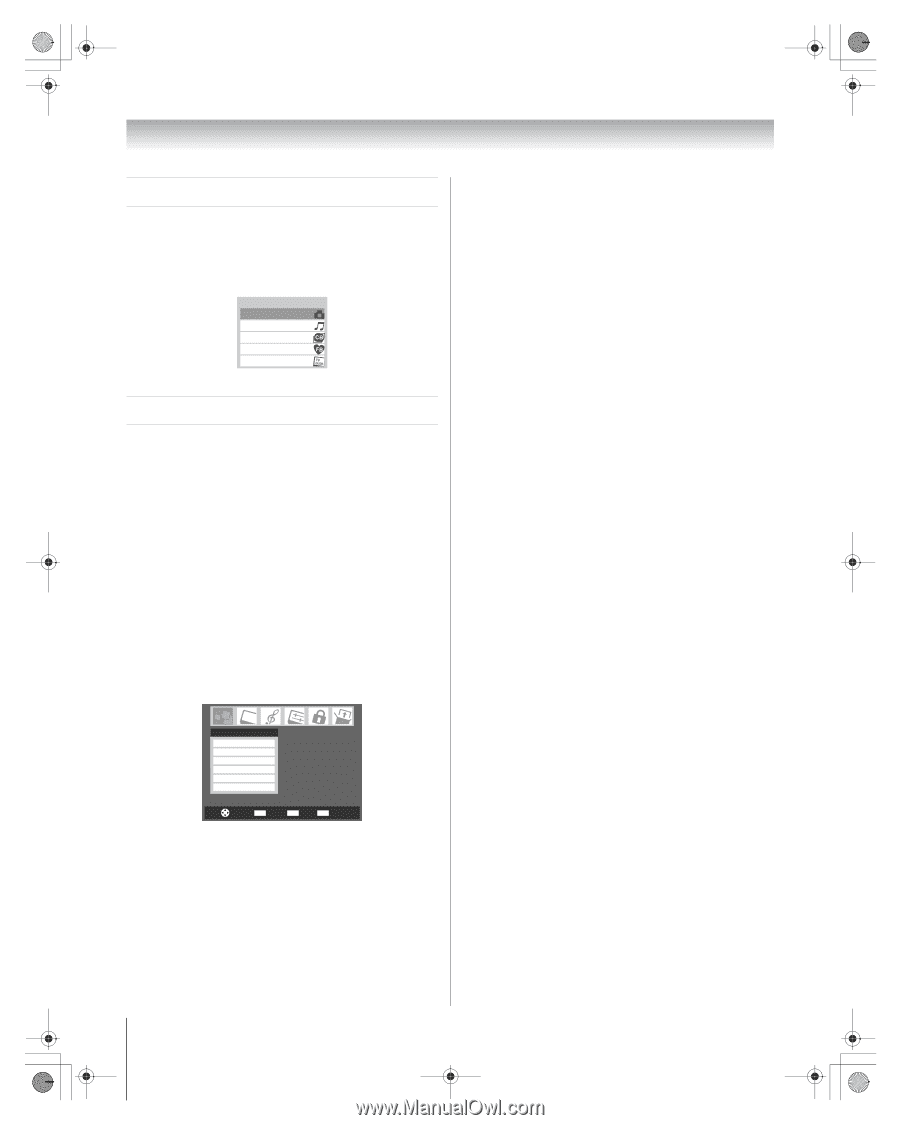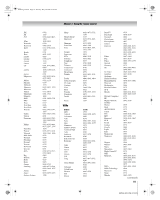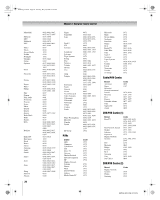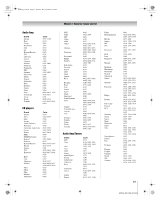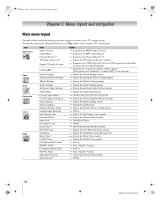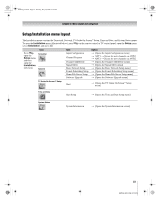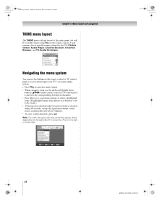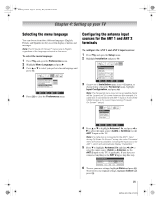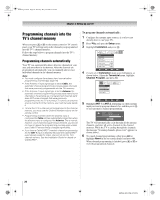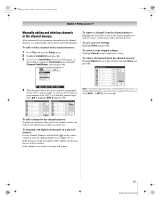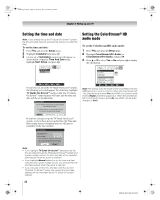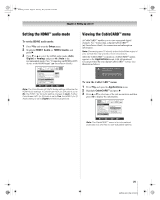Toshiba 72HM196 Operating Guide - Page 24
THINC menu layout, Navigating the menu system - parts
 |
UPC - 022265251485
View all Toshiba 72HM196 manuals
Add to My Manuals
Save this manual to your list of manuals |
Page 24 highlights
HM196_EN.book Page 24 Tuesday, May 30, 2006 2:18 PM Chapter 3: Menu layout and navigation THINC menu layout The THINC menu will not be part of the main menu, but will be viewable by pressing C on the remote control. It will contain a list of special features offered by the TV; Picture Viewer, Audio Player, Channel Browser, Favorites Browser, and TV Guide On Screen. THINC Applications Picture Viewer Audio Player Channel Browser Favorites Browser TV Guide On Screen Navigating the menu system You can use the buttons on the remote control or TV control panel to access and navigate your TV's on-screen menu system. • Press Y to open the menu system. • When a menu is open, use the up/down/left/right arrow buttons (BbC c) on the remote control or TV control panel to move in the corresponding direction in the menu. • Press T to save your menu settings or select a highlighted item. (A highlighted menu item appears in a different color in the menu.) • All menus close automatically if you do not make a selection within 60 seconds, except the signal meter menu, which closes automatically after about 5 minutes. • To close a menu instantly, press O. Note: The menu backgrounds may sometimes appear black, depending on the signal the TV is receiving. This is not a sign of malfunction. Applications Picture Viewer Audio Player Channel Browser TV Guide On Screen Digital CC/Audio Selector CableCARD Navigate ENTER Select CH RTN Back EXIT Exit 24 HM196 (E/F) Web 213:276