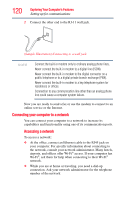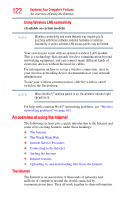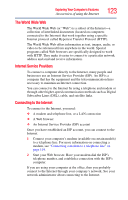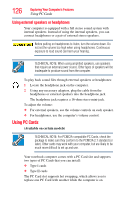Toshiba L45-S7423 User's Guide for Satellite L45 Series - Page 125
Uploading to, and downloading files from, the Internet, Exploring audio features, Recording sounds
 |
UPC - 032017982178
View all Toshiba L45-S7423 manuals
Add to My Manuals
Save this manual to your list of manuals |
Page 125 highlights
Exploring Your Computer's Features Exploring audio features 125 Uploading to, and downloading files from, the Internet Transferring files from one computer to another is termed uploading (transferring data from your computer to a site on the Web), or downloading (transferring data from a site on the Web to your computer). There are several ways to upload or download data. It can be as simple as attaching a file or document to an email, or you can use the File Transfer Protocol (FTP) features of your Web browser to transfer large amounts of data. Exploring audio features You can use your computer to record sounds using an optional external microphone. You can listen to sound files or audio CDs using the built-in speakers, headphones, or external speakers. Recording sounds You may record sounds by connecting an optional external microphone to the microphone jack. Using a microphone 1 If you want to use an external microphone, connect an external microphone to the computer. 2 Click Start, All Programs, Accessories, and then Sound Recorder. Start Recording/Stop Recording button (Sample Image) Sound Recorder screen 3 Click the Start Recording button. 4 Speak normally into the microphone. 5 When you have finished recording, click the Stop Recording button. The Save As dialog box appears. 6 To save the file, type a file name, and then click Save.