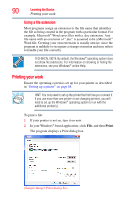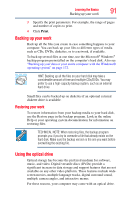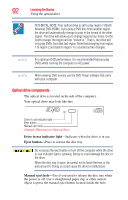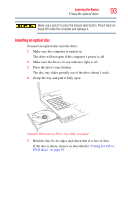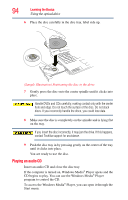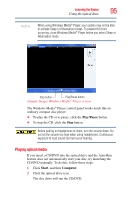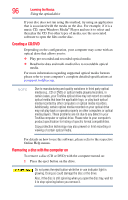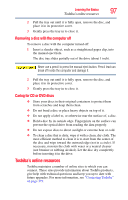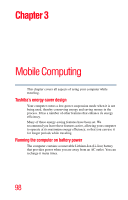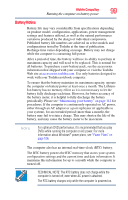Toshiba L45-S7423 User's Guide for Satellite L45 Series - Page 95
Playing optical media, Play/Pause, Start, Computer
 |
UPC - 032017982178
View all Toshiba L45-S7423 manuals
Add to My Manuals
Save this manual to your list of manuals |
Page 95 highlights
Learning the Basics 95 Using the optical drive NOTE When using Windows Media® Player, your system may not be able to activate Sleep or Hibernation modes. To prevent this from occurring, close Windows Media® Player before you select Sleep or Hibernation mode. Stop button Play/Pause button (Sample Image) Windows Media® Player screen The Windows Media® Player control panel works much like an ordinary compact disc player: ❖ To play the CD or to pause, click the Play/Pause button. ❖ To stop the CD, click the Stop button. Before putting on headphones to listen, turn the volume down. Do not set the volume too high when using headphones. Continuous exposure to loud sound can harm your hearing. Playing optical media If you insert a CD/DVD into the optical drive and the Auto-Run feature does not automatically start your disc, try launching the CD/DVD manually. To do this, follow these steps: 1 Click Start, and then Computer. 2 Click the optical drive icon. The disc drive will run the CD/DVD.