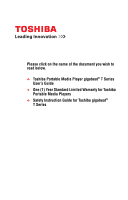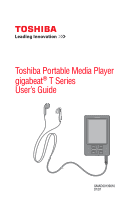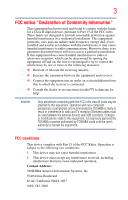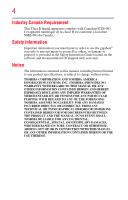Toshiba MET400-PK User Guide
Toshiba MET400-PK Manual
 |
View all Toshiba MET400-PK manuals
Add to My Manuals
Save this manual to your list of manuals |
Toshiba MET400-PK manual content summary:
- Toshiba MET400-PK | User Guide - Page 1
Please click on the name of the document you wish to read below. ❖ Toshiba Portable Media Player gigabeat® T Series User's Guide ❖ One (1) Year Standard Limited Warranty for Toshiba Portable Media Players ❖ Safety Instruction Guide for Toshiba gigabeat® T Series - Toshiba MET400-PK | User Guide - Page 2
Toshiba Portable Media Player gigabeat® T Series User's Guide GMAD00139010 07/07 - Toshiba MET400-PK | User Guide - Page 3
2 Model: gigabeat® T Series Handling the cord on this product will expose you to lead, a horns, and railroad crossing or other safety signals. TOSHIBA and Microsoft® make no representations, warranties or other determinations that ANY use of the software product listed above is legal, safe, or in - Toshiba MET400-PK | User Guide - Page 4
and, if not installed and used in accordance with the instructions, it may cause harmful interference to radio communications. However, equipment. Operation with non-compliant peripherals or peripherals not recommended by TOSHIBA is likely to result in interference to radio and TV reception.Shielded - Toshiba MET400-PK | User Guide - Page 5
gigabeat® correctly to prevent injury to yourself or others, or damage to property is provided in the Safety Instruction Guide located on the software and documentation CD shipped with your unit. Notice The information contained in this manual AND THE MANUAL. IN NO EVENT SHALL TOSHIBA BE LIABLE FOR - Toshiba MET400-PK | User Guide - Page 6
gigabeat is a registered trademark of TOSHIBA Corporation. ❖ PlusPad is a trademark of TOSHIBA download or use copyrighted content. Toshiba cannot and does not grant such permission, nor does Toshiba Contains security software licensed from RSA Data Security, Inc. Portions of this software are based - Toshiba MET400-PK | User Guide - Page 7
Toshiba Corporation with all rights reserved. Under the copyright laws, this guide cannot be reproduced in any form without the prior written permission of Toshiba About Data ❖ TOSHIBA shall assume no responsibility for any damage or loss of audio data or other data due to a problem in the product - Toshiba MET400-PK | User Guide - Page 8
-in battery 13 Chapter 1: Getting Started with Your gigabeat 14 Computer system requirements1 15 Installing the software 15 Charging the built-in battery/Connecting your computer and the gigabeat 16 Additional information 19 Removing the gigabeat® from your computer...20 Turning ON/OFF the - Toshiba MET400-PK | User Guide - Page 9
gigabeat 25 Preparing music data 25 Loading songs from a music CD to your computer 25 Transferring audio files on your computer to the gigabeat to selected music 35 Playback screens 38 Playback selection screen 40 Song list screen 40 Settings screen 41 Functions available during playback - Toshiba MET400-PK | User Guide - Page 10
the slide show 73 Changing the slide show interval 73 Play a random slide show 74 Deleting photos 75 Chapter 4: Video and your gigabeat 76 Transferring video data 76 Viewing video 80 Playing selected video data 80 Functions available during playback 81 Adjusting the volume 81 Pausing 81 - Toshiba MET400-PK | User Guide - Page 11
® information 99 Menu list 100 Chapter 7: If you have problems 104 Error messages 104 Troubleshooting 105 Resetting the gigabeat 106 Frequently asked questions 107 Contacting Toshiba 108 Appendix A: Specifications 109 Combinations of sampling frequencies and bit rates 111 Glossary 113 - Toshiba MET400-PK | User Guide - Page 12
with the following additional items. If any items are missing or damaged, please contact your dealer immediately. 1 1. Earbuds 2. USB cable 5 3. Software and Documentation CD-ROM 4 2 3 4. Quick Start 5. Important Toshiba gigabeat® Information (Sample Illustration) Package contents 11 - Toshiba MET400-PK | User Guide - Page 13
Introduction Safety icons Safety icons This manual contains safety instructions that must be observed in order damage to property is provided in the Safety Instruction Guide located on the software and documentation CD shipped with your unit. Caring for your gigabeat® To clean the exterior, wipe it - Toshiba MET400-PK | User Guide - Page 14
are unable to download the User's Guide, call 1-877-250-8595 or 1-949583-3212 for assistance. ❖ This website also contains any upgrades of the application software which may become available to enhance use after the product has been shipped as well as information on purchasing gigabeat® accessories - Toshiba MET400-PK | User Guide - Page 15
and watch videos, and transfer audio and video content. This chapter summarizes how to get you started using your gigabeat®. The gigabeat® and it's components are illustrated below. 1 7 5 2 3 6 4 8 9 10 1 Display screen (color LCD) 2 OK button 3 PlusPad™ 4 Play/Pause button 5 Back button - Toshiba MET400-PK | User Guide - Page 16
software installation drive Software Windows Media® Player 11 or Windows Media® Player 10 1. The gigabeat® may not operate on all computers. The gigabeat® does not support Macintosh® systems. 2. To operate the gigabeat . Windows® XP Service Pack 1 or above is required to install the patch program. - Toshiba MET400-PK | User Guide - Page 17
installing the software, to check for new module updates. 1 Insert the CD-ROM that came with your gigabeat® into your instructions. Depending on the OS of your computer, Windows Media® Player 11 or Windows Media® Player 10 will be installed. (If your computer is installed with Windows® XP Service - Toshiba MET400-PK | User Guide - Page 18
® connection ❖ If the gigabeat® is connected to a computer that does not have Windows Media® Player 11 or 10 installed, the "Found New Hardware Wizard" will start. If this wizard starts, close it. Then install Windows Media® Player 11 or 10 following the steps in "Installing the software' on page 15 - Toshiba MET400-PK | User Guide - Page 19
Condition of built-in battery Charging Recharge complete NOTE ❖ If your computer is started or restarted or any of its operation resumed while the gigabeat® is still connected to the computer, your computer may stop before completing the startup process or resumption of operation depending on the - Toshiba MET400-PK | User Guide - Page 20
on certain computer models with a USB bus power-supply function that does not support this charge mode. ❖ If the gigabeat® is USB-connected to a computer that does not support USB charge, the gigabeat® may be disconnected immediately and the USB function of your computer may be temporarily - Toshiba MET400-PK | User Guide - Page 21
while the message "Connected" is shown on the screen, unplug the USB cable from the gigabeat®. While data is being transmitted between your computer and the gigabeat®, "Updating" and other messages are shown on the gigabeat® screen. Do not unplug or plug the USB cable while the screen indicates that - Toshiba MET400-PK | User Guide - Page 22
time, except when video data is playing, photo data is being displayed in a slide show, or a USB connection is active. Otherwise, if the gigabeat® has not been operated for a specified time, the power will turn OFF approximately 10 minutes after the last operation. Although the backlight is turned - Toshiba MET400-PK | User Guide - Page 23
® buttons Back button Start button OK button Play/Pause button PlusPad™ (Sample Image) gigabeat® buttons Back button Return to the previous screen. Start button Display the start screen where you can select a desired menu. OK button Confirm the selected - Toshiba MET400-PK | User Guide - Page 24
music data transferred from a computer View photo data transferred from a computer or digital camera Play video data transferred from a computer Configure various gigabeat® settings Select an item Press the Up or Down button on the PlusPad™ to navigate through the selection items. Press the Left or - Toshiba MET400-PK | User Guide - Page 25
icons Recharging Recharging complete Remaining battery power (Sample Image) Battery icons Standby screen The Standby screen appears while the gigabeat® is processing. The gigabeat® cannot be operated while this screen is shown (dots are circling). Wait for this screen to disappear before operating - Toshiba MET400-PK | User Guide - Page 26
from a desired music CD using Windows Media® Player 11 or 10. Once loaded to your computer, the songs can be transferred to the gigabeat®. NOTE gigabeat® is intended for recording, downloading, storage, and/or playback of authorized content and any other lawful use. (Using Windows Media® Player 11 - Toshiba MET400-PK | User Guide - Page 27
26 Music and Your gigabeat® Preparing music data 5 Click the Start Rip button. Downloading of the selected songs will start. Rip tab Check box Start Rip button (Sample Image) Clicking the Start Rip button NOTE ❖ The loading procedure is roughly the same with - Toshiba MET400-PK | User Guide - Page 28
Transferring audio files using Windows Media® Player 11 To transfer audio files from the computer to the gigabeat® using Windows Media® Player 11: 1 Use the USB cable to connect the gigabeat® to a computer that has Windows Media® Player 11 installed. A window opens in which you choose the operation - Toshiba MET400-PK | User Guide - Page 29
® Transferring audio files on your computer to the gigabeat® 3 Click Next. The files to be added to synchronization by clicking Finish at this point. However, this manual describes how to synchronize (transfer) the files manually. You can select automatic synchronization later by clicking at the - Toshiba MET400-PK | User Guide - Page 30
® Transferring audio files on your computer to the gigabeat® 29 6 Click the Sync tab in Windows Media® Player 11 and select the files you want to transfer (synchronize). Click the Select a category button and - Toshiba MET400-PK | User Guide - Page 31
on the terms of the applicable license. ❖ Depending on their format, some WMA files may be converted to a gigabeat®-supporting format when the files are transferred to the gigabeat®. ❖ Large files which exceed 2 GB in size or recording time exceeds 9 hours 6 minutes cannot be played properly on - Toshiba MET400-PK | User Guide - Page 32
window opens in which you choose the operation performed when the gigabeat® is connected. 2 Select Synchronize media files to this manually. (Sample Illustration) Device Settings Window 3 Select Manual and then click Finish. This user guide describes how to synchronize (transfer) files manually - Toshiba MET400-PK | User Guide - Page 33
® Transferring audio files on your computer to the gigabeat® (Sample Illustration) Select Manual option 4 Select the files you want to transfer (synchronize) in the Windows Media® Player 10 Library tab. 5 Select All Music from the folder tree on - Toshiba MET400-PK | User Guide - Page 34
on the terms of the applicable license. ❖ Depending on their format, some WMA files may be converted to a gigabeat®-supporting format when the files are transferred to the gigabeat®. ❖ Large files which exceed 2 GB in size or recording time exceeds 9 hours 6 minutes cannot be played properly on - Toshiba MET400-PK | User Guide - Page 35
the album artwork and then transfer music files, the album artwork is also transferred. The transferred album artwork appears on the gigabeat® playback screen. To download album information: 1 In the Library tab, right-click the album and then click Find Album Info. The selected album information is - Toshiba MET400-PK | User Guide - Page 36
In Windows Media® Player 10, you may not be able to transfer large stored images to the gigabeat®. Listening to music Listening to selected music You can select desired music by such categories as "songs," "genres," "albums" and "artists" based on the information appended to the music data that has - Toshiba MET400-PK | User Guide - Page 37
36 Music and Your gigabeat® Listening to music 3 Press the Left or Right button on the PlusPad™ to display the artists screen. This step assumes that a song is selected from the artists screen. You can also select the song you want to play from the songs, genres, albums or playlists screen. ( - Toshiba MET400-PK | User Guide - Page 38
Music and Your gigabeat® Listening to music 37 5 Select the album you want to listen to, and press the OK button. A screen showing a list of songs in the selected album will appear. You can also select a song not contained in the album. To do this, select a desired song and press the OK button, - Toshiba MET400-PK | User Guide - Page 39
gigabeat® to and synchronize it with your computer.) 2) "There is a problem with the license for this item." (This message is displayed when the gigabeat® to switch among the three playback screens and playback selection screen. Song name Track number Elapsed time bar Artist name Album name Random - Toshiba MET400-PK | User Guide - Page 40
Music and Your gigabeat® Playback screens 39 You can switch between the elapsed time display and remaining time display by selecting settings Æ music Æ display time from the start screen. - Toshiba MET400-PK | User Guide - Page 41
® Playback screens Playback selection screen (Sample Image) playback selection screen To view the song list on your gigabeat®, use the PlusPad™ to select song list and press the OK button. If you choose settings, the settings screen will be displayed. If you choose show music and press the OK - Toshiba MET400-PK | User Guide - Page 42
the OK button on the song list screen to play the selected song from the beginning. ❖ If you select the purchase check box on the music settings screen, a web page where you can make online purchases will be displayed on your Internet browser the next time the gigabeat® is connected to your computer - Toshiba MET400-PK | User Guide - Page 43
and the remainder of the music will be played. Returning to the beginning of a song or skipping to the previous or next song Press the Left button on the PlusPad™. The gigabeat® will return to the beginning of the song currently playing. If no more than 2 seconds of music data has been played since - Toshiba MET400-PK | User Guide - Page 44
® will fast rewind the data. Press and hold the Right button on the PlusPad™. The gigabeat® will fast forward the data. When the button is released, the song will be played from the position achieved by fast rewinding/forwarding. Displaying the start screen To use a different function, display - Toshiba MET400-PK | User Guide - Page 45
44 Music and Your gigabeat® Listening repeatedly/changing the play sequence 3 Select repeat, and press the OK button. The check box will be selected and the current music will be played repeatedly. If an artist is currently selected, all songs by the artist will be played repeatedly. If an album - Toshiba MET400-PK | User Guide - Page 46
Music and Your gigabeat® Changing the sound quality 45 3 Select shuffle, and press the OK button. The check box will be selected and the selected music data will be - Toshiba MET400-PK | User Guide - Page 47
46 Music and Your gigabeat® Changing the sound quality 3 Select the equalizer line. (Sample Image) Selecting equalizer 4 Press the OK button and select a desired sound quality mode. The equalizer setting - Toshiba MET400-PK | User Guide - Page 48
Music and Your gigabeat® Changing the sound quality 47 NOTE ❖ You can also set the technology (H2C Technology) was developed jointly by Kyushu Institute of Technology's HIT Development Center and TOSHIBA. 1 Select settings on the start screen, and press the OK button. 2 Select Harmonics, - Toshiba MET400-PK | User Guide - Page 49
48 Music and Your gigabeat® Listening to music using a playlist 3 Select professional or dynamic, a quick list, you can play your favorite music with ease. You can also transfer to your gigabeat® any playlist registered in Windows Media® Player 11 or 10. To transfer a playlist from Windows Media - Toshiba MET400-PK | User Guide - Page 50
Music and Your gigabeat® Listening to music using a playlist 49 To transfer a playlist from Windows Media® quick list. If you have selected an artist or album and selected add all to quick list, all songs by the artist or contained in the album will be added to the quick list. For information on - Toshiba MET400-PK | User Guide - Page 51
50 Music and Your gigabeat® Listening to music using a playlist 3 Select quick list, and press the OK button. (Sample Image) Selecting a quick list 4 Select registered in the quick list will be deleted from the quick list. NOTE You cannot select and delete a specific song from the quick list. - Toshiba MET400-PK | User Guide - Page 52
Music and Your gigabeat® Listening to music using a playlist 51 Playing a playlist 1 Select my music on the start screen, and press the OK button. 2 Press the Left or Right - Toshiba MET400-PK | User Guide - Page 53
52 Music and Your gigabeat® Managing music data Managing music data Rating music data You . When the music data is synchronized with Windows Media® Player 11 or 10, the rating set in the gigabeat® will be reflected in the corresponding rating in Windows Media® Player 11 or 10. If a rating is - Toshiba MET400-PK | User Guide - Page 54
10, refer to Help in Windows Media® Player 10. 1 Connect your computer and the gigabeat® using the USB cable. 2 Start Windows Media® Player 11. 3 Click the Sync tab Select yes. The selected music data will be deleted from the gigabeat®. 7 After confirming that the music data has been deleted, unplug - Toshiba MET400-PK | User Guide - Page 55
® This chapter presents how to transfer photos to the gigabeat®, view photos, and delete photos on the gigabeat®. Transferring photos to the gigabeat® NOTE gigabeat® is intended for recording, downloading, storage, and/or playback of authorized content and any other lawful use. You can transfer - Toshiba MET400-PK | User Guide - Page 56
using Windows Media Player, and click OK. If you want to automatically start Windows Media® Player 11 without showing this screen every time the gigabeat® is connected from now on, select the Always perform the selected action check box. Windows Media® Player 11 will start and the device setting - Toshiba MET400-PK | User Guide - Page 57
or Cancel. Clicking the Cancel button will let you transfer data manually to the gigabeat®. Proceed to step 4. (Sample Image) Device Setup screen Clicking the Finish button will start transfer (synchronization). Every time the gigabeat® is connected to your computer, the two will be synchronized - Toshiba MET400-PK | User Guide - Page 58
Photos and your gigabeat® Transferring photos to the gigabeat® 57 5 Right-click the data you want to transfer (synchronize), and Select Add to "Sync List" in the displayed short-cut menu. The data will - Toshiba MET400-PK | User Guide - Page 59
directly to a USB mass storage device, PTP digital camera, etc., and transfer the photo data saved in the connected device, digital camera, etc., to the gigabeat®. Note that the above operation does not guarantee proper data transfer from all devices. A USB conversion cable is needed to connect the - Toshiba MET400-PK | User Guide - Page 60
beforehand so that it can connect to a computer, etc. ❖ If the gigabeat® has not enough available space, only the amount of photo data that can delete photo data retrieved directly from the digital camera, without connecting the gigabeat® to your computer. 1 Select my pictures on the start screen, - Toshiba MET400-PK | User Guide - Page 61
60 Photos and your gigabeat® Retrieving photo data from a digital camera 3 Select Copied from Card or Camera, and press the OK button. (Sample Image) view by folder screen 4 Select the - Toshiba MET400-PK | User Guide - Page 62
Photos and your gigabeat® Retrieving photo data from a digital camera 61 5 On the Copied Item screen, select the photo data you want to delete, and press the OK button. - Toshiba MET400-PK | User Guide - Page 63
that allows you to save space for storing photos directly retrieved from a digital camera. By allocating this space, you ensure that not all of the gigabeat® memory is taken up with music or other synched files. To indicate the minimum amount of space you want to set aside, follow the steps - Toshiba MET400-PK | User Guide - Page 64
Photos and your gigabeat® Reserving a storage space 63 3 Press the OK button. The message will disappear, and the size of the total available space and that of the available - Toshiba MET400-PK | User Guide - Page 65
photos Viewing photos Viewing photos by folder You can view the photo data transferred to the gigabeat® in units of folders in which the data is saved. 1 Select my pictures on the start screen, and press the OK button. 2 Press the Left - Toshiba MET400-PK | User Guide - Page 66
Play/Pause button to expand the selected photo to a full-screen view. Viewing photos by date You can view the photo data transferred to the gigabeat® in units of groups classified by captured month and year. 1 Select my pictures on the start screen, and press the OK button. 2 Press the Left - Toshiba MET400-PK | User Guide - Page 67
66 Photos and your gigabeat® Viewing photos 3 Select the group corresponding to the month and year of data you want to view, and press the OK button. The photos belonging - Toshiba MET400-PK | User Guide - Page 68
Photos and your gigabeat® Changing photos 67 Changing photos Press the Left or Right button on the PlusPad™. Left: The previous photo will be shown. Right: The next photo - Toshiba MET400-PK | User Guide - Page 69
68 Photos and your gigabeat® Changing photos NOTE ❖ You cannot zoom in on a photo with a data size that is 320 x 240 pixels or smaller. ❖ You can press the PlusPad™ while - Toshiba MET400-PK | User Guide - Page 70
Photos and your gigabeat® Changing photos 69 4 Select display, and press the OK button. (Sample Image) pictures screen 5 Select landscape or portrait, and press the OK button. (Sample Image) - Toshiba MET400-PK | User Guide - Page 71
70 Photos and your gigabeat® Showing photo information Showing photo information 1 Press the OK button while a photo is displayed. The photo /pause icon and battery icon. If music is currently playing, the information of the applicable song is also shown. (Sample Image) Photo information screen - Toshiba MET400-PK | User Guide - Page 72
screen. (Sample Image) Selecting show music Viewing a slide show Playing a slide show You can view a slide show of photo data you have transferred to the gigabeat®. A slide show can also be played while music is playing. 1 Select my pictures on the start screen, and press the OK button. 2 Press the - Toshiba MET400-PK | User Guide - Page 73
72 Photos and your gigabeat® Viewing a slide show 3 Select the folder or date-selected group containing the photos you want to view in a slide show. (Sample Image) view by folder - Toshiba MET400-PK | User Guide - Page 74
Photos and your gigabeat® Viewing a slide show 73 Stopping the slide show Press the Play/Pause button. Press the button again, and the slide show will resume. If the - Toshiba MET400-PK | User Guide - Page 75
74 Photos and your gigabeat® Viewing a slide show NOTE You can also set the display interval when you are not viewing a photo. Select settings Æ pictures Æ transitions from the start screen - Toshiba MET400-PK | User Guide - Page 76
11 is used. If you are using Windows Media® Player 10, refer to the Windows Media® Player 10 Help file. 1 Connect your computer and the gigabeat® using the USB cable. 2 Start Windows Media® Player 11. 3 Click the Sync tab, click the Select a category button, and select Pictures. 4 Click the - Toshiba MET400-PK | User Guide - Page 77
10, refer to the Windows Media® Player 10 Help file. 1 Connect your computer and the gigabeat® using the USB cable. A screen will appear where you can select what will happen when the gigabeat® is connected. 2 Select Sync digital media files to this device using Windows Media Player, and click - Toshiba MET400-PK | User Guide - Page 78
3 Click Finish or Cancel. Clicking the Cancel button will let you transfer data manually to the gigabeat®. Proceed to step 4. Clicking the Finish button will start transfer (synchronization). Every time the gigabeat® is connected to your computer, the two will be synchronized automatically and data - Toshiba MET400-PK | User Guide - Page 79
78 Video and your gigabeat® (Sample Image) Device Setup screen 4 Click the Sync tab in Windows Media® Player 11, click the Select a category button, and select Video. Select desired data - Toshiba MET400-PK | User Guide - Page 80
on a computer subscribing to the applicable WMV data, and connect the gigabeat® to and synchronize it with your computer.) 2) "There is a problem with the license for this item." (This message is displayed when the gigabeat® has no more battery power remaining. If this message appears, connect - Toshiba MET400-PK | User Guide - Page 81
You can select desired video data "by date," "by name" or "by source" based on the video data information that has been transferred to the gigabeat®. 1 Select my videos on the start screen, and press the OK button. 2 Press the Left or Right button on the PlusPad™ to select sort by - Toshiba MET400-PK | User Guide - Page 82
Video and your gigabeat® Functions available during playback 81 4 Select play, and press the OK button. Playback will start. (Sample Image) video screen NOTE ❖ You can also select a desired - Toshiba MET400-PK | User Guide - Page 83
Press the Left button on the PlusPad™. The video will return to a position approximately 10 seconds before. Press and hold the button, and the gigabeat® will fast rewind the data. Press the Right button on the PlusPad™. The video will advance to a position approximately 30 seconds ahead. Press and - Toshiba MET400-PK | User Guide - Page 84
Video and your gigabeat® Deleting video data 83 Displaying the start screen To use a different function, display orientation. Deleting video data You can delete video data from the gigabeat® by following the same steps explained in "Deleting music data " on page 53. 1 Connect your computer and - Toshiba MET400-PK | User Guide - Page 85
® Deleting video data 3 Click the Sync tab, click the Select a category button, and select Video. 4 Click the gigabeat T Series library in the tree shown on the left. The library in the gigabeat® will be shown. (Sample Image) video screen 5 Right-click the video data you want to delete, and select - Toshiba MET400-PK | User Guide - Page 86
® Preparing TV program data Transferring recorded TV programs You can use Windows Media® Player 11 or 10 to transfer to (synchronize with) your gigabeat® the TV programs you have recorded with Windows® XP Media Center Edition 2005 or later or Windows Media® Center1. The transfer steps are the - Toshiba MET400-PK | User Guide - Page 87
You can also transfer recorded TV programs to (synchronize them with) the gigabeat® using Windows® XP Media Center Edition 2005 or later or Windows® Media name" based on the TV program information that has been transferred to the gigabeat®. 1 Select my tv on the start screen, and press the OK button - Toshiba MET400-PK | User Guide - Page 88
TV and your gigabeat® Viewing recorded TV programs 87 4 Select play, and press the OK button. Playback will start. (Sample Image) playback screen NOTE ❖ Only data recorded with Windows® - Toshiba MET400-PK | User Guide - Page 89
® display Setting the backlight off time You can set the length of time before the backlight of the screen will automatically turn OFF if the gigabeat® is not operated. Since the battery consumes less power when the backlight is turned off, the continuous playback time of music, and other activities - Toshiba MET400-PK | User Guide - Page 90
gigabeat® Settings Changing the gigabeat® display 89 2 Select display, then press the OK button. (Sample Image) settings screen 3 Select backlight, then press the OK button. (Sample Image) display screen - Toshiba MET400-PK | User Guide - Page 91
display 4 Select the time the backlight will turn off if the gigabeat® is not operated, then press the OK button. You can Even when the backlight is set to always on, the power will turn OFF if the gigabeat® is not operated for approximately 10 minutes However, it will remain on when music is - Toshiba MET400-PK | User Guide - Page 92
® display 91 Changing the screen brightness You can change the brightness of the gigabeat® screen. 1 Select settings on the start screen, and press the OK button. 2 Select display, and press the OK button. 3 Select brightness, and press the OK - Toshiba MET400-PK | User Guide - Page 93
® display Adding effects You can add effects, such as fade, slide and zoom, that will be visible when navigating through the gigabeat® screens. The applicable effects include the zoom-in/out effect that applies when each item is selected on the menu screen, the fade-out/in - Toshiba MET400-PK | User Guide - Page 94
the OK button. The effects will be enabled. (Sample Image) screen effects screen Setting a language/region To change the language in which the gigabeat® screens are displayed, follow these steps: 1 Select settings on the Start screen, and press the OK button. 2 Select international, and press the - Toshiba MET400-PK | User Guide - Page 95
will appear. (Sample Image) language screen 5 Press the Left or Right button on the PlusPad™ to select yes, then press the OK button. The gigabeat® will restart and the display language will be changed. The regional setting (standards setting) will also change according to the selected language. - Toshiba MET400-PK | User Guide - Page 96
® Settings Changing the gigabeat® display 95 Changing the regional setting You can also change the date/time and number display format that are different from one region to another. 1 - Toshiba MET400-PK | User Guide - Page 97
® will restart and the date/time and display format will be changed. Changing the operation settings Using sound effects You can set the gigabeat® to output sound when various operations are performed. 1 Select settings on the start screen, and press the OK button. 2 Select effects, and press - Toshiba MET400-PK | User Guide - Page 98
, select off, and press the OK button. (Sample Image) sounds screen Changing the scroll speed You can also change the processing speed of gigabeat® operations. 1 Select settings on the start screen, and press the OK button. 2 Select effects, and press the OK button. 3 Select scrolling speed, and - Toshiba MET400-PK | User Guide - Page 99
98 gigabeat® Settings Changing the operation settings 4 Select slow, normal or fast, and press the OK button. This option sets the processing speed that applies when menus - Toshiba MET400-PK | User Guide - Page 100
the OK button. A message will appear for several seconds, after which the settings will return to their defaults. Checking the gigabeat® information To check the current information of your gigabeat®, follow the steps below. Note that you can only check these information and cannot change any of the - Toshiba MET400-PK | User Guide - Page 101
the OK button. The selected information will be shown. (Sample Image) gigabeat® information screens Menu list You can select the following menus on the start sort by date sort by name my music playlists songs genres albums artists my pictures view by folder view by date my videos - Toshiba MET400-PK | User Guide - Page 102
settings music pictures video screen gigabeat® Settings Menu list 101 shuffle repeat equalizer display time transitions shuffle display display backlight brightness off on off on none acoustic classical electronic hip hop - Toshiba MET400-PK | User Guide - Page 103
102 gigabeat® Settings Menu list settings effects screen effects sounds scrolling speed international language standards reserve space none 256 MB 512 MB 1 GB 2 GB on off on - Toshiba MET400-PK | User Guide - Page 104
settings gigabeat® Settings Menu list 103 restore original settings Information Harmonics yes no about contents legal off professional dynamic - Toshiba MET400-PK | User Guide - Page 105
The item is missing or cannot be played. The data you are playing may have been deleted or damaged. Transfer the data to the gigabeat® again. There is a problem with the The license of the data you are playing is damaged or license for this item. expired. Synchronize the computer, or transfer - Toshiba MET400-PK | User Guide - Page 106
the website at www.gigabeatsupport.toshiba.com. Troubleshooting Some problems you may encounter when using your gigabeat® are relatively easy to identify and solve. This section covers problems you may encounter and suggested actions. Problem Cause The gigabeat® does The remaining not turn - Toshiba MET400-PK | User Guide - Page 107
®. See "Charging the built-in battery/Connecting your computer and the gigabeat®" on page 16. Resetting the gigabeat® If the above actions do not resolve the problem, try resetting the gigabeat®. To reset the gigabeat®, press the reset switch located on the left of the unit using a ballpoint - Toshiba MET400-PK | User Guide - Page 108
have problems Frequently asked questions 107 NOTE ❖ Resetting the gigabeat® will not initialize the settings. To initialize the settings, select settings then restore original settings. ❖ If subscription data cannot be played, connect the gigabeat® to a computer and synchronize the gigabeat® with - Toshiba MET400-PK | User Guide - Page 109
108 If you have problems Contacting Toshiba Contacting Toshiba If you still need help, Toshiba offers the following resources to help you: ❖ Visit the gigabeat® Technical Support site at www.gigabeatsupport.toshiba.com ❖ Call the Toshiba Support Center for Portable Media Players: Within the U.S. - Toshiba MET400-PK | User Guide - Page 110
Appendix A Specifications Audio playback formats1 Video playback format1 Image display format Sampling frequency Bit rate Recording medium Recording time WMA (Windows Media® Audio) WMA 9 Lossless MP3 (MPEG-1 Audio Layer3) WAV (PCM) WMV (Windows Media® Video) JPEG (up to 9000 x 6000) 8 kHz to 48 - Toshiba MET400-PK | User Guide - Page 111
9.9 mm (D) (excluding projections) Weight Approximately 58 g (excluding cables and accessories) Power supply Built-in lithium-ion rechargeable battery, USB charge 1. Formats supported: gigabeat® is intended for recording, downloading, storage, and/or playback of authorized content and any other - Toshiba MET400-PK | User Guide - Page 112
. Combinations of sampling frequencies and bit rates The combinations of sampling frequencies and bit rates at which audio data can be played on the gigabeat® are shown below. Audio data may not be played properly if any other combination is used. MP3 (stereo): Sampling frequency: 8 kHz, 16 kHz, 22 - Toshiba MET400-PK | User Guide - Page 113
are subject to change without notice for the purpose of improvement. ❖ The illustrations, screen shots and other visual expressions provided in this manual are simplified for clarity and may vary slightly from the actual product, screens, etc. ❖ The display positions of icons and other screen - Toshiba MET400-PK | User Guide - Page 114
under this compression method. Portable Media Center - An operating system developed by Microsoft Corporation and incorporated into the gigabeat®. Also called "Windows Mobile Software for Portable Media Centers." Portable Media Center allows the user to transfer music, images, video and recorded TV - Toshiba MET400-PK | User Guide - Page 115
Media DRM10 provides a standard copy protection feature and also supports subscription control. Windows XP Media Center Edition 2005 - An is limited to around one-half. "WMA 9 Lossless" mentioned in this owner's manual is referred to as "Windows Media Audio Lossless" in Windows Media® Player 11 or - Toshiba MET400-PK | User Guide - Page 116
artwork transferring with album 34 audio file downloading to the computer 25 transferring to the portable media player 27 B basic operations battery icon 24 buttons, screens 22 standby screen 24 start screen 23 button Back 22 OK 22 Play/Pause 22 Start 22 G gigabeat® buttons 22 caring for 12 display - Toshiba MET400-PK | User Guide - Page 117
screen 40 settings screen 41 song list screen 40 PlusPad™ 22 problem solving 104 Q Q&A 107 quick list creating 48 deleting from 49 S setting up charging the battery 16 computer system requirements 15 software installing 15 Specifications 109 T troubleshooting 105 TV programs transferring from - Toshiba MET400-PK | User Guide - Page 118
and expires one (1) year after the date of purchase ("Limited Warranty Period"), and covers the Product for warranty service required within the United States. Toshiba warrants that the Product (1) is free from defects in materials and workmanship and (2) conforms to the factory specifications - Toshiba MET400-PK | User Guide - Page 119
Warranty to a subsequent purchaser or assignee of the Product by providing written notice to Toshiba at the following address: 9740 Irvine Blvd., Irvine, CA 92618, Attn: gigabeat® customer service/support within thirty (30) days after the assignment. Any other purported transfer or assignment of - Toshiba MET400-PK | User Guide - Page 120
NONINFRINGEMENT OF THIRD PARTY RIGHTS, ARE HEREBY DISCLAIMED. TOSHIBA EXPRESSLY DISCLAIMS ALL WARRANTIES NOT STATED IN THIS LIMITED WARRANTY CUSTOMER MUST READ AND FOLLOW ALL SET-UP AND USAGE INSTRUCTIONS IN THE APPLICABLE USER GUIDES AND/OR MANUALS ENCLOSED. IF CUSTOMER FAILS TO DO SO, THIS PRODUCT - Toshiba MET400-PK | User Guide - Page 121
TORT OR OTHERWISE, OR WHETHER ARISING OUT OF THE USE OF OR INABILITY TO USE THE PRODUCT AND/OR THE ACCOMPANYING USER GUIDES AND/OR MANUALS, EVEN IF TOSHIBA, OR AN AUTHORIZED TOSHIBA REPRESENTATIVE, OR DEALER HAS BEEN ADVISED OF THE POSSIBILITY OF SUCH DAMAGES OR OF ANY CLAIM BY ANY OTHER PARTY. SOME - Toshiba MET400-PK | User Guide - Page 122
acknowledge and agree that any claim, dispute, or controversy ("Dispute") between Customer and Toshiba arising from or relating to (i) this Limited Warranty, including the validity of this binding arbitration provision, or (ii) the use of the Product shall be - Toshiba MET400-PK | User Guide - Page 123
If Customer prevails in the arbitration of any Dispute with Toshiba, Toshiba will reimburse Customer for any fees Customer actually paid to NAF DUE TO ANY TROUBLE, FAILURE OR MALFUNCTION OF THE PRODUCT, HARD DISK DRIVE OR OTHER STORAGE DEVICES AND THE DATA CANNOT BE RECOVERED, TOSHIBA SHALL NOT BE - Toshiba MET400-PK | User Guide - Page 124
OR REINSTALLATION OF ANY PROGRAMS OR DATA OTHER THAN SOFTWARE INSTALLED BY TOSHIBA WHEN THE PRODUCT WAS MANUFACTURED. Critical Applications This Product , CUSTOMER, AND NOT TOSHIBA, ASSUMES FULL RESPONSIBILITY FOR SUCH USE. FURTHER, TOSHIBA RESERVES THE RIGHT TO REFUSE TO SERVICE ANY PRODUCT USED IN - Toshiba MET400-PK | User Guide - Page 125
including fire, theft, acts of God, alteration, problems arising from software or hardware not supplied by Toshiba, power failures, surges or shortages, lightning, or repairs by persons other than those authorized by Toshiba to service the Product ❖ Service on Product purchased outside the fifty (50 - Toshiba MET400-PK | User Guide - Page 126
contacting Toshiba as listed below. Contacting Toshiba Online Support Technical support is available electronically on Toshiba's web site at www.gigabeatsupport.toshiba.com. At this web site, Customer will find answers to many commonly asked technical questions plus many easily downloadable software - Toshiba MET400-PK | User Guide - Page 127
Portable Media Players Ask IRIS® Online Toshiba makes it even easier for customers to obtain technical support with immediate solutions from Ask IRIS® Online. Type in Customer's technical support question and IRIS (Instant Response Information Service) provides answers from an extensive technical - Toshiba MET400-PK | User Guide - Page 128
- Toshiba MET400-PK | User Guide - Page 129
12 One (1) Year Standard Limited Warranty for Toshiba Portable Media Players GMA500457011 07/07 - Toshiba MET400-PK | User Guide - Page 130
Safety Instruction Guide for Toshiba gigabeat® T Series Introduction The Safety Instruction Guide offers important information about using your gigabeat® unit correctly in order to prevent injury and avoid damaging the unit. Please read through these safety instructions and familiarize yourself with - Toshiba MET400-PK | User Guide - Page 131
This manual contains safety instructions that must be observed to avoid potential hazards that could result in personal injuries, damage to your equipment, or loss of data. These safety cautions have been classified according to the seriousness of the risk, and icons highlight these instructions as - Toshiba MET400-PK | User Guide - Page 132
3 Safety Instructions If you use this Device while driving, remember that your safety depends horns, and railroad crossing or other safety signals. TOSHIBA and Microsoft® make no representations, warranties or other determinations that ANY use of the software product listed above is legal, safe, or - Toshiba MET400-PK | User Guide - Page 133
to enter or drop into the holes in the terminals and other openings or gaps. Failure to follow these instructions may result in fire, possibly resulting in serious injury. Using a gigabeat® with headphones while operating a vehicle is not recommended as it may impede your ability to drive safely and - Toshiba MET400-PK | User Guide - Page 134
places may affect systems of operation, the functioning of medical equipment, resulting in an accident and possibly serious injury. ❖ Turn off the gigabeat® power in locations where a person using a pacemaker may be present nearby. The radio waves generated by the product may affect the operation - Toshiba MET400-PK | User Guide - Page 135
6 ❖ Should you notice leaking fluid or odor from the product, do not touch the fluid but move the product away from any source of fire. The fluid from the product is leaking from the battery. In the event of battery leakage, the fluid may ignite and cause explosion, possibly resulting in serious - Toshiba MET400-PK | User Guide - Page 136
turned on, do not place the gigabeat® on, or cover it with, a cloth or cushion. The buildup of heat may cause the top panel to deform or result in fire possibly resulting - Toshiba MET400-PK | User Guide - Page 137
thoroughly. Depending on the substance, some surface discoloration may still occur even when these instruction are followed. Music CD's NOTE Use a disc that has the CD standard most recent software options for your gigabeat®, be sure to regularly check the Toshiba web site at www.gigabeatsupport - Toshiba MET400-PK | User Guide - Page 138
, information on the hard disk may be viewed by a third party. For details on how to delete the data using the Format function, see the gigabeat® User's Guide. (C) 2007 Toshiba America Information Systems, Inc. and/or TOSHIBA CORPORATION. All rights reserved.
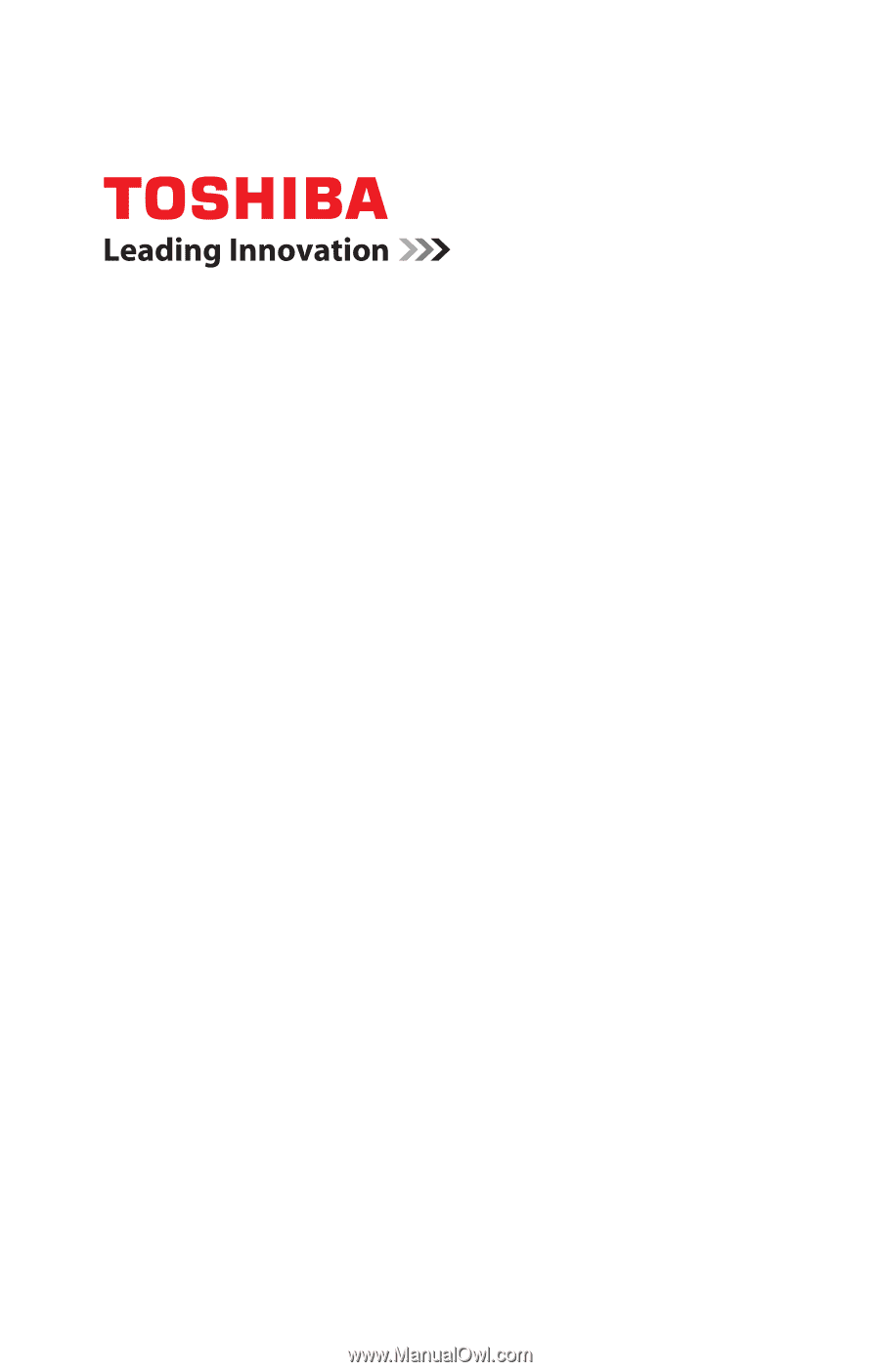
Please click on the name of the document you wish to
read below.
❖
Toshiba Portable Media Player gigabeat
®
T Series
User’s Guide
❖
One (1) Year Standard Limited Warranty for Toshiba
Portable Media Players
❖
Safety Instruction Guide for Toshiba gigabeat
®
T Series