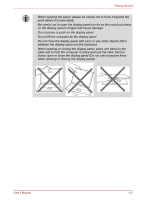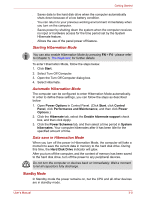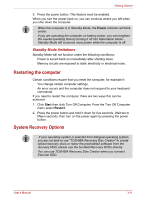Toshiba NB200 PLL20C Users Manual Canada; English - Page 48
Restarting the computer, System Recovery Options, Standby Mode limitations
 |
View all Toshiba NB200 PLL20C manuals
Add to My Manuals
Save this manual to your list of manuals |
Page 48 highlights
Getting Started 3. Press the power button. This feature must be enabled. When you turn the power back on, you can continue where you left when you shut down the computer. ■ When the computer is in Standby Mode, the Power indicator will blink amber. ■ If you are operating the computer on battery power, you can lengthen the overall operating time by turning it off into Hibernation Mode Standby Mode will consume more power while the computer is off. Standby Mode limitations Standby Mode will not function under the following conditions: ■ Power is turned back on immediately after shutting down. ■ Memory circuits are exposed to static electricity or electrical noise. Restarting the computer Certain conditions require that you reset the computer, for example if: ■ You change certain computer settings. ■ An error occurs and the computer does not respond to your keyboard commands. If you need to restart the computer, there are two ways this can be achieved: 1. Click Start then click Turn Off Computer. From the Turn Off Computer menu select Restart. 2. Press the power button and hold it down for five seconds. Wait ten to fifteen seconds, then turn on the power again by pressing the power button. System Recovery Options ■ If your operating system is selected from bilingual operating system, you are not able to use "TOSHIBA Recovery Disc Creator" to create optical recovery discs or restor the preinstalled software from the recovery HDD, please use the bundled Recovery DVDs directly. ■ You can use TOSHIBA Recovery Disc Creator when you connect External ODD. User's Manual 3-11