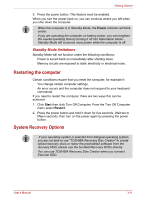Toshiba NB200 PLL20C Users Manual Canada; English - Page 53
Starting the USB Sleep and Charge Utility, Enabling USB Sleep and Charge, Start, Programs, TOSHIBA
 |
View all Toshiba NB200 PLL20C manuals
Add to My Manuals
Save this manual to your list of manuals |
Page 53 highlights
Operating Basics ■ The USB Sleep and Charge function only works for compatible ports. This function is disabled in the default setting. ■ When USB Sleep and Charge function is set to [Enabled], USB bus power (DC5V) will be supplied to compatible ports even when the power of the computer is turned OFF. USB bus power (DC5V) is similarly supplied to the external devices which are connected to the compatible ports. However, some external devices cannot be charged solely by supplying USB bus power (DC5V). As for the specifications of the external devices, please contact the device manufacturer or check the specifications of the external devices thoroughly before use. ■ Using the USB sleep and charge function to charge external devices will take longer than charging the devices with their own chargers. ■ If external devices are connected to compatible ports when the AC adaptor is not connected to the computer, the battery of the computer will be depleted even when the power of the computer is turned OFF. As such, we recommend that you connect the AC adaptor to the computer when using the USB sleep and charge function. ■ External devices connected to the USB bus power (DC5V) function that interfaces with the power ON/OFF of the computer may always be in an operational state. ■ When there is a current overflow of the external devices connected to the compatible ports, USB bus power (DC5V) supply may be stopped for safety reasons. Metal paper clips or hair pins/clips will generate heat if they come into contact with USB ports. Do not allow USB ports to come into contact with metal products, for example when carrying the computer in your bag. Starting the USB Sleep and Charge Utility To start the utility, click Start J All Programs J TOSHIBA J Utilities J USB Sleep and Charge. You can set mode1/mode2/mode3/mode4/disable USB sleep and charge function also in BIOS Setup menu. Please refer to Accessing BIOS Setup Menu in Chapter 7 for how to start BIOS Setup Menu. Enabling USB Sleep and Charge This utility can be used to enable and disable the USB Sleep and Charge function. Check the "USB Sleep and Charge" check box. In the default state this function is disabled. User's Manual 4-3